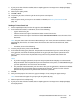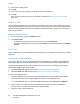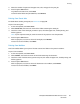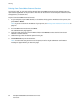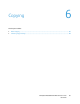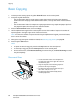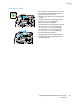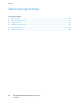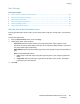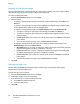User's Manual
Printing
ColorQube 8700/8900 Color Multifunction Printer 81
User Guide
7. If your printer has a finisher installed, select a stapling option. The image next to Stapling displays
the staple position.
8. Select a print-quality mode.
9. Click OK or Print.
10. To print the job, select it from the job list on the printer control panel.
11. Press OK.
After the job is saved, you can print it as needed. For details, see Printing from Saved Jobs on
page 83.
Sending a Private Saved Job
1. On the Paper/Output tab, from the Job Type list, select Saved Job.
2. In the Saved Job window, for Job Name, do one of the following:
− Type a name for the job.
− Click the arrow to the right of the field and select a name from the list.
− Click the arrow to the right of the field and select Use Document Name to use the name of the
document.
Note: The print driver retains 10 names. When adding an 11th name, the name used least is deleted
automatically from the list. To remove names from the list other than the selected name, select
Clear List.
− For Folder, do one of the following:
3. To store your job at the printer, select Private.
4. In the Passcode field, type a passcode. The passcode is associated with your user name. After you
set a passcode, it becomes the default passcode for any print job that requires a passcode on all
Xerox
®
printers. You can reset the passcode at any time from any window that contains the
passcode.
Notes:
• If you do not supply a passcode, the printer assigns a passcode and displays it in the Passcode
Required window. Use this passcode to print the document at the printer, or click Cancel and type
your own passcode to use in the Secure Print window.
• The passcode is associated with your user name. After you set a passcode, it becomes the default
passcode for any print job that requires a passcode on all Xerox
®
printers. You can reset the
passcode at any time from any window that contains the passcode.
5. Click OK.
6. Verify that the paper is the correct size, type, and weight. If not, change the paper settings.
Note: You can select the paper for your print job using Select By Tray.
7. Select an option for 2-sided printing.
8. If your printer has a finisher installed, select a stapling option. The image next to Stapling displays
the staple position.