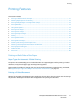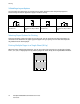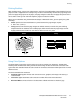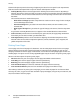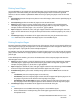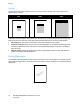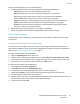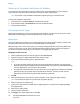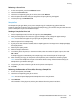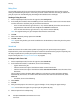User's Manual
Printing
ColorQube 8700/8900 Color Multifunction Printer 79
User Guide
Releasing a Secure Print
1. At the control panel, press the Job Status button.
2. Touch the Secure Print tab.
3. Touch the corresponding print job in the list, then touch Release.
4. Enter the passcode number that you assigned to the print job using the keypad.
5. To start printing, touch Release Job.
Sample Set
The Sample Set job type allows you to print a sample copy of a multiple-copy job and hold the
remaining copies at the printer. After you review the sample copy, you can select the job name from the
printer control panel to print the additional copies.
Sending a Sample Set Print Job
1. On the Paper/Output tab, from the Job Type list, select Sample Set.
2. Verify that the paper is the correct size, type, and weight. If not, change the paper settings.
Note: You can select the paper for your print job using Select By Tray.
3. Select an option for 2-sided printing.
4. If your printer has a finisher installed, select a stapling option. The image next to Stapling displays
the staple position.
5. Select a print-quality mode.
6. Select an output destination.
7. To send the job to the printer, in the Print window, select the number of copies to print, then click
OK or Print.
A sample copy prints immediately. The sample copy is not counted as part of the print job.
8. After reviewing the copy, use the printer control panel to print or delete the remaining copies.
Note: You can use Sample Set as a part of the Earth Smart settings. In Earth Smart settings, set
Sample Set as your default Job Type.
9. To print the job, select it from the job list on the printer control panel.
10. Press OK.
Releasing the Remainder of Prints After Printing a Sample Set
1. At the control panel, touch Jobs.
2. Touch the corresponding print job in the list.
Note: The control panel displays Held: Sample Set next to the job name.
3. Touch Release.
The remainder of the job prints, and the job is deleted from the printer hard drive.