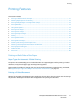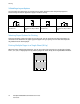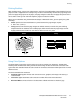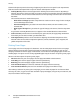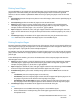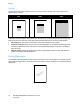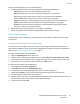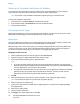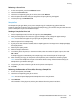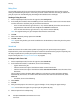User's Manual
Printing
78 ColorQube 8700/8900 Color Multifunction Printer
User Guide
Selecting Job Completion Notification for Windows
You can select to be notified when your job finishes printing. A message appears on your computer
screen with the name of the job and the name of the printer where it was printed.
Note: This feature is only available on a Windows computer printing to a network printer.
To select job completion notification:
1. In the print driver, click More Status at the bottom of any tab.
2. In the Status window, click Notification, then click the desired option.
3. Close the Status window.
Printing Special Job Types
Special job types allow you to send a print job from your computer, then print it from the printer control
panel. Select special job types in the Printing Preferences of the print driver.
Secure Print
Secure print allows you to associate a 4–10 digit passcode with a print job when sending it to the printer.
The job is held at the printer until you enter the passcode at the control panel.
When printing a series of secure print jobs, you can assign a default passcode in the Printing Preferences
of the print driver. Then you can use the default passcode for all print jobs sent from that computer. If
you must use a different passcode, you can override it in the application print driver.
Sending a Secure Print Job
1. On the Paper/Output tab, from the Job Type list, select Secure Print.
2. Type then retype a 4-10 digit passcode for the secure print job.
3. In the Confirm Passcode field, type the passcode again.
Notes:
• If you do not supply a passcode, the printer assigns a passcode and displays it in the Passcode
Required window. Use this passcode to print the document at the printer, or click Cancel and type
your own passcode to use in the Secure Print window.
• The passcode is associated with your user name. After you set a passcode, it becomes the default
passcode for any print job that requires a passcode on all Xerox
®
printers. You can reset the
passcode at any time from any window that contains the passcode.
4. Click OK.
5. Verify that the paper is the correct size, type, and weight. If not, change the paper settings.
Note: You can select the paper for your print job using Select By Tray.
6. Select an option for 2-sided printing.
7. If your printer has a finisher installed, select a stapling option. The image next to Stapling displays
the staple position.
8. Select a print-quality mode.
9. Select an output destination.
10. Click Apply, then select another tab, or click OK.