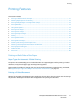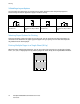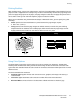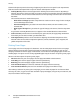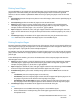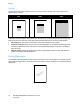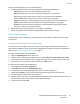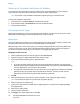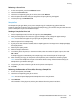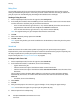User's Manual
Printing
74 ColorQube 8700/8900 Color Multifunction Printer
User Guide
Custom Color Options provide three ways of adjusting the colors for more specific color requirements.
Click the Custom Color Options bar to open the Custom Color Options window:
• Color By Words provides a three step process for defining custom color correction. By making a
selection from each of the three fields, you create a sentence for controlling the color characteristics
of the document. You can create several sentences to more precisely control the color content of the
document.
The sentence structure is made of three parts:
− What Color to Change? provides a drop-down list to select a color or range of colors to adjust,
such as All Foliage-Green Colors.
− How Much Change? lets you select how much effect to make, such as A Lot More, to the
selected color.
− What Type of Change? lets you select the type of change, such as Vivid, from the drop-down
list.
As you create a Color By Words sentence, it appears in the window below the selection fields.
• Color Correction provides a list of commercial press, spot color, CIE, and gray image simulations
from which you can select to match your document color.
• Color Adjustments provides a set of six sliders for adjusting the individual components of the
selected colors. Use the sliders to adjust the lightness, contrast, saturation, cyan, magenta, and
yellow components of the color.
Printing Cover Pages
A cover page is the first or last page of a document. You can select paper sources for the cover pages
that are different from the source used for the body of a document. For example, you can use your
company letterhead for the first page of a document. You can also use heavyweight paper for the first
and last pages of a report. You can use any applicable paper tray as the source for printing cover pages.
Select one of these options for printing cover pages:
• No Covers does not print cover pages. No cover pages are added to the document.
• Front Only prints the first page on paper from the specified tray.
• Back Only prints the back page on paper from the specified tray.
• Front and Back: Same prints the front and back cover pages from the same tray.
• Front and Back: Different prints the front and back cover pages from different trays.
After making a selection for printing the cover pages, you can select the paper for the front and back
covers by size, color, or type. You can also use blank or pre-printed paper, and you can print side one, side
two, or both sides of the cover pages.