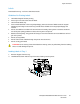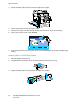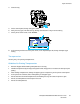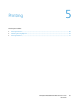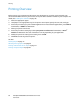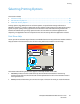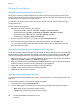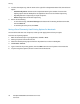User's Manual
Paper and Media
ColorQube 8700/8900 Color Multifunction Printer 63
User Guide
4. Close the tray.
5. On the control panel, change the type to Label.
6. Verify the size, type, and color settings. Change the selection for any incorrect setting.
7. On the printer touch screen, touch Confirm.
8. In the Printing Preferences of the print driver, on the Paper/Output tab, change the Paper Type
setting.
Transparencies
Use only Tray 1 for printing transparencies.
Guidelines for Printing Transparencies
• Remove all paper before loading transparencies in the tray.
• Handle transparencies by the edges using both hands. Fingerprints or creases can cause poor print
quality.
• After loading transparencies, change the paper type to Transparency on the printer control panel.
• In the print driver software, select Transparency as the paper type.
• Do not load more than 20 transparencies. Overloading the tray can cause the printer to jam.
• Do not use transparencies with stripes on the side.
• Do not fan transparencies.