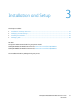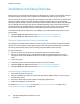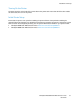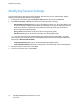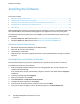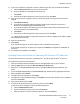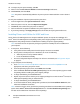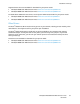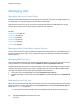User's Manual
Installation and Setup
40 ColorQube 8700/8900 Color Multifunction Printer
User Guide
Managing Jobs
Managing Jobs at the Control Panel
From the control panel Job Status, you can view lists of active jobs, secure jobs, or completed jobs. You
can delete, print, or view job progress or job details for a selected job.
From the Print From menu, you can view lists of saved jobs, jobs stored on a USB Flash drive, or jobs
stored in printer folders. You can select and print jobs from any of the lists.
See also:
Held Print Jobs on page 82
Secure Print on page 78
Saved Job on page 80
Sample Set on page 79
Delay Print on page 80
Print From on page 82
Managing Jobs in CentreWare Internet Services
You can view a list of active jobs and delete print jobs from the Active Jobs list in CentreWare Internet
Services. You can also print, copy, move, or delete saved jobs. For details, see the Help in CentreWare
Internet Services.
Managing Held Print Jobs
If the system administrator has configured the Hold All Jobs feature, any job sent to the printer is held
until you release it. To view held jobs, touch the Held Print Jobs or My Held Print Jobs tabs.
Unidentified jobs are jobs that are not associated with a user name. Unidentified jobs originate from a
computer that does not require a user to log in. Examples are a job sent from a DOS or UNIX window
using LPR, Port 9100, or from the Jobs tab in CentreWare Internet Services.
• To see a list of the unidentified jobs, touch the Unidentified Print Jobs tab.
• To release a held job, touch the job, then touch Release. To release all held jobs, touch Release All
Jobs.
Managing Secure Print Jobs
When you send a secure print job, the job is held until you release it by typing a passcode at the control
panel. To view a list of secure print jobs, press the Job Status button, then touch Secure Print Jobs. For
details, see Secure Print on page 78.
Note: Only the user that sent the job or the system administrator can delete a secure print job.