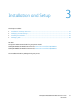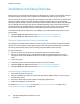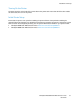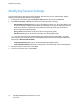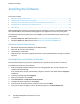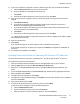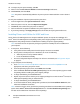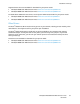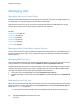User's Manual
Installation and Setup
38 ColorQube 8700/8900 Color Multifunction Printer
User Guide
10. To accept the print queue message, click OK.
11. Select or clear the Set Printer as Default and Print a Test Page check boxes.
12. Click Continue, then click Close.
Note: The printer is automatically added to the printer queue in Macintosh OS X version 10.5 and
later.
To verify the installation of printer options with the print driver:
1. From the Apple menu, click System Preferences > Print.
2. Select the printer in the list, then click Options and Supplies.
3. Click Driver, then confirm that your printer is selected.
4. Confirm that all of the options installed on the printer appear correct.
5. If you change settings, click Apply Changes, close the window, and quit System Preferences.
Installing Drivers and Utilities for UNIX and Linux
Xerox
®
Services for UNIX Systems is a two part installation process. It requires the installation of a
Xerox
®
Services for UNIX Systems code package and a printer support package. The Xerox
®
Services for
UNIX Systems code package must be installed before installing the printer support package.
Note: You must have root or superuser privileges to perform the UNIX print driver installation on
your computer.
1. At the printer, do the following:
a. Verify that both the TCP/IP protocol and the proper connector are enabled.
b. On the printer control panel, for the IP address, do one of the following:
• Allow the printer to set up a DHCP address.
• Enter the IP address manually.
c. Print the Configuration Report and keep it for reference. For details, see Configuration Report
on page 23.
2. At your computer, do the following:
a. Go to www.xerox.com/office/CQ8700drivers or www.xerox.com/office/CQ8900drivers as
appropriate, and select your printer model.
b. From the Operating System menu, select UNIX, then click Go.
c. Select the Xerox
®
Services for UNIX Systems package for the correct operating system. Install
this package before installing the printer support package.
d. To begin downloading, click the Start button.
e. Repeat steps a and b, then click the printer support package for use with the Xerox
®
Services for
UNIX Systems package that you selected earlier.
f. To begin downloading, click the Start button.
g. In the notes below the driver package that you selected, click the Installation Guide link, then
follow the installation instructions.
Note: To load Linux print drivers, perform the preceding procedures but select Linux as the operating
system. Select Xerox
®
Services for Linux Systems driver or the Linux CUPS Printing Package. You
can also use the CUPS driver included in the Linux package.