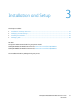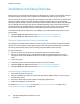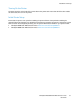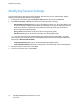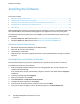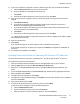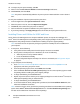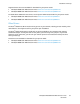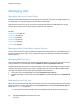User's Manual
Installation and Setup
ColorQube 8700/8900 Color Multifunction Printer 37
User Guide
8. If your printer still does not appear in the list of discovered printers, and you know the IP address:
a. Click the Network Printer icon at the top of the window.
b. Enter the IP address or the DNS name of the printer.
c. Click Search.
d. From the list of discovered printers, select your printer, then click Next.
9. If the printer still does not appear in the list of discovered printers, and you do not know the IP
address:
a. Click Advanced Search.
b. If you know the gateway address and subnet mask, click the top button and enter the
addresses into the Gateway and Subnet Mask fields.
c. If you know the address of another printer on the same subnet, click the middle button and
enter the address in the IP Address field.
d. Click Search.
e. From the list of discovered printers, select your printer, then click Next.
Note: When the printer appears in the Discovered Printers window, it displays the IP address. Record
the IP address for future use.
10. Select the desired driver.
11. Click Install.
If the installer prompts you for the IP address, enter the IP address of the printer.
If the installer prompts you to restart your computer, click Restart to complete the installation of
the drivers.
12. To complete the installation, click Finish.
Installing Drivers and Utilities for Macintosh OS X Version 10.5 and Later
To access all the features of your printer, install the Xerox
®
print driver and the Xerox
®
scan driver.
To install the print and scan driver software:
1. Insert the Software and Documentation disc into the appropriate drive on your computer.
2. Open the Mac folder, then open the Mac OS 10.5+Universal PS folder.
3. Open Xerox
®
ColorQube 8700 CD.dmg or Xerox
®
ColorQube 8900 CD.dmg as needed for your
printer.
4. To run ColorQube 8700 CD.pkg or ColorQube 8900 CD.pkg, double-click the appropriate file name.
5. When prompted, click Continue.
6. To accept the license agreement, click I Agree.
7. To accept the current installation location, click Install, or select another location for the installation
files, then click Install.
8. Enter your password, then click OK.
9. From the list of discovered printers, select your printer, then click Next.
If your printer does not appear in the list of discovered printers:
a. Click the Network Printer Icon.
b. Type the IP address of your printer, then click Continue.
c. Select your printer in the list of discovered printers, then click Continue.