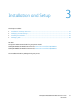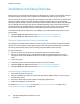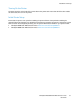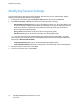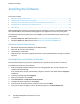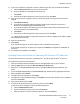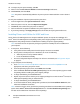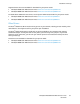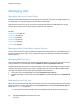User's Manual
Installation and Setup
ColorQube 8700/8900 Color Multifunction Printer 35
User Guide
Setting Energy Saver Mode
You can set the time the printer spends idle in ready mode before the printer transitions to a lower
power level.
1. At the printer control panel, press the Machine Status button, then touch the Tools tab.
2. Touch Device Settings > General > Energy Saver.
3. Touch an option:
− Intelligent Ready causes the printer to wake and sleep based on previous usage patterns.
− Job Activated causes the printer to wake when it detects activity.
Note: Energy Saver Timers allows you to specify the time-out values for low power and sleep states.
− Scheduled causes the printer to wake and sleep according to a schedule you specify.
If you selected Intelligent Ready or Job Activated, under Fast Resume, touch On to reduce the wake
time. This option changes the default sleep and low-power timeout periods, and increases energy
usage.
If you selected Scheduled as the Energy Saver Mode, to select the times at which you want the
printer to wake or sleep, touch Scheduled Settings.
a. Touch a day of the week in the list.
b. To wake on activity, under Schedule Based On, touch Activity.
c. To wake the printer at a certain time, touch Time > Wake Up Time, then select the time for the
printer to wake up.
d. To set the printer to sleep at a certain time, touch Time > Energy Saver Time, then select the
time for the printer to sleep.
4. Touch OK.
Setting the Date and Time at the Control Panel
1. At the printer control panel, press the Machine Status button, then touch the Tools tab.
2. Touch Device Settings > General > Date and Time.
Note: If this feature does not appear, log in as a system administrator. For details, see Logging In as
the System Administrator at the Control Panel on page 26.
3. To set the time zone, touch Time Zone, then select the time zone from the drop-down list.
Note: The date and time are set automatically through Network Time Protocol (NTP). To modify
these settings, go to the Properties tab in CentreWare Internet Services and change the Date and
Time Setup to Manual (NTP Disabled).
4. To set the date, touch Date, select a format, then set the date.
5. To set the time, touch Time, then use the keypad to enter the time. To use 24 hour format, select
Display 24 hour clock.
6. Click Save.