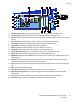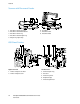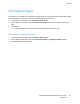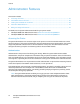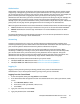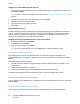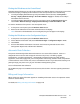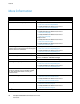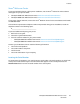User's Manual
Features
ColorQube 8700/8900 Color Multifunction Printer 27
User Guide
Finding the IP Address at the Control Panel
If Display Network Settings is set to Show IPv4 Address, the address appears in the top left corner of the
touch screen display. To display the IPv4 Address on the control panel, do one of the following:
• To configure Display Network Settings using CentreWare Internet Services, click Properties >
Security > Display Network Settings > Show IPv4 Address > Apply. For details, see the Help in
CentreWare Internet Services.
• To configure Display Network Settings at the control panel, press the Machine Status button.
Touch Tools > Network Settings > Display Network Settings > Show IPv4 Address > OK.
To view the IP address of the printer in the control panel menu:
1. At the printer control panel, press the Machine Status button.
2. Record the IP addresses from the IPv4 and IPv6 areas on the display.
Note: If the IPv4 or IPv6 addresses are not configured, they do not appear in the display.
Finding the IP Address on the Configuration Report
1. At the printer control panel, press the Machine Status button.
2. On the Machine Information tab, touch Information Pages > Configuration Report > Print.
3. Touch Close.
4. IPv4 and IPv6 address information is located in the Connectivity Protocols section of the
Configuration Report under TCP/IPv4 and TCP/IPv6.
Automatic Data Collection
This printer automatically collects data and transmits it to a secure offsite location. Xerox or a
designated servicer uses this data to support and service the printer, or for billing, supplies
replenishment, or product improvement. Automatically transmitted data can include product
registration, meter read, supply level, printer configuration and settings, software version, and problem
or fault code data. Xerox cannot read, view, or download the content of your documents residing on or
passing through your printer or any of your information management systems.
To turn off automatic data collection:
On the Welcome page in CentreWare Internet Services, click the link in the note regarding automated
services.
Billing and Usage Information
Billing and printer usage information appears on the Billing Information screen. The impression counts
shown are used for billing.
For details, see Billing and Usage Information on page 178.