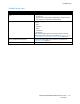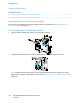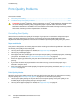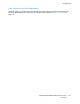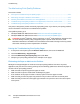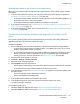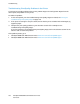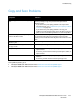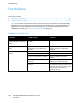User's Manual
Troubleshooting
ColorQube 8700/8900 Color Multifunction Printer 219
User Guide
Copy and Scan Problems
Symptoms Solutions
Print-quality problems when making a copy or
scan.
Determine if the problem is the document glass, CVT glass, or the
printer, by making a copy using the document glass and the
document feeder.
• If you observe the print-quality problem in the copies made
from both sources, go to Troubleshooting Print-Quality Problems
in the Printer on page 218.
• If you observe the print-quality problem in one copy, the
problem is with the document glass or the document feeder CVT
glass. Use one of the following solutions to resolve the problem.
Lines or streaks present in copies only made
from the document feeder.
There is debris on the CVT glass. When scanning, the paper from
the document feeder passes over the debris on the CVT glass,
resulting in lines and streaks. Clean all glass surfaces with a lint-free
cloth.
Spots present in copies taken from the
document glass.
When scanning, the debris creates a spot on the image.
The reverse side of the original is showing on
the copy or scan.
Turn on Background Suppression.
Image is too light or too dark.
• If copying, use the Image-Quality settings to lighten, darken, or
adjust contrast.
• If scanning, use the Advanced Settings tab to lighten, darken, or
adjust contrast.
Colors are inaccurate.
• If copying, use the Image-Quality settings to adjust color
balance.
• If scanning, confirm that the correct Original Type is set.
If the problem persists, go to:
• ColorQube 8700 Color Multifunction Printer: www.xerox.com/office/CQ8700support
• ColorQube 8900 Color Multifunction Printer: www.xerox.com/office/CQ8900support