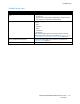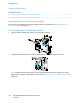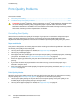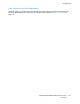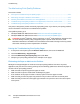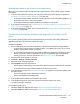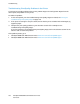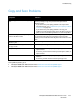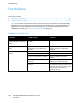User's Manual
Troubleshooting
216 ColorQube 8700/8900 Color Multifunction Printer
User Guide
Troubleshooting Print-Quality Problems
This section includes:
• Printing the Troubleshooting Print-Quality Pages ............................................................................................. 216
• Eliminating the Paper or Media as the Problem................................................................................................. 216
• Isolating the Problem to the Printer or to the Application ............................................................................. 217
• Troubleshooting Print-Quality Problems in the Application, Print Driver, or Print Server ................... 217
•
Troubleshooting Print-Quality Problems in the Printer .................................................................................... 218
Your printer is designed to produce consistently high-quality prints. If you observe print-quality problems,
use the information in this section to troubleshoot the problem.
If the problem persists, go to:
• ColorQube 8700 Color Multifunction Printer: www.xerox.com/office/CQ8700support
• ColorQube 8900 Color Multifunction Printer: www.xerox.com/office/CQ8900support
CAUTION: The Xerox
®
Warranty, Service Agreement, or Xerox
®
Total Satisfaction Guarantee does
not cover damage caused by using unsupported paper or special media. The Xerox
®
Total
Satisfaction Guarantee is available in the United States and Canada. Coverage could vary outside
these areas. Contact your Xerox representative for details.
Printing the Troubleshooting Print-Quality Pages
1. At the printer control panel, press the Machine Status button, then touch the Tools tab.
2. Touch Troubleshooting > Support Pages.
3. Touch Troubleshooting Print Quality Page, then touch Print.
4. Compare your print-quality problems to the examples on the pages.
Eliminating the Paper or Media as the Problem
Damaged or unsupported paper or media can cause print-quality problems even when the printer,
application, and print driver are working perfectly. Use the following guidelines to eliminate the paper as
the source of the print-quality problem:
• Make sure that the printer supports the paper or media.
• Make sure that the printer is loaded with undamaged, dry paper.
• If the condition of the paper or media is in doubt, replace it with new paper or media.
• Make sure that you have the proper tray selected in the print driver and from the control panel.
• Make sure that you have the correct paper type selected in the print driver and in the control panel
of the printer.