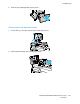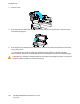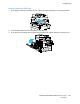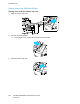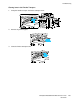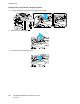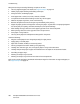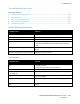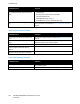User's Manual
Troubleshooting
210 ColorQube 8700/8900 Color Multifunction Printer
User Guide
Probable Causes Solutions
The label sheet is facing the wrong way in the
tray or labels have been removed from the
sheet.
• Load label sheets according to the instructions from the
manufacturer.
• Print only on one side of the sheet of labels.
• Use full sheet labels only.
• Load labels face down in Tray 1.
• Load labels face up in any 525-sheet paper tray.
Envelopes are loaded incorrectly in the paper
tray.
Load the envelopes in the paper tray short-edge feed with the flaps
closed. For details, see Envelopes in Printing on Special Paper on
page 56.
Jams in the Document Feeder
Probable Causes Solutions
Using paper of the wrong size, thickness, or
type.
Use only Xerox approved paper. For details, see Supported Paper on
page 42.
Making 2-sided copies using hole punched
paper.
Make 1-sided copies when using hole punched paper in the
document feeder. Use the document glass.
Using wrinkled or folded paper. Use the document glass.
The documents loaded in the document
feeder exceed the maximum capacity
allowed.
Place fewer documents in the document feeder.
The document feeder width guides are not
adjusted to fit the width of the document.
Adjust the paper guides so that they fit against the originals.
Paper Jam Message Stays On
Probable Causes Solutions
Some paper remains jammed in the printer.
Recheck the media path and make sure that you have removed all
of the jammed paper.
One of the printer doors is open. Check the doors on the printer. Close any door that is open.