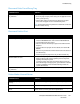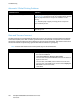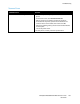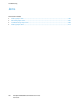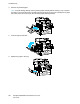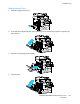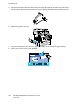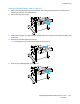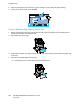User's Manual
Troubleshooting
192 ColorQube 8700/8900 Color Multifunction Printer
User Guide
Automatic 2-Sided Printing Problems
Probable Causes Solutions
Unsupported or incorrect paper.
Ensure that you are using the correct paper. For details, see
Supported Paper on page 42. Do not use envelopes, labels, reloaded
paper, or paper heavier than 122 g/m² for automatic 2-sided
printing.
Note: Reloaded paper is paper previously printed or copied on
laser or solid ink printers.
Incorrect setting.
In the print driver Properties, select 2-Sided Print on the
Paper/Output tab.
Date and Time are Incorrect
The date and time are set automatically when the printer is connected to a network that has a Network
Time Protocol (NTP) server. NTP is used to synchronize the internal clocks of computers over a network
connection at system startup and every subsequent 24-hour period thereafter. This feature ensures that
the internal clock of the printer stays synchronized with the NTP server you specify.
Note: To access this feature at the control panel, log in as an administrator.
Probable Causes Solutions
The time zone, date, or time is set incorrectly.
1. At the printer control panel, press the Machine Status button,
then touch the Tools tab.
2. Touch Device Settings > General > Date & Time.
3. To set the time zone, touch Time Zone and touch the arrows to
adjust the time zone.
4. To set the date, touch Date, select a format and set the date.
5. To set the time, touch Time and set the time. Select Display 24
hour clock to use 24 hour format.
6. Touch Save.