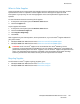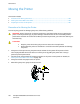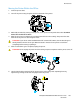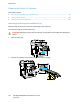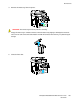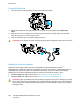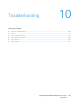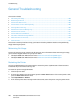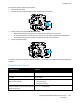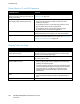User's Manual
Troubleshooting
190 ColorQube 8700/8900 Color Multifunction Printer
User Guide
Printer Resets or Turns Off Frequently
Probable Causes Solutions
The printer is connected to an outlet with a
voltage or frequency that does not match the
printer specifications.
Use a power source with the specifications listed in the Electrical
Specifications on page 233.
The printer is plugged into an Uninterruptible
Power Supply (UPS) or shared power strip.
• Do not use a UPS. Only use an extension cord, power strip, or
surge protector designed to handle the electrical current
capacity of the printer.
• If you plug the printer into a 20 amp surge protector, do not
plug any other device into the surge protector.
• Do not plug the printer into the same outlet with other
high-power devices, such as kitchen appliances.
A network configuration problem exists.
Unplug the network cable. If the problem is resolved, contact your
network administrator to reconfigure your network installation.
A system error occurred.
Contact your Xerox representative with the error code and message.
Check the control panel fault history. For details, see Viewing Error
Messages on the Control Panel on page 224.
Printing Takes Too Long
Probable Causes Solutions
The printer is set to print on a paper type that
requires slower printing.
Certain paper types, like heavyweight paper and transparencies,
take more time to print. Ensure that the print driver and control
panel are set to the proper paper type.
The printer is in Energy Saver mode.
Wait. It takes time for printing to start when the printer is coming
out of Energy Saver mode.
The way the printer was installed on the
network could be an issue.
• Determine if a print spooler or a computer sharing the printer is
buffering all print jobs and then spooling them to the printer.
Spooling can slow print speeds.
• To test the speed of the printer, print some information pages
such as the Office Demo Page. If the page prints at the rated
speed of the printer, you could have a network or printer
installation issue. For additional help, contact the system
administrator.
The print-quality mode in the driver is set to
Photo.
• Change the print-quality mode in the print driver to Standard.
• No action needed. Photo print-quality mode takes longer to
print.
The job is complex. Wait. No action needed.