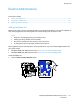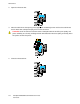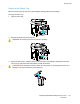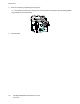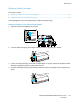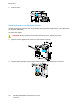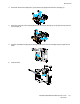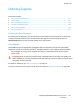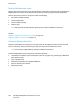User's Manual
Maintenance
ColorQube 8700/8900 Color Multifunction Printer 171
User Guide
Routine Maintenance
This section includes:
• Adding ColorQube Ink .................................................................................................................................................. 171
• Emptying the Waste Tray ........................................................................................................................................... 173
•
Replacing Staple Cartridges ....................................................................................................................................... 175
Adding ColorQube Ink
When the ink is low, a warning message appears on the control panel. When the ink must be replaced, an
error message appears on the control panel. You can add ink any time the printer is idle.
Notes:
• Keep ink in its packaging until you are ready to use it.
• Identify the ink by number, color, and shape.
• Do not force the solid ink when inserting it into the printer.
•
To avoid jams, never insert broken solid ink into the printer.
Order supplies from your channel partner, Xerox representative, or go to the Xerox Supplies website for
your printer model:
• ColorQube 8700 Color Multifunction Printer: www.xerox.com/office/CQ8700supplies
• ColorQube 8900 Color Multifunction Printer: www.xerox.com/office/CQ8900supplies
To add ColorQube ink:
1. Press the Ink Access Door Release button.