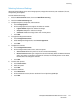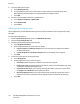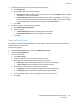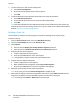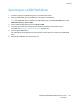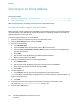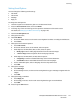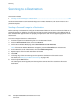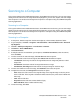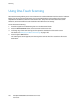User's Manual
Scanning
ColorQube 8700/8900 Color Multifunction Printer 123
User Guide
5. To specify the amount to erase from the edges of your image:
a. Touch Edge Erase.
b. On the Edge Erase screen, select an option:
• All Edges erases all four edges by the same amount. Touch the All Edges arrows to specify
the amount to erase from the edges.
• Individual Edges specifies different amounts for the edges. Touch Side 1, then use the
arrows to specify the amount to erase from each edge. Touch Side 2, then use the arrows
to specify the amount to erase from each edge, or touch Mirror Side 1.
c. Touch OK.
6. To manage how the scanner treats blank pages:
a. Touch Blank Page Management.
b. Select an option:
• Include Blank Pages includes scanned pages that are blank.
• Remove Blank Pages omits scanned pages that are blank.
c. Touch OK.
Selecting Filing Options
Filing Options provide additional settings for naming images, selecting image formats, and selecting
behavior when a file name exists.
To select filing options:
1. Press the Services Home button, then touch Workflow Scanning.
2. Touch the Filing Options tab.
3. To select a file format:
a. Touch File Format.
b. On the File Format screen, under Format, select an option.
c. Under Options, for PDF, PDF/A, XPS, or TIFF, select an option:
• Multi-page creates a multi-page document from the scanned images.
• 1 File Per Page creates a separate file for each page scanned.
d. Under Options, for PDF, PDF/A, or XPS, select an option:
• Image Only creates an unsearchable image of the scanned document.
• Searchable creates a searchable document of the scanned pages.
e. For the searchable option, select a language from the drop-down menu.
f. Touch OK.