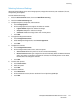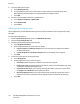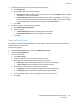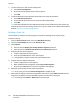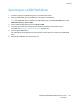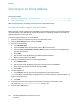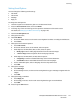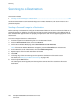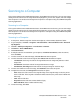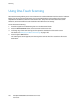User's Manual
Scanning
122 ColorQube 8700/8900 Color Multifunction Printer
User Guide
8. To set the quality and file size:
a. Touch Quality/File Size.
b. On the Quality/File Size screen, use the slider to select a setting. The settings range from
Normal Quality and Small File Size to Highest Quality and Largest File Size.
c. Touch OK.
9. To retrieve new templates and remove outdated ones:
a. Touch Update Templates > Update Now.
b. Touch Update Now.
c. Touch Close.
Selecting Layout Adjustments
Layout adjustments provide additional settings for the size and orientation of the original, and erasing
the edges.
To select layout adjustments:
1. Press the Services Home button, then touch Workflow Scanning.
2. Touch the Layout Adjustment tab.
3. To specify the orientation of the original image:
a. Touch Original Orientation.
b. On the Original Orientation screen, select an option:
• Upright Images and Sideways Images refer to the direction the originals are loaded in
the document feeder.
• Portrait Originals and Landscape Originals refer to the images on the originals.
c. Touch OK.
4. To scan the correct area of the original image:
a. Touch Original Size.
b. On the Original Size screen, select an option:
• Auto Detect allows the printer to determine the size of the original.
• Preset Scan Areas specifies the area to scan when it matches a standard paper size. In the
scrolling list, touch the desired paper size.
• Custom Scan Area allows you to specify the height and width of the area to scan. Touch
the Height-Y and Width-X arrows to specify the area.
• Mixed Size Originals allows you to scan standard-size originals of varying sizes. Use the
diagram on the screen to determine which original sizes can be mixed in the same job.
c. Touch OK.