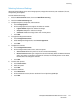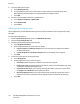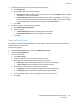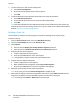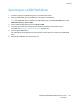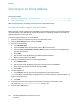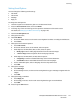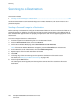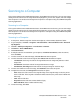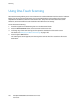User's Manual
Scanning
ColorQube 8700/8900 Color Multifunction Printer 121
User Guide
Selecting Advanced Settings
Advanced settings allow you to control image options, image enhancements, scan resolution, file size,
and updating of templates.
To select advanced settings:
1. Press the Services Home button, then touch Workflow Scanning.
2. Touch the Advanced Settings tab.
3. To adjust brightness, sharpness, and saturation:
a. Touch Image Options.
b. On the Image Options screen, adjust the sliders as needed:
• Lighten/Darken lightens or darkens the image.
• Sharpness sharpens or softens the image.
• Saturation makes the image colors more vivid or pastel.
c. Touch OK.
4. To suppress background variation:
a. Touch Image Enhancement.
b. Under Background Suppression, touch Auto Suppression.
c. Touch OK.
5. To adjust the contrast:
a. Touch Image Enhancement.
b. On the Image Enhancement screen, select an option:
• Auto Contrast allows the printer to set the contrast automatically.
• Manual Contrast allows you to adjust the contrast manually. Move the Manual Contrast
slider up or down to increase or decrease the contrast. The middle position on the slider,
Normal, does not change the contrast.
c. Touch OK.
6. To select scan presets:
a. Touch Scan Presets.
b. Select an option.
c. Touch OK.
7. To set the resolution:
a. Touch Resolution.
b. On the Resolution screen, select a resolution from 72 dpi through 600 dpi.
c. Touch OK.