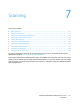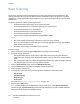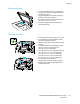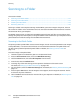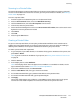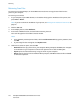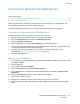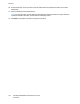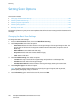User's Manual
Scanning
120 ColorQube 8700/8900 Color Multifunction Printer
User Guide
Setting Scan Options
This section includes:
• Changing the Basic Scan Settings ........................................................................................................................... 120
• Selecting Advanced Settings ..................................................................................................................................... 121
• Selecting Layout Adjustments .................................................................................................................................. 122
• Selecting Filing Options ............................................................................................................................................... 123
•
Building a Scan Job ....................................................................................................................................................... 124
The scanning features in your printer use templates that define the scan settings and the destination for
an image.
Changing the Basic Scan Settings
To change the basic scan settings:
1. Press the Services Home button, then touch Workflow Scanning.
2. Touch Output Color, then select an option:
− Auto Detect detects the color content in the original image. If the original image is color, the
printer scans in full color. If the original is a black and white document, the printer scans in
black only.
− Black & White scans in black and while only.
− Grayscale: Detects and scans various shades of gray.
− Color: Scans in full color.
3. Touch 2-Sided Scanning, then select an option:
− 1-Sided scans only one side of the original image and produces 1-sided output files.
− 2-Sided scans both sides of the original image.
− 2-Sided, Rotate Side 2 scans both sides of the original image, rotating the second side.
4. Touch Original Type, then select an option.
Note: The photo and text options allow you to specify the type of original, such as printed,
photocopied, photograph, inkjet, or solid ink.
5. Touch File Name, type a name for the scan file, then touch OK.