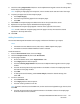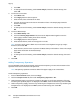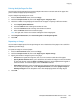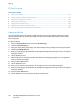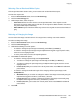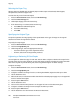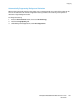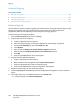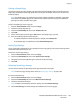User's Manual
Copying
102 ColorQube 8700/8900 Color Multifunction Printer
User Guide
e. Touch OK.
f. To change the text formatting, touch Format & Style, choose the desired settings, then
touch OK.
5. To insert the current date:
a. Touch Date > On.
b. Touch Apply To, then select an option.
c. Under Format, select a format for the date.
d. Touch an arrow to position the date in the header or footer. The sample page shows the
location of the date.
e. Touch OK.
f. To change the text formatting, touch Format & Style, choose the desired settings, then touch
OK.
6. To insert a Bates Stamp:
a. Touch Bates Stamp > On.
b. Touch the Starting Page Number field, then use the alphanumeric keypad to enter the
starting page number. Leading zeros can be included.
c. Touch Apply To, then select an option.
d. Under Stored Prefixes, touch an existing prefix in the list.
Note: To create a prefix, touch a blank row, use the touch screen keyboard to type up to eight
characters, then touch OK.
e. Under Position, touch an arrow to position the Bates Stamp in the header or footer. The sample
page shows the location of the Bates Stamp.
f. Touch OK.
g. To change the text formatting, touch Format & Style, choose the desired settings, then touch
OK.
7. Touch OK.
Adding Transparency Separators
You can add blank sheets of paper between each printed transparency. The size and orientation of the
separators must be the same as the transparencies.
Note: Transparency separators cannot be added if the paper supply is set to Auto Select.
To add transparency separators:
1. Press the Services Home button, then touch Copy.
2. Touch the Output Format tab, then touch Transparency Separators > On.
3. Under Separator Supply, touch the tray containing the paper to use for the separators. If the tray
containing the separator paper is not displayed, touch More, touch the desired tray, then touch OK.
4. Under Transparency Supply, touch the tray containing the transparencies. If the tray containing the
transparencies is not displayed, touch More, touch the desired tray, then touch OK.
5. Touch OK.