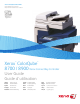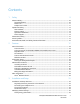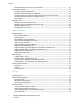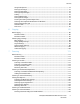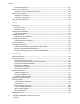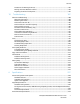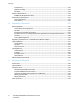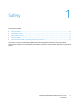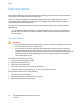Xerox ColorQube 8700 / 8900 Color Multifunction Printer Imprimante multifonction couleur Xerox ColorQube 8700 / 8900 Xerox ConnectKey Controller ® ® User Guide Guide d'utilisation Italiano Guida per l’utente Svenska Användarhandbok Deutsch Benutzerhandbuch Dansk Español Guía del usuario Norsk Português Guia do usuário Nederlands Gebruikershandleiding Polski Przewodnik użytkownika Betjeningsvejledning Magyar Felhasználói útmutató Brukerhåndbok Русский Suomi Käyttöopas Türkçe Kullanı
© 2014 Xerox Corporation. All rights reserved. Unpublished rights reserved under the copyright laws of the United States. Contents of this publication may not be reproduced in any form without permission of Xerox Corporation.
Contents 1 Safety 9 Electrical Safety ............................................................................................................................................................. 10 General Guidelines................................................................................................................................................ 10 Power Cord .....................................................................................................................................
Contents Setting the Date and Time at the Control Panel ...................................................................................... 35 Installing the Software ............................................................................................................................................... 36 Operating System Requirements ....................................................................................................................
Contents Using Color Options ............................................................................................................................................. 73 Printing Cover Pages ............................................................................................................................................ 74 Printing Insert Pages............................................................................................................................................
Contents Setting Email Options........................................................................................................................................127 Scanning to a Destination .......................................................................................................................................128 Sending a Scanned Image to a Destination.............................................................................................128 Scanning to a Computer ................
Contents Precautions for Moving the Printer ..............................................................................................................182 Moving the Printer Within the Office ..........................................................................................................183 Preparing the Printer for Shipment ..............................................................................................................184 10 Troubleshooting 187 General Troubleshooting ......
Contents Temperature .........................................................................................................................................................232 Relative Humidity ...............................................................................................................................................232 Elevation...............................................................................................................................................................
Safety 1 This chapter includes: • Electrical Safety ................................................................................................................................................................ 10 • Operational Safety .......................................................................................................................................................... 12 • Maintenance Safety ..............................................................................................
Safety Electrical Safety Please read the following instructions carefully before operating your printer. Refer to these instructions to ensure the continued safe operation of your printer. Your Xerox® printer and supplies are designed and tested to meet strict safety requirements. These include safety agency evaluation and certification, and compliance with electromagnetic regulations and established environmental standards.
Safety Power Cord • • • Use the power cord supplied with your printer. Plug the power cord directly into a properly grounded electrical outlet. Ensure that each end of the cord is connected securely. If you do not know if an outlet is grounded, ask an electrician to check the outlet. Do not use a ground adapter plug to connect the printer to an electrical outlet that does not have a ground connection terminal.
Safety Operational Safety Your printer and supplies were designed and tested to meet strict safety requirements. These include safety agency examination, approval, and compliance with established environmental standards. Your attention to the following safety guidelines helps to ensure the continued, safe operation of your printer. Ozone Release This printer produces ozone during normal operation. The amount of ozone produced is dependent on print volume.
Safety Operational Guidelines • • • • • Do not remove the paper source tray that you selected in either the print driver or control panel while the printer is printing. Do not open the doors when the printer is printing. Do not move the printer when it is printing. Keep hands, hair, neckties, and so on away from the exit and feed rollers. Covers, which require tools for removal, protect the hazard areas within the printer. Do not remove the protective covers.
Safety Maintenance Safety • • • Do not attempt any maintenance procedure that is not described in the documentation supplied with your printer. Do not use aerosol cleaners. Clean with a dry lint-free cloth only. Do not burn any consumables or routine maintenance items. For more information on the Xerox® supplies recycling program, go to: • ColorQube 8700 Color Multifunction Printer www.xerox.com/gwa • ColorQube 8900 Color Multifunction Printer www.xerox.
Safety Printer Symbols Symbol Description Warning or Caution: Ignoring this warning could cause serious injury or even death. Ignoring this caution could cause injury or damage to the property. Oil from the cleaning kit can stain clothing and material. Do not tip the cleaning kit because oil can drip from the tray. Do not let the cleaning kit contact your clothing. Do not tip the printer. It can cause ink to spill. Do not touch the area of the printer marked with this symbol.
Safety Environmental, Health, and Safety Contact Information For product safety information in the United States and Canada, go to: • ColorQube 8700 Color Multifunction Printer: www.xerox.com/environment. • ColorQube 8900 Color Multifunction Printer: www.xerox.com/environment For product safety information in Europe, go to: • ColorQube 8700 Color Multifunction Printer: www.xerox.com/environment_europe. • ColorQube 8900 Color Multifunction Printer: www.xerox.com/environment_europe.
Features 2 This chapter includes: • Parts of the Printer........................................................................................................................................................... 18 • Information Pages........................................................................................................................................................... 23 • Administration Features ...........................................................................................
Features Parts of the Printer This section includes: • Left Front View.................................................................................................................................................................. 18 • Left Front View of the ColorQube 8700XF Color Multifunction Printer ...................................................... 19 • Right Rear View .................................................................................................................................
Features Left Front View of the ColorQube 8700XF Color Multifunction Printer 1. 1800-Sheet High-Capacity Feeder 2. Left Side Doors 3. Tray 1 4. Top Left Side Door Release 5. Top Left Side Door 6. Convenience Stapler 7. Scanner with Document Feeder 8. Document Feeder Top Cover 9. Document Feeder Tray 10. Document Feeder Output Tray 11. Output Tray 12. Output Tray Paper Stop 13. Ink Access Door 14. 650-Sheet Finisher 15. Control Panel 16. Front Door 17. Cleaning Unit 18. Waste Tray 19. Trays 2–5 20.
Features Right Rear View 1. 2. 3. 4. 5. 6. Fax Line Connector Feature Card Slot Ethernet Connection USB Memory Port USB Port Foreign Device Interface 7. Finisher Interface 8. Scanner Port 9. Power Switch 10. Power Connector for Finisher 11. Power Connector for Printer 12. Hard Drive Cover Control Panel The control panel consists of the touch screen, USB port, and buttons you press to control the functions available on the printer.
Features 1. 2. 3. 4. 5. 6. 7. 8. 9. 10. 11. 12. 13. 14. 15. 16. 17. 18. Machine Status displays printer status, settings, and information on the touch screen. Job Status displays lists of the active, held, or completed jobs on the touch screen. Services returns to the active service from the Job Status or Machine Status screens, or to a preset service. Services Home provides access to printer features, such as copy, scan, and fax. Touch Screen displays information and provides access to printer functions.
Features Scanner with Document Feeder 1. 2. 3. 4. 5. Document Feeder Top Cover Document Feeder Width Guides Document Feeder Tray Document Feeder Output Tray Output Tray Paper Stop 6. CVT Glass 7. Document Cover 8. Document Glass 650-Sheet Finisher Right Front View Left Rear View 1. Finisher Transport Left Door 2. Finisher Transport Cover 3. 4. 5. 6. 7.
Features Information Pages Your printer has a printable set of information pages stored on its internal hard drive. Information pages include configuration and font information, demonstration pages, and more. 1. At the printer control panel, press the Machine Status button. 2. On the Machine Information tab, touch Information Pages, then touch the desired information page. 3. Touch Print. Note: Information pages can also be printed from CentreWare Internet Services. Printing the Configuration Report 1. 2.
Features Administration Features This section includes: • Accessing the Printer....................................................................................................................................................... 24 • CentreWare Internet Services ..................................................................................................................................... 26 • Finding the IP Address of the Printer .....................................................................
Features Authorization Authorization is the function of specifying the features that you are allowed to access, and the process of approving or disapproving your access. The system administrator can configure the printer to allow you to access the printer, but restrict your access to certain features, tools, and services. For example, the printer can allow you access to copying but restrict your access to color printing.
Features Logging In to CentreWare Internet Services 1. At your computer, open a Web browser, in the address field, type the IP address of the printer, then press Enter or Return. Note: If you do not know the IP address of your printer, see Finding the IP Address of Your Printer on page 26. 2. 3. 4. 5. At the top of the page, next to the lock and key icon, click Login. Type the User ID in the space provided. Type the password in the space provided. Click Login.
Features Finding the IP Address at the Control Panel If Display Network Settings is set to Show IPv4 Address, the address appears in the top left corner of the touch screen display. To display the IPv4 Address on the control panel, do one of the following: • To configure Display Network Settings using CentreWare Internet Services, click Properties > Security > Display Network Settings > Show IPv4 Address > Apply. For details, see the Help in CentreWare Internet Services.
Features More Information Resource Location Installation Guide Packaged with the printer. Other documentation for your printer • ColorQube 8700 Color Multifunction Printer: www.xerox.com/office/CQ8700docs • ColorQube 8900 Color Multifunction Printer: www.xerox.com/office/CQ8900docs Recommended Media List United States: • ColorQube 8700 Color Multifunction Printer: www.xerox.com/paper • ColorQube 8900 Color Multifunction Printer: www.xerox.
Features Xerox® Welcome Center If you need assistance during or after printer installation, visit the Xerox® website for online solutions and support for your printer model: • ColorQube 8700 Color Multifunction Printer: www.xerox.com/office/worldcontacts • ColorQube 8900 Color Multifunction Printer: www.xerox.com/office/worldcontacts If you require further assistance, contact the Xerox® Welcome Center for the United States and Canada at 1-800-835-6100.
Installation and Setup 3 This chapter includes: • Installation and Setup Overview ................................................................................................................................ 32 • Modifying General Settings ......................................................................................................................................... 34 • Installing the Software ....................................................................................................
Installation and Setup Installation and Setup Overview Before printing, your computer and the printer must be plugged in, turned on, and connected. Configure the initial settings of the printer, then install the driver software and utilities on your computer. You can connect to your printer directly from your computer using USB, or connect over a network using an Ethernet cable or wireless connection. Hardware and cabling requirements vary for the different connection methods.
Installation and Setup Turning On the Printer The power switch is on the back of the printer above the power cord. Ensure that all of the other cables are connected, then turn on the printer. Initial Printer Setup Ensure that the printer is set up before installing the printer software. Setup includes enabling the optional features and assigning an IP address for the Ethernet network connection.
Installation and Setup Modifying General Settings You can modify printer settings such as the language, date and time, units of measurement, display brightness, and startup page from the control panel. 1. At the printer control panel, press the Machine Status button, then touch the Tools tab. 2. Touch Device Settings > General, then touch the setting you want to change: − Manual Wake-up Setting allows you to turn the Wake-up Sensor on or off. It also allows you to set the sensitivity to wake the printer.
Installation and Setup Setting Energy Saver Mode You can set the time the printer spends idle in ready mode before the printer transitions to a lower power level. 1. At the printer control panel, press the Machine Status button, then touch the Tools tab. 2. Touch Device Settings > General > Energy Saver. 3. Touch an option: − Intelligent Ready causes the printer to wake and sleep based on previous usage patterns. − Job Activated causes the printer to wake when it detects activity.
Installation and Setup Installing the Software This section includes: • Operating System Requirements ............................................................................................................................... 36 • Installing Drivers and Utilities for Windows .......................................................................................................... 36 • Installing Drivers and Utilities for Macintosh OS X Version 10.5 and Later ............................................
Installation and Setup 8. 9. If your printer still does not appear in the list of discovered printers, and you know the IP address: a. Click the Network Printer icon at the top of the window. b. Enter the IP address or the DNS name of the printer. c. Click Search. d. From the list of discovered printers, select your printer, then click Next. If the printer still does not appear in the list of discovered printers, and you do not know the IP address: a. Click Advanced Search. b.
Installation and Setup 10. To accept the print queue message, click OK. 11. Select or clear the Set Printer as Default and Print a Test Page check boxes. 12. Click Continue, then click Close. Note: The printer is automatically added to the printer queue in Macintosh OS X version 10.5 and later. To verify the installation of printer options with the print driver: 1. From the Apple menu, click System Preferences > Print. 2. Select the printer in the list, then click Options and Supplies. 3.
Installation and Setup Supported Linux drivers are available for download for your printer model: • ColorQube 8700 Color Multifunction Printer: www.xerox.com/office/CQ8700drivers • ColorQube 8900 Color Multifunction Printer: www.xerox.com/office/CQ8900drivers For details about UNIX and Linux drivers, see the System Administrator Guide for your printer model: • ColorQube 8700 Color Multifunction Printer: www.xerox.com/office/CQ8700docs • ColorQube 8900 Color Multifunction Printer: www.xerox.
Installation and Setup Managing Jobs Managing Jobs at the Control Panel From the control panel Job Status, you can view lists of active jobs, secure jobs, or completed jobs. You can delete, print, or view job progress or job details for a selected job. From the Print From menu, you can view lists of saved jobs, jobs stored on a USB Flash drive, or jobs stored in printer folders. You can select and print jobs from any of the lists.
Paper and Media 4 This chapter includes: • Supported Paper ............................................................................................................................................................... 42 • Loading Paper ................................................................................................................................................................... 47 • Printing on Special Paper ............................................................................
Paper and Media Supported Paper This section includes: • Recommended Media .................................................................................................................................................... 42 • Ordering Paper .................................................................................................................................................................. 42 • General Paper Loading Guidelines ..................................................................
Paper and Media General Paper Loading Guidelines • • • • • • • Do not overfill the paper trays. Do not load paper above the maximum fill line in the tray. Adjust the paper guides to fit the paper size. Fan paper before loading it in the paper tray. If excessive jams occur, use paper or other approved media from a new package. Use only recommended Xerox® transparencies. Print quality could vary with other transparencies. Do not print on label media once a label has been removed from a sheet.
Paper and Media • • Do not open sealed packages of paper until you are ready to load them into the printer. Leave stored paper in the original packaging. The paper wrapper protects the paper from moisture loss or gain. Some special media is packaged inside resealable plastic bags. Store the media inside the bag until you are ready to use it. Keep unused media in the bag and reseal it for protection.
Paper and Media Supported Standard Paper Sizes Tray European Standard Sizes North American Standard Sizes Tray 1 A4 (210 x 297 mm, 8.3 x 11.7 in.) A5 (148 x 210 mm, 5.8 x 8.3 in.) A6 (105 x 148 mm, 4.1 x 5.8 in.) B5 (176 x 250 mm, 6.9 x 9.8 in.) JIS B5 (182 x 257 mm, 7.2 x 10.1 in.) Letter (216 x 279 mm, 8.5 x 11 in.) Legal (216 x 356 mm, 8.5 x 14 in.) 76 x 127 mm, 3 x 5 in. Executive (184 x 267 mm, 7.25 x 10.5 in.) Statement (140 x 216 mm, 5.5 x 8.5 in.) 216 x 330 mm, 8.5 x 13 in.
Paper and Media Supported Paper Sizes for Automatic 2-Sided Printing European Standard Sizes North American Standard Sizes A4 (210 x 297 mm, 8.3 x 11.7 in.) A5 (148 x 210 mm, 8.3 x 5.8 in.) JIS B5 (182 x 257 mm, 7.2 x 10.1 in.) B5 (176 x 250 mm, 6.9 x 9.8 in.) Letter (216 x 279 mm, 8.5 x 11 in.) Legal (216 x 356 mm, 8.5 x 14 in.) Executive (184 x 267 mm, 7.25 x 10.5 in.) 216 x 330 mm, 8.5 x 13 in. Statement (140 x 216 mm, 5.5 x 8.5 in.
Paper and Media Loading Paper This section includes: • Loading Paper in Tray 1................................................................................................................................................. 47 • Loading Paper in a 525-Sheet Feeder ...................................................................................................................... 49 • Configuring the 1800-Sheet High-Capacity Feeder ..........................................................................
Paper and Media 4. Insert the paper with the short edge first. Notes: • • • Load the printed sheet into the tray with the printed side face down. Load hole punched paper with the holes toward the back. Do not load paper above the maximum fill line. Overfilling the tray can cause the printer to jam. 5. Adjust the width guides until they touch the edges of the paper. 6. 7. Verify that the paper is the correct size, type, and weight. If not, change the paper settings.
Paper and Media Loading Paper in a 525-Sheet Feeder 1. Pull out the tray until it stops. 2. Move the length and width guides out: a. Pinch the guide lever on each guide. b. Slide the guides outward until they stop. c. Release the levers. 3. Fan the edges of the paper before loading it into the paper trays. This procedure separates any sheets of paper that are stuck together and reduces the possibility of paper jams.
Paper and Media 4. Load the paper with the short edge against the left side of the tray. Notes: • • • Load paper into the tray with the print side face up. Load hole punched paper with the holes toward the back. Do not load paper above the maximum fill line. Overfilling can cause paper jams. 5. Adjust the paper guides in the tray to match the size of the paper. 6. Close the tray. A message appears on the control panel.
Paper and Media 7. 8. Verify that the paper is the correct size, type, and weight. If not, change the paper settings. On the printer touch screen, touch Confirm. Configuring the 1800-Sheet High-Capacity Feeder The 1800-Sheet High-Capacity Feeder is a dedicated paper tray. It must be configured to support the paper in use. If the tray has not been used, it must be configured for the desired paper size. If you are changing the paper size, you must reconfigure the tray for the new paper size.
Paper and Media b. Align the tabs at the top and bottom of the guide with the corresponding slots at the top and in the bottom of the tray. c. Lower the tabs at the bottom of the guide into the slots in the bottom of the tray. Click the top tab into the slot at the top of the tray to lock it. Note: Do not force the guide into place. If properly aligned, the top tab locks into the slot with light pressure. 4. 52 Move the front paper width guide to the selected paper size. a.
Paper and Media b. Align the tabs at the top and bottom of the guide with the corresponding slots at the top and in the bottom of the tray. Note: To allow the plate to drop into place when aligning the front guide plate, the middle tab must be aligned properly. c. 5. Lower the tabs at the bottom of the guide into the slots at the bottom of the tray. Click the top tab into the slot at the top of the tray to lock it. To move the rear paper width guide to the selected paper size, follow steps 4a–c.
Paper and Media Loading Paper in the 1800-Sheet High-Capacity Feeder Note: Do not use glossy paper or labels in the 1800-Sheet High-Capacity Feeder. 1. Pull out the tray until it stops. 2. Fan the edges of the paper before loading it into the paper trays. This procedure separates any sheets of paper that are stuck together and reduces the possibility of paper jams. Note: To avoid paper jams and misfeeds, do not remove paper from its packaging until necessary. 3.
Paper and Media 4. Close the tray.
Paper and Media Printing on Special Paper This section includes: • Envelopes ............................................................................................................................................................................ 56 • Labels .................................................................................................................................................................................... 61 • Transparencies ................................................
Paper and Media • • • • • • In the print driver software, select Envelope as the paper type. Do not use padded envelopes. Use envelopes that lie flat on a surface. Do not use envelopes with heat activated glue. Do not use envelopes with press and seal flaps. Do not use envelopes with windows, metal clasps, side seams, or adhesives with release strips. Use envelopes with diagonal seams, not side seams. Loading Envelopes in Tray 1 1. Open Tray 1 by rotating it outward. 2.
Paper and Media 3. Insert up to 10 envelopes in the tray, align the stack, then adjust the guides until they are touching the edges of the stack. − Load side flap envelopes with the flaps closed, flaps up, and flaps toward the front of the printer. − 4. 5. 58 Load end flap envelopes with the flaps closed, flaps up, and flaps on the leading edge, going into the printer. At the control panel, select the envelope size from the paper size list. Verify that type is set to Envelope, then touch Confirm.
Paper and Media Loading Envelopes in a 525-Sheet Feeder 1. Pull out the tray until it stops. 2. Move the length and width guides out: a. Pinch the guide lever on each guide. b. Slide the guides outward until they stop. c. Release the levers.
Paper and Media 3. Load the envelopes into the tray, align the stack, then adjust the guides to touch the edges of the envelopes. − − Load side flap envelopes with the flaps closed, flaps down, and flaps toward the front of the tray. Load end flap envelopes with the flaps closed, flaps down, and flaps at the left side of the tray. Note: Do not load envelopes above the bottom fill line. Overfilling the tray can cause the printer to jam. 4. Close the tray. 5. 6.
Paper and Media Labels Print labels from Tray 1 or from a 525-Sheet Feeder. Guidelines for Printing Labels • • • • • • • • • Use labels designed for laser printing. Print only on one side of the sheet of labels. Use full sheet labels only. Store unused labels flat in their original packaging. Leave the sheets of labels inside the original packaging until ready to use. Return any unused sheets of labels to the original packaging and reseal it.
Paper and Media 3. Adjust the width guides until they touch the edges of the paper. 4. 5. 6. On the control panel, change the type to Label. Verify the size, type, and color settings. Change the selection for any incorrect setting. On the printer touch screen, touch Confirm. 7. In the Printing Preferences of the print driver, on the Paper/Output tab, change the Paper Type setting. Loading Labels in a 525-Sheet Feeder 1. 2. Remove all paper from the tray.
Paper and Media 4. Close the tray. 5. 6. 7. On the control panel, change the type to Label. Verify the size, type, and color settings. Change the selection for any incorrect setting. On the printer touch screen, touch Confirm. 8. In the Printing Preferences of the print driver, on the Paper/Output tab, change the Paper Type setting. Transparencies Use only Tray 1 for printing transparencies.
Printing 5 This chapter includes: • Printing Overview ............................................................................................................................................................. 66 • Selecting Printing Options ............................................................................................................................................ 67 • Printing Features .....................................................................................................
Printing Printing Overview Before printing, your computer and the printer must be plugged in, turned on, and connected to an active network. Make sure that you have the correct print driver software installed on your computer. For details, see Installing the Software on page 36. 1. Select the appropriate paper. 2. Load paper in the appropriate tray. On the printer control panel, specify the size, color, and type. 3. Access the print settings in your software application.
Printing Selecting Printing Options This section includes: • Print Driver Help................................................................................................................................................................ 67 • Windows Printing Options ............................................................................................................................................ 68 • Macintosh Printing Options .....................................................................
Printing Windows Printing Options Setting Default Printing Options for Windows When you print from any software application, the printer uses the print job settings specified in the Printing Preferences window. You can specify your most common printing options and save them so that you do not have to change them every time you print. For example, if you want to print on both sides of the paper for most jobs, specify 2-sided printing in Printing Preferences. To select default printing options: 1.
Printing 3. 4. To select the output tray, click the arrow to the right of the Output Destination field, then select an option: − Automatically Select determines the output destination by the number of sets and the stapling option selected. Multiple sets or stapled sets are sent to the finisher output tray. − Top Tray selects the output tray on top of the printer. − Stacker Tray selects the finisher output tray.
Printing 3. 4. To select the output tray, click the arrow to the right of the Output Destination field, then select an option: − Automatically Select determines the output destination by the number of sets and the stapling option selected. Multiple sets or stapled sets are sent to the finisher output tray. − Top Tray selects the output tray on top of the printer. − Stacker Tray selects the finisher output tray.
Printing Printing Features This section includes: • Printing on Both Sides of the Paper .......................................................................................................................... 71 • Selecting Paper Options for Printing......................................................................................................................... 72 • Printing Multiple Pages to a Single Sheet (N-Up) ...................................................................................
Printing 2-Sided Page Layout Options You can specify the page layout for 2-sided printing, which determines how the printed pages turn. These settings override the application page orientation settings. Portrait Portrait 2-Sided Print Portrait 2-Sided Print, Flip on Short Edge Landscape Landscape 2-Sided Print Landscape 2-Sided Print, Flip on Short Edge Selecting Paper Options for Printing There are two ways to select the paper for your print job.
Printing Printing Booklets With 2-sided printing, you can print a document in the form of a small booklet. Create booklets from any paper size that is supported for 2-sided printing. The driver automatically reduces each page image and prints four page images per sheet of paper, two page images on each side. The pages are printed in the correct order so that you can fold and staple the pages to create the booklet.
Printing Custom Color Options provide three ways of adjusting the colors for more specific color requirements. Click the Custom Color Options bar to open the Custom Color Options window: • Color By Words provides a three step process for defining custom color correction. By making a selection from each of the three fields, you create a sentence for controlling the color characteristics of the document. You can create several sentences to more precisely control the color content of the document.
Printing Printing Insert Pages You can add blank or pre-printed insert pages before page one of each document or after designated pages within a document. Adding an insert after designated pages within a document separates sections, or acts as a marker or placeholder. Make sure that you specify the paper to use for the insert pages. • Insert Options provides the options to place an insert After Page X, where X is the specified page, or Before Page 1.
Printing Scaling You can reduce the image to as little as 25% of its original size or enlarge it as much as 400%. The default setting is 100%. 50% 100% 200% In Windows, the Scale Options are located in the print driver on the Paper/Output tab in the Paper field. Click the arrow at the right side of the Paper field and select Other Size to access the Scale Options: • No Scaling does not increase or decrease the size of the image from the original.
Printing Using the watermark options, you can do the following: • Create a watermark or edit an existing watermark using the Watermark Editor: − Name allows you to give the new watermark a unique name. − Options enables you to use text, time stamps, or graphics for the watermark. − Text provides a field in which you enter the text to be printed as the watermark. − Font and Color determine the font, size, style, and color of the watermark.
Printing Selecting Job Completion Notification for Windows You can select to be notified when your job finishes printing. A message appears on your computer screen with the name of the job and the name of the printer where it was printed. Note: This feature is only available on a Windows computer printing to a network printer. To select job completion notification: 1. In the print driver, click More Status at the bottom of any tab. 2. In the Status window, click Notification, then click the desired option.
Printing Releasing a Secure Print 1. 2. 3. 4. 5. At the control panel, press the Job Status button. Touch the Secure Print tab. Touch the corresponding print job in the list, then touch Release. Enter the passcode number that you assigned to the print job using the keypad. To start printing, touch Release Job. Sample Set The Sample Set job type allows you to print a sample copy of a multiple-copy job and hold the remaining copies at the printer.
Printing Delay Print You can delay a print job for up to 24 hours from the original job submission time. Enter the time at which you would like the job to print. If the time you enter is earlier than the time that you submit the print job, it prints on the following day. The Delayed Print default time is midnight. Sending a Delay Print Job 1. 2. On the Paper/Output tab, from the Job Type list, select Delay Print.
Printing 7. If your printer has a finisher installed, select a stapling option. The image next to Stapling displays the staple position. 8. Select a print-quality mode. 9. Click OK or Print. 10. To print the job, select it from the job list on the printer control panel. 11. Press OK. After the job is saved, you can print it as needed. For details, see Printing from Saved Jobs on page 83. Sending a Private Saved Job 1. 2. On the Paper/Output tab, from the Job Type list, select Saved Job.
Printing 9. 10. 11. 12. Select a print-quality mode. Click OK. To print the job, select it from the job list on the printer control panel. Press OK. After the job is saved, you can print it as needed. For details, see Printing from Saved Jobs on page 83. Held Print Jobs Jobs can be held or paused for various reasons. For example, if the printer is out of paper, the job holds. If you send a sample job, the first copy of the job prints and the rest of the copies hold until you release them.
Printing 4. 5. Select the number of copies and the paper size, color, and type for the print job. Press the green Start button. To go back to the last screen, touch Back. To look for other folders and printable files, touch Browse. Printing from Saved Jobs For details about sending saved jobs, see Saved Jobs on page 80. To print from saved jobs: 1. At the control panel, touch Print From. 2. Select Saved Jobs, then touch the name of the folder containing the saved job. 3.
Printing Printing from CentreWare Internet Services You can print .pdf, .ps, .pcl, and .xps files directly from CentreWare Internet Services without having to open another application or the print driver. The files can be stored on a local computer hard drive, mass storage device, or network drive. To print from CentreWare Internet Services: 1. At your computer, open a Web browser, in the address field, type the IP address of the printer, then press Enter or Return.
Copying 6 This chapter includes: • Basic Copying .................................................................................................................................................................... 86 • Selecting Copy Settings .................................................................................................................................................
Copying Basic Copying 1. 2. 3. 4. To clear previous settings, press the yellow Clear All button on the control panel. Load your original documents: − Use the document glass for single pages or paper that cannot be fed using the document feeder. Place the first page of the document face down, in the top left corner of the document glass. − Use the document feeder for multiple or single pages. Remove any staples and paper clips from the pages and place them face up in the document feeder.
Copying Document Feeder • Insert originals face up, with page one on top. • The confirmation indicator illuminates when you load the originals correctly. • Adjust the paper guides so they fit against the originals. • The document feeder accepts paper weights 38–128 g/m² for 1-sided pages, and 50–128 g/m² for 2-sided pages. • The document feeder accepts paper sizes from 85 x 125 mm (3.3 x 4.9 in.) through 297 x 432 mm (11.7 x 17 in.) for 1-sided pages, and 110 x 125 (4.3 x 4.9 in.) through 297 x 432 mm (11.
Copying Selecting Copy Settings This section includes: • Basic Settings .................................................................................................................................................................... 89 • Image-Quality Settings.................................................................................................................................................. 92 • Layout Settings ...............................................................................
Copying Basic Settings This section includes: • Selecting Color or Black and White Copies............................................................................................................. 89 • Reducing or Enlarging the Image .............................................................................................................................. 90 • Selecting the Paper Tray ......................................................................................................................
Copying Reducing or Enlarging the Image You can reduce the image to as little as 25% of its original size or enlarge it as much as 200%. When using ID Card Copying, you can enlarge to 400% of the original size. To reduce or enlarge the image: 1. Press the Services Home button, then touch Copy. 2. Touch an option: − To reduce or enlarge the percentage incrementally, under Reduce/Enlarge, touch Plus (+) or Minus (-).
Copying Selecting 2-Sided Copy Options Use the document feeder or the document glass to copy one or both sides of a 2-sided original. To select 2-sided copy options: 1. Press the Services Home button, then touch Copy. 2. Under 2-Sided Copying, select one of the following: − 1->1 Sided scans only one side of the originals and produces 1-sided copies. − 1->2 Sided scans only one side of the originals and produces 2-sided copies. To rotate the second sides, touch Rotate Side 2.
Copying Image-Quality Settings This section includes: • Specifying the Original Type ....................................................................................................................................... 92 • Adjusting Brightness, Sharpness, and Saturation ................................................................................................ 92 • Automatically Suppressing Background Variation ........................................................................................
Copying Automatically Suppressing Background Variation When scanning originals printed on thin paper, text or images printed on one side of the paper can be seen on the other side. Use the Auto Suppression setting to reduce the sensitivity of the printer to variations in light background colors. To change this setting: 1. Press the Services Home button, then touch Copy. 2. Touch the Image Quality tab, then touch Image Enhancement. 3. Under Background Suppression, touch Auto Suppression. 4. Touch OK.
Copying Adjusting the Color Balance If you have a color original, you can adjust the balance of the printing colors between cyan, magenta, yellow, and black before printing your copy. To adjust the color balance: 1. Press the Services Home button, then touch Copy. 2. Touch the Image Quality tab, then touch Color Balance. Note: This feature is not available when Output Color is set to Black and White. 3. 4. 5. 94 To adjust the density levels of all four colors: a.
Copying Layout Settings This section includes: • Specifying the Orientation of the Original ............................................................................................................. 95 • Specifying the Size of the Original ............................................................................................................................ 95 • Selecting Book Copying ...................................................................................................................
Copying Selecting Book Copying When copying a book, magazine, or other bound document, you can copy either the left or right page onto a single sheet of paper. You can copy both the left and right pages onto two sheets of paper, or as a single image on one sheet of paper. Note: You must use the document glass to make copies from books, magazines, or other bound documents. Do not place bound originals in the document feeder. To set up book copying: 1. Press the Services Home button, then touch Copy. 2.
Copying Erasing the Edges of Copies You can erase content from the edges of your copies by specifying the amount to erase on the right, left, top, and bottom edges. To erase edges on copies: 1. Press the Services Home button, then touch Copy. 2. Touch the Layout Adjustment tab, then touch Edge Erase. 3. On the Edge Erase screen, select an option: − All Edges erases all four edges by the same amount. To specify the amount to erase from the edge, touch the All Edges arrows.
Copying Output Format Settings This section includes: • Creating a Booklet ........................................................................................................................................................... 98 • Including Covers ............................................................................................................................................................... 98 • Specifying Chapter Start Pagination .........................................................
Copying 5. 6. 7. Under Covers Options, select an option: − Front & Back Same includes front and back covers from the same tray. − Front & Back Different includes a front and a back cover from different trays. From the drop-down menus that appear, select options for the front and back covers: • Blank Cover inserts a blank cover. • Print on Side 1 prints on the front side of the cover. • Print on Side 2 prints on the back side of the cover. To rotate the image on side 2 by 180 degrees, touch Rotate Side 2.
Copying Adding Inserts You can insert blank pages or pre-printed sheets in specific locations in your copy job. You must specify the tray containing the inserts. Note: The paper used for the inserts must have the same width as the paper used for the rest of the document. Inserts cannot be added if Booklet Creation is selected. To add inserts: 1. Press the Services Home button, then touch Copy. 2. Under Paper Supply, touch the tray containing the paper for the body pages of the job.
Copying 5. Touch the ending Page Number field, then use the alphanumeric keypad to enter the ending value for the range of exception pages. Note: To specify a single page as an exception, enter its number as the start and end of the range. 6. 7. 8. 9. To specify the paper used for the exception pages: a. Touch Paper Supply. b. Touch the tray containing paper for the exception pages. c. Touch OK. Touch Add. The exception pages are added to the list on the right side of the screen.
Copying Touch OK. To change the text formatting, touch Format & Style, choose the desired settings, then touch OK. To insert the current date: a. Touch Date > On. b. Touch Apply To, then select an option. c. Under Format, select a format for the date. d. Touch an arrow to position the date in the header or footer. The sample page shows the location of the date. e. Touch OK. f. To change the text formatting, touch Format & Style, choose the desired settings, then touch OK. To insert a Bates Stamp: a.
Copying Printing Multiple Pages Per Side You can copy a single page and have it print multiple times onto one or both sides of the paper. The printer reduces the pages proportionally to fit. To print multiple original pages on a side: 1. Press the Services Home button, then touch Copy. 2. Touch the Output Format tab, then touch Page Layout > Pages per Side. 3. Touch the number of original pages for each side of the paper. To specify a different number: a. Touch Specify Rows & Columns. b.
Copying ID Card Copying This section includes: • Copying an ID Card.......................................................................................................................................................104 • Selecting Color or Black and White Copies...........................................................................................................105 • Reducing or Enlarging the Image .....................................................................................................
Copying Selecting Color or Black and White Copies If the original document contains color, you can create color or black and white copies. To select the output color: 1. Press the Services Home button, then touch ID Card Copy. 2. Touch the ID Card Copy tab. 3. Under Output Color, select an option: − Auto Detect detects the color content in the original document. If the original is a color document, the printer makes copies in full color.
Copying Selecting the Paper Tray Select a paper tray loaded with the desired paper to make copies on letterhead, colored paper, transparencies, or different paper sizes. To select the tray to use for ID card copies: 1. Press the Services Home button, then touch ID Card Copy. 2. Touch the ID Card Copy tab. 3. Under Paper Supply, touch the desired tray. 4. If the desired tray is not listed, select another tray: a. Touch More for additional options. b. Touch the desired tray. c. Touch OK.
Copying Automatically Suppressing Background Variation When scanning originals printed on thin paper, text or images printed on one side of the paper can be seen on the other side. Use the Auto Suppression setting to reduce the sensitivity of the printer to variations in light background colors. To change this setting: 1. Press the Services Home button, then touch ID Card Copy. 2. Touch the Image Quality tab. 3. Under Background Suppression, touch Auto Suppression.
Copying Advanced Copying This section includes: • Building a Copy Job.......................................................................................................................................................108 • Printing a Sample Copy ...............................................................................................................................................109 • Saving Copy Settings ............................................................................................
Copying Printing a Sample Copy You can print a test copy of a complex copy job, before printing multiple copies. This feature prints a single copy and holds the remaining copies. After you inspect the sample, you can print or cancel the remaining copies. Note: The sample copy is not counted as part of the quantity selected. For example, if you select three copies, one sample copy prints, and three other copies are held until they are released for printing. The result is a total of four copies.
Scanning 7 This chapter includes: • Basic Scanning ................................................................................................................................................................112 • Scanning to a Folder .....................................................................................................................................................114 • Scanning to Network File Repositories ...............................................................................
Scanning Basic Scanning The Scanning feature provides several methods for scanning and storing an original document. The scanning procedure using your printer differs from that of desktop scanners. The printer is connected typically to a network rather than a single computer, so you select a destination for the scanned image at the printer. The printer supports the following scanning functions: − Scan documents and store images on the printer hard drive.
Scanning Document Glass • Lift the document feeder cover and place the first page face down in the upper left corner of the document glass. • Align the originals to the matching paper size printed on the edge of the glass. • The document glass accepts paper sizes up to 297 x 432 mm (11.7 x 17 in.). • The document glass automatically detects standard paper sizes. Document Feeder • Insert originals face up, with page one on top. • The confirmation indicator illuminates when you load the originals correctly.
Scanning Scanning to a Folder This section includes: • Scanning to the Public Folder ....................................................................................................................................114 • Scanning to a Private Folder ......................................................................................................................................115 • Creating a Private Folder..............................................................................................
Scanning Scanning to a Private Folder The system administrator creates private folders on the printer. Private folders can require a password. You can use CentreWare Internet Services to create your own private folders. For details, see Creating a Private Folder on page 115. To scan to a private folder: 1. Load the original on the document glass or in the document feeder. 2. Press the Services Home button, then touch Workflow Scanning. 3. Touch the Down arrow, then select All Templates from the menu. 4.
Scanning Retrieving Scan Files To retrieve your scanned images, use CentreWare Internet Services to copy the scan files from the printer to your computer. To retrieve your scan files: 1. At your computer, open a Web browser, in the address field, type the IP address of the printer, then press Enter or Return. Note: If you do not know the IP address of your printer, see Finding the IP Address of Your Printer on page 26. 2. 3. 4. Click the Scan tab. In the Display section, select Mailboxes.
Scanning Scanning to Network File Repositories This section includes: • Scanning to a Predefined Network File Repository ...........................................................................................117 • Adding a Scan Destination .........................................................................................................................................117 When using this feature, the images you scan are sent to a file repository on a network server.
Scanning 10. In Document Path, enter the name of the sub folder within the destination folder, then select a Filing Policy. 11. Enter a valid login name and password. Note: Use the login name for the computer that holds the destination folder. The login name can include the domain name also, such as domain name\login name. 12. Click Add. The template is stored on the printer hard drive.
Scanning Scanning to Your Home Directory The Scan to Home feature allows you to scan an image to your home directory. Note: To use the Scan to Home function, you must log in with a valid user name and passcode. For details, see Logging In on page 25. To scan an image to your home directory: 1. Load the original on the document glass or in the document feeder. 2. Press the Services Home button, then touch Workflow Scanning. 3. Touch the Down arrow, then select Scan to Home Templates from the menu. 4.
Scanning Setting Scan Options This section includes: • Changing the Basic Scan Settings ...........................................................................................................................120 • Selecting Advanced Settings .....................................................................................................................................121 • Selecting Layout Adjustments ..................................................................................................
Scanning Selecting Advanced Settings Advanced settings allow you to control image options, image enhancements, scan resolution, file size, and updating of templates. To select advanced settings: 1. Press the Services Home button, then touch Workflow Scanning. 2. Touch the Advanced Settings tab. 3. To adjust brightness, sharpness, and saturation: a. Touch Image Options. b. On the Image Options screen, adjust the sliders as needed: • Lighten/Darken lightens or darkens the image.
Scanning 8. 9. To set the quality and file size: a. Touch Quality/File Size. b. On the Quality/File Size screen, use the slider to select a setting. The settings range from Normal Quality and Small File Size to Highest Quality and Largest File Size. c. Touch OK. To retrieve new templates and remove outdated ones: a. Touch Update Templates > Update Now. b. Touch Update Now. c. Touch Close.
Scanning 5. 6. To specify the amount to erase from the edges of your image: a. Touch Edge Erase. b. On the Edge Erase screen, select an option: • All Edges erases all four edges by the same amount. Touch the All Edges arrows to specify the amount to erase from the edges. • Individual Edges specifies different amounts for the edges. Touch Side 1, then use the arrows to specify the amount to erase from each edge.
Scanning 4. 5. To select the action to take if a file already exists: a. Touch If File Already Exists. b. On the If File Already Exists screen, select an option. c. Touch OK. To define additional network locations as destinations for scanned documents: a. Touch Add File Destinations. b. On the Add File Destinations screen, touch the desired destinations. c. Touch OK.
Scanning Scanning to a USB Flash Drive 1. 2. Load the original on the document glass or in the document feeder. Insert your USB Flash drive in the USB port on the printer control panel. Note: If the USB Flash drive is already in the USB memory port, press Services Home, then touch Workflow Scanning > Scan to USB. 3. 4. 5. 6. On the USB Drive Detected screen, touch Scan to USB. To change any of the scan settings, use the options at the bottom of the touch screen.
Scanning Scanning to an Email Address This section includes: • Sending a Scanned Image to an Email Address ................................................................................................126 • Setting Email Options...................................................................................................................................................127 When using this feature, the images you scan are sent as email attachments.
Scanning Setting Email Options You can change the following email settings: • File Name • File Format • Message • Reply To To change the email options: 1. Load the original on the document glass or in the document feeder. 2. Press the Services Home button, then touch Email. 3. To change any of the scan settings, use the options at the bottom of the touch screen. For details, see Changing the Basic Scan Settings on page 120. 4. Touch the Email Options tab. 5. Change the file name. 6. Touch File Name. a.
Scanning Scanning to a Destination This section includes: • Sending a Scanned Image to a Destination........................................................................................................128 Use Scan to Destination to send scanned images to a remote destination, such as an FTP server or a personal computer. Sending a Scanned Image to a Destination Before scanning to a destination, configure the destination folders on the server or share the folder on a personal computer.
Scanning Scanning to a Computer If the system administrator enables Remote Start in CentreWare Internet Services, you can scan images directly from the scanner to a PC. Using Microsoft Clip Organizer, you can scan, import, and store images from the printer. You can also scan directly from the printer to a computer using most TWAIN-compliant scanning applications.
Scanning Using One-Touch Scanning One-Touch Scanning allows you to scan a document to a selected location with the touch of a button. Before you can use One-Touch Scanning, the system administrator must configure the scanning template and enable the selection on the touch screen. The printer can have several one-touch selections, each with a different scan destination and different scan settings. To use One-Touch Scanning: 1. Load the original on the document glass or in the document feeder. 2.
Faxing 8 This chapter includes: • Basic Faxing .....................................................................................................................................................................132 • Sending an Embedded Fax.........................................................................................................................................134 • Sending a Server Fax .........................................................................................................
Faxing Basic Faxing You can send a fax in one of four ways: • Fax, or embedded fax, scans the document and sends it directly to a fax machine. • Server Fax scans the document and sends it to a fax server, which transmits the document to a fax machine. • Internet Fax scans the document and emails it to a recipient. • LAN Fax sends the current print job as a fax. For details, see the print driver software. To send a fax: 1.
Faxing Document Glass • Lift the document feeder cover and place the first page face down in the upper left corner of the document glass. • Align the originals to the matching paper size printed on the edge of the glass. • The document glass accepts paper sizes up to 297 x 432 mm (11.7 x 17 in.). • The document glass automatically detects standard paper sizes. Document Feeder • Insert originals face up, with page one on top. • The confirmation indicator illuminates when you load the originals correctly.
Faxing Sending an Embedded Fax 1. 2. 3. Load the original document in the document feeder or on the document glass. Press the Services Home button, then touch Fax. To address the fax, touch one or more options: − The Enter Number and Press Add field allows you to enter a fax number manually. Use the alphanumeric keypad to enter the number, then touch Add. − Dialing Characters allows you to insert characters such as a dial pause in a fax number.
Faxing 7. 8. 9. Touch Resolution and select an option. Select more options as needed. For details, see Selecting Fax Options on page 136. Press the green Start button. The printer scans the pages and transmits the document when all pages have been scanned. Note: To pause the job, press the Stop button. On the touch screen, touch Resume Scanning to continue the job, or Cancel Scanning to cancel the job completely. If you do not make a selection within 60 seconds, the job automatically resumes.
Faxing Selecting Fax Options This section includes: • Adjusting Brightness and Sharpness ......................................................................................................................136 • Automatically Suppressing Background Variation ............................................................................................137 • Adjusting the Contrast ..................................................................................................................................
Faxing Automatically Suppressing Background Variation When scanning originals printed on thin paper, text or images printed on one side of the paper can be seen on the other side. Use the Auto Suppression setting to reduce the sensitivity of the printer to variations in light background colors. To select Auto Suppression: 1. Press the Services Home button, then touch Fax. 2. Touch the Image Quality tab, then touch Image Enhancement. 3. Under Background Suppression, touch Auto Suppression. 4. Touch OK.
Faxing Selecting Reducing or Splitting You can determine the method to use for handling images that are too large. To select reducing or splitting: 1. Press the Services Home button, then touch Fax. 2. Touch the Layout Adjustment tab, then touch Reduce/Split. 3. Touch an option: − Reduce to Fit shrinks large documents to fit on smaller paper. − Split Across Pages continues a single image across several pages. 4. Touch OK.
Faxing Selecting the Starting Rate Select the highest starting rate unless the destination for the fax you are sending has special requirements. To select the transmission speed for a fax: 1. Press the Services Home button, then touch Fax. 2. Touch the Fax Options tab, then touch Starting Rate. 3. Touch an option. 4. Touch OK. Note: Some telephone networks can require you to set the fax starting rate to Forced (4800 bps). The slower data rate ensures a more reliable transmission of data.
Faxing Sending a Fax to a Remote Mailbox 1. 2. 3. 4. 5. 6. 7. Press the Services Home button, then touch Server Fax. Touch the Fax Options tab, then touch Mailboxes. Touch Send to Remote Mailbox. To address the fax, select an option: − The Fax Number field allows you to enter a fax number. Use the alphanumeric keypad to enter the number, then touch Add. − Dialing Characters allows you to insert characters such as a Dial Pause in a fax number.
Faxing Deleting Local Mailbox Documents 1. 2. 3. 4. 5. 6. 7. Press the Services Home button, then touch Fax. Touch the Fax Options tab, then touch Mailboxes. Touch Delete Local Mailbox Documents. Touch the Mailbox Number field, then use the alphanumeric keypad to enter the mailbox number. Touch the Mailbox Passcode field, then use the alphanumeric keypad to enter the four-digit mailbox passcode. Touch Delete All Documents. To confirm, touch Delete All. All documents in the mailbox are deleted.
Faxing Polling a Remote Fax If remote polling is turned on, you can retrieve documents that were stored using local polling on another fax machine. Note: If Local Polling is turned on, Remote Polling is not available. To turn off Local Polling, touch Local Polling > Off > Save. To poll a remote fax: 1. Press the Services Home button, then touch Fax. 2. Touch the Fax Options tab, then touch Remote Polling. 3. Under Poll, touch Remote Fax. 4.
Faxing 4. 5. 6. 7. Touch Options. a. Select or clear the Display this window between segments check box. b. Select or clear the Turn Build Job Off after Job is Submitted check box. Program and scan the first segment: a. Load the originals for the first segment. b. Select the required settings, such as layout adjustments, image quality, and options. c. Press the green Start button on the control panel. Program and scan additional segments: a. Load the originals for the next segment. b.
Faxing Sending a Server Fax If a fax server is connected to the network, you can send a document to a fax machine without requiring a dedicated telephone line. When using the server fax, a document is scanned and sent to a fax repository on the network. The fax server then sends the fax over a telephone line to a fax machine. The system administrator must enable the server fax service and configure a fax repository, or filing location, before you can use this feature. To send a server fax: 1.
Faxing Selecting Server Fax Options This section includes: • Adjusting Brightness .....................................................................................................................................................145 • Automatically Suppressing Background Variation ............................................................................................145 • Adjusting the Contrast ..........................................................................................................
Faxing Adjusting the Contrast Contrast is the relative difference between light and dark areas in an image. To adjust the contrast: 1. Press the Services Home button, then touch Server Fax. 2. Touch the Image Quality tab, then touch Image Enhancement. 3. On the Image Enhancement screen, select an option: − Manual Contrast allows you to adjust the contrast manually. Under Manual Contrast, move the slider up or down to increase or decrease the contrast.
Faxing Sending a Delayed Fax You can set a time in the future for the printer to send your fax job. The delay can range from 15 minutes through 24 hours. Note: Before using this feature, set the printer to the current time. To specify the time to send your fax: 1. Press the Services Home button, then touch Server Fax. 2. Touch the Fax Options tab, then touch Delay Send. 3. Touch Specified Time. a. Touch the Hour field, then touch the arrows to set a number. b.
Faxing Sending an Internet Fax If an SMTP (email) server is connected to the network, a document can be sent to an email address. This feature eliminates the need for a dedicated telephone line and the associated service costs. When sending an Internet Fax, the document is scanned and sent to an email address. To send an Internet fax: 1. Load the original on the document glass or in the document feeder. 2. Touch the Services Home button, then touch Internet Fax. 3. Address the fax: a. Touch New Recipient.
Faxing 6. 7. Adjust fax options as needed. Press the green Start button. The printer scans the pages and sends the document as an email attachment in .pdf or .tiff file format, when all pages have been scanned.
Faxing Selecting Internet Fax Options This section includes: • Adjusting Brightness and Sharpness ......................................................................................................................150 • Automatically Suppressing Background Variation ............................................................................................150 • Adjusting the Contrast .........................................................................................................................
Faxing Adjusting the Contrast Contrast is the relative difference between light and dark areas in an image. To adjust the contrast: 1. Touch the Services Home button, then touch Internet Fax. 2. Touch the Advanced Settings tab, then touch Image Enhancement. 3. On the Image Enhancement screen, adjust the contrast: − Manual Contrast allows you to adjust the contrast manually. Move the slider up or down to increase or decrease the contrast.
Faxing Specifying the Orientation of the Original 1. 2. 3. Touch the Services Home button, then touch Internet Fax. Touch the Layout Adjustment tab, then touch Original Orientation. On the Original Orientation screen, touch the desired orientation: − Upright Images and Sideways Images refer to the direction the originals are loaded in the document feeder. − Portrait Originals and Landscape Originals refer to the images on the originals.
Faxing Printing an Acknowledgment Report If the status of each recipient is known, you can print a delivery status report. The printer waits for a delivery receipt from each recipient, then prints the report. Note: The report could be delayed depending on the response time of the recipients. To print an acknowledgment report: 1. Touch the Services Home button, then touch Internet Fax. 2. Touch the Internet Fax Options tab, then touch Acknowledgment Report. 3. Touch Print Report. 4. Touch OK.
Faxing Sending a LAN Fax Local Area Network (LAN) Fax allows you to send faxes from the print driver on your computer to a fax machine over a telephone line. The Fax window allows you to enter recipients, create a cover page with notes, and set options. Using the options you can select confirmation sheets, send speed, fax resolution, send time, and fax dialing options.
Faxing Using the Address Book This section includes: • Adding an Individual Entry to the Device Address Book.................................................................................155 • Editing an Individual Address Book Entry .............................................................................................................156 • Editing or Deleting Favorites in the Device Address Book ..............................................................................
Faxing To add a recipient to the Device Address Book using the Fax feature: 1. Press the Services Home button, then touch Fax. 2. Touch the Enter Fax Number field. − To add the recipient to the address book, touch Create New Contact. − To add the new recipient information to an existing address book contact, touch Add to Existing Contact. 3. To add name and company information for the new entry, to the right of the contact field, touch the i button. a.
Faxing Editing or Deleting Favorites in the Device Address Book 1. 2. 3. 4. 5. 6. 7. 8. 9. Press the Services Home button, then touch Fax. Touch Address Book. Touch the Down arrow, then touch Contacts or All Contacts. Touch the desired entry, using the scroll arrows as needed. Touch Details. To mark a contact as a favorite, to the right of the global address book, email, fax, or Internet fax fields, touch the corresponding star.
Maintenance 9 This chapter includes: • General Precautions ......................................................................................................................................................160 • Cleaning the Printer ......................................................................................................................................................161 • Routine Maintenance ..................................................................................................
Maintenance General Precautions WARNING: Parts of the printer are hot and need time to cool down before moving or packing the printer. To avoid personal injury or printer damage, wait 30 minutes for the ink to solidify and the printhead to cool down. CAUTION: When cleaning your printer do not use organic or strong chemical solvents or aerosol cleaners. Do not pour fluids directly into any area. Use supplies and cleaning materials only as directed in this documentation.
Maintenance Cleaning the Printer This section includes: • Cleaning the Printer Exterior......................................................................................................................................161 • Cleaning the Document Glass and Document Cover .......................................................................................162 • Cleaning the Paper Release Blade ...............................................................................................................
Maintenance Cleaning the Document Glass and Document Cover To ensure optimum scan and copy quality, clean the document glass regularly. Cleaning helps avoid output with streaks, smears, and other marks that transfer from the glass while scanning documents. To clean the document glass and document cover: 1. Use a lint-free cloth lightly dampened with Xerox® Lens/mirror Cleaner or another suitable non-abrasive glass cleaner. Clean the document glass and the CVT glass to its left. 2.
Maintenance Cleaning the Paper Release Blade Cleaning the paper release blade removes ink residue, which can cause streaks, smears, and other marks on the printed page. To clean the paper release blade: 1. Open the top left side door. 2. Lift the exit guide handle and hold it up while completing the next step. 3. To rotate the paper guide to its raised position, lift the green handle. 4. Release the exit guide.
Maintenance 5. Locate the clear plastic strip on the paper guide. Wipe the entire length of the lower half, especially the side facing you, with a cloth pre-moistened in 90% isopropyl alcohol. 6. Lower the paper guide to its original position. 7. Close the door.
Maintenance Cleaning Tray 1 Rollers Periodically inspect the feed rollers in each of the installed trays, and clean them if paper dust or other residue is visible. Dirt on the feed rollers can cause paper jams or deteriorate print quality. To clean Tray 1 rollers: 1. Open tray 1. 2. Clean the gray pick roller using a clean, soft cloth. 3. Close the tray.
Maintenance Cleaning Trays 2–5 Rollers Periodically inspect the feed rollers in each of the installed trays, and clean them if paper dust or other residue is visible. Dirt on the feed rollers can cause paper jams or deteriorate print quality. To clean Trays 2–5 rollers: 1. Open the paper tray, lift the front of the paper tray, and pull it completely out of the printer. Note: Do not remove the high-capacity feeder tray because it extends far enough to provide the necessary access. 2.
Maintenance c. Inside the printer, locate the orange release lever to the left of the gray pick roller assembly. d. Raise the release lever, which allows the roller assembly to swing down. Note: Remember the position of the roller assembly for reinstallation. e. Grasp and pull the pick roller assembly straight down to remove it from the printer.
Maintenance 3. To clean the pick roller, lay a strip of clear packing tape on a table, sticky side up. Run the pick roller assembly along the length of the tape. Note: Do not use masking tape or duct tape because they can leave residue on the roller. 4. Reinstall the pick roller assembly. a. Hold the pick roller assembly vertically so that it aligns with the spaces into which it fits. b. Gently snap the assembly into the slots.
Maintenance 6. Close the door. 7. Reinstall Tray 2. 8. Repeat this procedure for any installed optional paper trays.
Maintenance Cleaning the Exit Rollers Ink on the exit rollers can leave marks on pages. When roller marks are visible on prints, clean the exit rollers. To clean the exit rollers: 1. Clean one roller at a time by holding a soft, clean cloth against its gray surface. 2. Open and close the top left side door so that the exit roller turns against the cloth. 3. Repeat this procedure for the remaining three exit rollers.
Maintenance Routine Maintenance This section includes: • Adding ColorQube Ink ..................................................................................................................................................171 • Emptying the Waste Tray ...........................................................................................................................................173 • Replacing Staple Cartridges ....................................................................................
Maintenance 2. Open the ink access door. 3. Place the solid ink into the opening of the appropriate ink loading bin. Do not force the solid ink into the bin. Each color is shaped uniquely to fit into the correct bin. CAUTION: Use of ink other than Genuine Xerox® ColorQube solid ink can affect print quality and printer reliability. It is the only ink designed and manufactured under strict quality controls by Xerox for specific use with this printer. 4. 172 Close the ink access door.
Maintenance Emptying the Waste Tray When the waste tray is full, the control panel displays an Empty Waste Tray message. To empty the waste tray: 1. Open the front door. 2. Remove the waste tray from the printer. WARNING: The waste tray can be hot; handle it carefully. 3. Empty the waste tray in a waste container. Twist the waste tray slightly to dislodge the waste ink. The ink is non-toxic and can be discarded as normal office waste.
Maintenance 4. Insert the waste tray completely into the printer. Note: The waste tray must be out of the printer for more than five seconds to clear the Empty Waste Tray message on the control panel. 5. 174 Close the door.
Maintenance Replacing Staple Cartridges This section includes: • Replacing Staples in the Convenience Stapler ....................................................................................................175 • Replacing Staples in the 650-Sheet Finisher .......................................................................................................176 A message appears on the control panel when a staple cartridge is empty. Replacing Staples in the Convenience Stapler 1.
Maintenance 5. Close the door. Replacing Staples in the 650-Sheet Finisher A staple cartridge has two parts: the orange handle cartridge and the staple refill in a case. Both parts are customer replaceable. To replace the staples: WARNING: Do not perform this procedure while the printer is copying or printing. 1. Open the finisher stapler door at the rear of the finisher as shown. 2. Grip the staple cartridge by the orange handle and pull it firmly toward you to remove it.
Maintenance 3. Pinch both sides of the staple case (1) and remove the staple case from the cartridge (2). 4. Insert the front side of the new staple case into the staple cartridge (1), then push the rear side into the cartridge (2). 5. Grip the new staple cartridge by the orange handle and insert the cartridge into the stapler until it clicks. 6. Close the door.
Maintenance Billing and Usage Information Billing and printer usage information appears on the Billing Information screen. The impression counts shown are used for billing. To view Billing and Usage information: 1. At the printer control panel, press the Machine Status button. 2. To view basic impression counts, touch the Billing Information tab: − Black + Color Level 1 Impressions shows the total number of pages with only black color, or up to 1.3% combined coverage of cyan, magenta, or yellow.
Maintenance Ordering Supplies This section includes: • Locating the Serial Number .......................................................................................................................................179 • Consumables ...................................................................................................................................................................179 • Routine Maintenance Items .................................................................................
Maintenance Routine Maintenance Items Routine maintenance items are printer parts that have a limited life and require periodic replacement. Replacements can be parts or kits. Routine maintenance items are typically customer replaceable. Routine maintenance items for this printer include the following: • Convenience Staple Cartridge • Finisher Staple Refill • Finisher Staple Cartridge • Cleaning Unit Note: Standard and extended-capacity Cleaning Units include installation instructions.
Maintenance When to Order Supplies A warning appears on the control panel when supplies near their replacement time. Verify that you have replacements on hand. It is important to order supplies when the messages first appear to avoid interruptions to your printing. An error message appears on the control panel when supplies must be replaced. To view information about the remaining life of supplies: 1. At the printer control panel, press the Machine Status button. 2. Touch the Supplies tab.
Maintenance Moving the Printer This section includes: • Precautions for Moving the Printer .........................................................................................................................182 • Moving the Printer Within the Office .....................................................................................................................183 • Preparing the Printer for Shipment ..................................................................................................
Maintenance Moving the Printer Within the Office 1. 2. Close the printer doors. Turn off the printer using the power switch on the back of the printer. 3. Within 60 seconds after turning off the printer, on the printer control panel select either Standard Power Off or Power Off to Move. Wait for the printer to complete the cool-down period for the ink to solidify. The printer fans shut down when the printer is cool enough to move. 4.
Maintenance Preparing the Printer for Shipment This section includes: • Removing the Cleaning Unit and Waste Tray ....................................................................................................184 • Turning Off the Printer .................................................................................................................................................186 • Packing the Printer for Shipment ...................................................................................
Maintenance 3. Remove the waste tray from the printer. WARNING: The waste tray can be hot; handle it carefully. 4. Empty the waste tray in a waste container. Twist the waste tray slightly to dislodge the waste ink. The ink is non-toxic and can be discarded as normal office waste. Place the tray in a plastic bag for storage. 5. Close the front door.
Maintenance Turning Off the Printer 1. Turn off the printer using the power switch on the back of the printer. 2. Within 60 seconds after turning off the printer, on the printer control panel select Power Off to Move. Wait for the printer to complete the cool-down period for the ink to solidify. The printer fans shut down when the printer is cool enough to move. After the cool-down cycle is complete, unplug the printer. 3. 4.
Troubleshooting 10 This chapter includes: • General Troubleshooting.............................................................................................................................................188 • Jams ....................................................................................................................................................................................194 • Print-Quality Problems ..................................................................................
Troubleshooting General Troubleshooting This section includes: • Minimizing Ink Usage ..................................................................................................................................................188 • Restarting the Printer ...................................................................................................................................................188 • Printer Does Not Turn On ........................................................................
Troubleshooting To restart the printer using the power switch: 1. Close the printer doors. 2. Turn off the printer using the power switch on the back of the printer. 3. 4. On the touch screen, touch Standard Power Off. − Wait 30 seconds after the printer turns off before proceeding to the next step. − If the printer does not turn off after two minutes, it is not able to complete a standard power off sequence. Disconnect the power cord, wait 30 seconds, and reconnect it. Turn on the power switch.
Troubleshooting Printer Resets or Turns Off Frequently Probable Causes Solutions The printer is connected to an outlet with a Use a power source with the specifications listed in the Electrical voltage or frequency that does not match the Specifications on page 233. printer specifications. The printer is plugged into an Uninterruptible • Do not use a UPS. Only use an extension cord, power strip, or Power Supply (UPS) or shared power strip.
Troubleshooting Document Prints From Wrong Tray Probable Causes Solutions Application and print driver have conflicting tray selections. 1. Check the tray selected in the print driver. 2. Go to the page setup or printer settings of the application from which you are printing. 3. Set the paper source to match the tray selected in the print driver or set the paper source to Automatically Select. Note: Set the paper source tray selection to Automatic to have the print driver select the tray.
Troubleshooting Automatic 2-Sided Printing Problems Probable Causes Solutions Unsupported or incorrect paper. Ensure that you are using the correct paper. For details, see Supported Paper on page 42. Do not use envelopes, labels, reloaded paper, or paper heavier than 122 g/m² for automatic 2-sided printing. Note: Reloaded paper is paper previously printed or copied on laser or solid ink printers. Incorrect setting. In the print driver Properties, select 2-Sided Print on the Paper/Output tab.
Troubleshooting Scanner Errors Probable Causes Solutions Scanner is not communicating. 1. Turn off the printer using the power switch on the back of the printer. 2. On the touch screen, touch Standard Power Off. 3. Wait for the printer to complete its power off sequence. 4. On the back of the printer, squeeze the two latches on the connector of the scanner cable, then remove the cable. 5. Reinsert the cable by pushing the connector until both latches click into place. 6. Turn on the power switch.
Troubleshooting Jams This section includes: • Clearing Paper Jams......................................................................................................................................................195 • Minimizing Paper Jams ................................................................................................................................................207 • Troubleshooting Paper Jams ...........................................................................................
Troubleshooting Clearing Paper Jams This section includes: • Clearing Jams at the Top Left Side Door ..............................................................................................................195 • Clearing Jams at Tray 1 ...............................................................................................................................................197 • Clearing 525-Sheet Feeder Jams at Trays 2–5 .............................................................................
Troubleshooting 3. Remove the jammed paper. Note: To avoid damage, always remove jammed paper carefully without tearing it. Try to remove the paper in the same direction it normally moves through the printer. Even a small piece of paper left in the printer can cause a jam. Do not reload paper that has jammed. 4. Close the top left side door. 5. Replace the paper in the tray.
Troubleshooting Clearing Jams at Tray 1 1. Remove any paper from Tray 1. 2. If you did not find jammed paper, push up the latch on the left side of the printer to open the top left side door. 3. Remove any remaining pieces of paper. 4. Close the door.
Troubleshooting 5. Flex the sheets back and forth and fan them, then align the edges of the stack on a level surface. This procedure separates any sheets that are stuck together and reduces the possibility of jams. 6. Replace the paper in the tray. 7. 8. Verify that the paper is the correct size, type, and weight. If not, change the paper settings. On the printer touch screen, touch Confirm.
Troubleshooting Clearing 525-Sheet Feeder Jams at Trays 2–5 1. 2. 3. 4. Before removing the paper tray from the printer, look at the jam message on the control panel. If another jam is shown, clear that jam first. Pull out the tray until it stops. Ensure that the paper is an approved type, weight, and size for the tray. Print custom size paper only from Tray 1. Remove any crumpled paper from the tray. Note: If the paper is torn, remove all torn pieces from the printer. 5.
Troubleshooting 6. 7. Verify that the paper is the correct size, type, and weight. If not, change the paper settings. On the printer touch screen, touch Confirm. Clearing 1800-Sheet High-Capacity Feeder Jams 1. 2. 3. 4. Before removing the paper tray from the printer, look at the jam message on the control panel. If another jam is shown, clear that jam first. Pull out the tray until it stops. Ensure that the paper is an approved type, weight, and size for the tray.
Troubleshooting 5. Push the tray completely back into the printer. Clearing Jams in the Document Feeder 1. Lift the lever (1), then open the document feeder top cover (2). 2. Pull the original straight out in the direction shown.
Troubleshooting 3. Close the cover. 4. If the original is not visible when the document feeder top cover is opened, lift the document cover and remove the original. 5. If the original is not wrinkled or torn, reload it into the document feeder, then follow the instructions on the touch screen. Note: After clearing a document feeder jam, reload the entire document, including the pages already scanned. The printer automatically skips the scanned pages and scans the remaining pages.
Troubleshooting Clearing Jams at the Exit Area 1. If the paper is visible at the output tray exit, remove the paper by pulling it in the direction shown. 2. 3. If another jam appears on the control panel, clear that jam. If the jam at exit message has not cleared, open and close the top left side door to clear the error.
Troubleshooting Clearing Jams in the 650-Sheet Finisher Clearing Jams Under the Finisher Top Cover 1. Open the finisher top cover. 2. Remove the jammed paper. Note: If the paper is torn, remove all torn pieces from the finisher. 3. 204 Close the finisher top cover.
Troubleshooting Clearing Jams in the Finisher Transport 1. Grasp the handle and open the finisher transport cover. 2. Remove the jammed paper. 3. Close the finisher transport cover.
Troubleshooting Clearing Jams in the Finisher Transport Left Door 1. To open the finisher transport left door, pull out the handle. 2. Remove the jammed paper. 3. Close the finisher transport left door.
Troubleshooting Clearing Jams in the Finisher Output Tray 1. Remove the jammed paper. 2. 3. If another jam appears on the control panel, clear that jam. If the jam message has not cleared, open and close the top left side door to clear the error. Minimizing Paper Jams The printer is designed to function with minimal paper jams using Xerox supported paper. Other paper types can cause jams. If supported paper is jamming frequently in one area, clean that area of the paper path.
Troubleshooting Most jams can be prevented by following a simple set of rules: • Use only supported paper. For details, see Supported Paper on page 42. • Follow proper paper handling and loading techniques. • Always use clean, undamaged paper. • Avoid paper that is curled, torn, moist, creased, or folded. • To separate the sheets before loading into the tray, fan the paper. • Observe the paper tray fill line; never overfill the tray. • Remove transparencies from the output tray immediately after printing.
Troubleshooting Troubleshooting Paper Jams This section includes: • Multiple Sheets Pulled Together ..............................................................................................................................209 • Paper Misfeeds................................................................................................................................................................209 • Jams in the Document Feeder .......................................................................
Troubleshooting Probable Causes Solutions The label sheet is facing the wrong way in the • Load label sheets according to the instructions from the tray or labels have been removed from the manufacturer. sheet. • Print only on one side of the sheet of labels. • Use full sheet labels only. • Load labels face down in Tray 1. • Load labels face up in any 525-sheet paper tray. Envelopes are loaded incorrectly in the paper tray. Load the envelopes in the paper tray short-edge feed with the flaps closed.
Troubleshooting 2-Sided Printing Jams Probable Causes Solutions Using paper of the wrong size, thickness, or type. • Use only Xerox approved paper. For details, see Supported Paper on page 42. • Do not use envelopes, labels, reloaded paper, or paper heavier than 122 g/m² for automatic 2-sided printing. Paper type is set incorrectly in the print driver.
Troubleshooting Clearing Staple Jams This section includes: • Clearing Staple Jams in the Convenience Stapler .............................................................................................212 • Clearing Staple Jams in the 650-Sheet Finisher .................................................................................................212 Clearing Staple Jams in the Convenience Stapler If the convenience stapler jams, replace the staple cartridge.
Troubleshooting 3. Pull the staple cartridge clamp firmly in the direction shown to open it. 4. Remove the jammed staples (1), then push the clamp in the direction shown until it snaps into the locked position (2). WARNING: The points of the jammed staples are sharp. Remove the jammed staples carefully. 5. Grip the staple cartridge by the orange handle and insert it into the stapler assembly. Push it in until it clicks. 6. Close the door.
Troubleshooting Print-Quality Problems This section includes: • Controlling Print Quality ..............................................................................................................................................214 • Troubleshooting Print-Quality Problems ...............................................................................................................
Troubleshooting Color Corrections and Color Adjustments Automatic Color is set at the factory for best printing results of mixed text, graphics, and images on a range of supported paper. For instructions on setting the Color Options, see Using Color Options on page 73.
Troubleshooting Troubleshooting Print-Quality Problems This section includes: • Printing the Troubleshooting Print-Quality Pages .............................................................................................216 • Eliminating the Paper or Media as the Problem.................................................................................................216 • Isolating the Problem to the Printer or to the Application.............................................................................
Troubleshooting Isolating the Problem to the Printer or to the Application When you are sure that the paper is supported and in good condition, use the following steps to isolate the problem: 1. From the control panel of the printer, print the pages for Diagnosing Print Quality. For details, see Printing the Troubleshooting Print Quality Pages on page 216. − If the pages printed properly, the printer is working properly and the print-quality problem is an application, print driver, or print server problem.
Troubleshooting Troubleshooting Print-Quality Problems in the Printer If you have print-quality problems when printing a Demo Page or the Configuration Report from the control panel, the problem is in the printer. To isolate the problem: 1. At the control panel, print the Troubleshooting Print-Quality Pages. For details, see Printing the Troubleshooting Print Quality Pages on page 216. 2.
Troubleshooting Copy and Scan Problems Symptoms Solutions Print-quality problems when making a copy or Determine if the problem is the document glass, CVT glass, or the scan. printer, by making a copy using the document glass and the document feeder. • If you observe the print-quality problem in the copies made from both sources, go to Troubleshooting Print-Quality Problems in the Printer on page 218.
Troubleshooting Fax Problems This section includes: • Problems Sending Faxes ..............................................................................................................................................220 • Problems Receiving Faxes ...........................................................................................................................................222 Note: If you cannot send and receive faxes, ensure that you are connected to an approved analog telephone line.
Troubleshooting Symptoms Probable Causes Solutions The fax received by the recipient The document was loaded incorrectly. is blank. • If using the document feeder, place the original document face up. • If using the document glass, place the original document face down. Fax was not transmitted. The fax number is wrong. Verify the fax number. The telephone line is connected incorrectly. Verify the telephone line connection. If the telephone line is disconnected, connect it.
Troubleshooting Problems Receiving Faxes Symptoms Probable Causes The fax received by the recipient There is a problem with the telephone is blank. connection or with the fax machine of the sender. Solutions Verify that the printer can make clean copies. If it can, have the sender fax the document again. The sender loaded the pages incorrectly. Contact the sender. The printer answers the call but does not print the fax. The memory is full.
Troubleshooting Getting Help This section includes: • Control Panel Messages...............................................................................................................................................223 • Scan and Fax Alerts .......................................................................................................................................................224 • Maintenance Assistant .......................................................................................
Troubleshooting Scan and Fax Alerts Alerts provide messages and instructions that help you solve problems when printing, faxing, or scanning. Alerts appear on the control panel touch screen, or you can view them through CentreWare Internet Services. Note: Fax errors do not prevent scanning, copying, or printing. Viewing Job Status on the Control Panel To see the status of a list of active jobs or completed jobs, press the Job Status button.
Troubleshooting Online Support Assistant Online Support Assistant is a knowledge base that provides instructions and troubleshooting help to solve printer problems. You can find solutions for print-quality problems, paper jams, software installation problems, and more. Online Support Assistant offers the latest technical solutions and illustrated step-by-step operational tips. To access the Online Support Assistant, go to: • ColorQube 8700 Color Multifunction Printer: www.xerox.
Troubleshooting Resource Location Local sales and support center • ColorQube 8700 Color Multifunction Printer: www.xerox.com/office/worldcontacts • ColorQube 8900 Color Multifunction Printer: www.xerox.com/office/worldcontacts Printer registration • ColorQube 8700 Color Multifunction Printer: www.xerox.com/office/register • ColorQube 8900 Color Multifunction Printer: www.xerox.com/office/register ® Xerox Direct online store 226 www.direct.xerox.
Specifications A This appendix includes: • Printer Configurations and Options ........................................................................................................................228 • Physical Specifications .................................................................................................................................................230 • Environmental Specifications ......................................................................................................
Specifications Printer Configurations and Options Standard Features The ColorQube 8700/8900 Color Multifunction Printer provides the following features: • Copy, print, and scan • Automatic 2-sided printing and copying • Maximum print speed of up to 44 pages per minute (ppm) for color or black and white • 50-Sheet document feeder • Color touch screen control panel • Tray 1 with 100-sheet capacity • Tray 2 with 525-sheet capacity • Convenience stapler • Scan to USB and Print from USB mass storage devices • P
Specifications Available Configurations Model Includes ColorQube 8700S Multifunction Printer Standard features ColorQube 8700X Multifunction Printer • Standard features • Fax ColorQube 8900X Multifunction Printer • Standard features ® • PagePack Metered Ink ColorQube 8700XF Multifunction Printer • • • • • Standard features Fax 650-Sheet finisher 1800-Sheet high-capacity feeder Two additional 525-sheet feeders Options and Upgrades • • • • • • • • • • • • • • 650-Sheet Finisher 525-Sheet Feeder;
Specifications Physical Specifications Standard Configurations Configuration with Finisher, 1800-Sheet High-Capacity Feeder, and Two Optional 525-Sheet Feeders 230 ColorQube 8700/8900 Color Multifunction Printer User Guide
Specifications Clearance Requirements Standard Configurations Configuration with Finisher, 1800-Sheet High-Capacity Feeder, and Two Optional 525-Sheet Feeders ColorQube 8700/8900 Color Multifunction Printer User Guide 231
Specifications Environmental Specifications Temperature 10–32°C (50–90°F) Relative Humidity Operating: 15% to 85% (non-condensing) Elevation For optimum performance, use the printer at elevations below 3200 m (10,500 ft.).
Specifications Electrical Specifications Power Supply Voltage Frequency Current Required 90–140 VAC 47–63 Hz 12 A 180–264 VAC 47–63 Hz 6A ENERGY STAR Qualified Product The ColorQube 8700 Color Multifunction Printer and ColorQube 8900 Color Multifunction Printer are ENERGY STAR® qualified under the ENERGY STAR Program Requirements for Imaging Equipment. The ENERGY STAR and ENERGY STAR mark are registered United States trademarks.
Specifications Performance Specifications Printing Resolution Maximum Resolution: 2400 FinePoint™ Print Speed Print Mode Print Speed in ppm (1-sided / 2-sided) Fast Color 44/31 Standard 30/25 Enhanced 19/18 High Resolution/Photo 6/6 PCL 400 x 600 Mode 20/18 PCL 600 x 600 Mode 11/11 234 ColorQube 8700/8900 Color Multifunction Printer User Guide
Regulatory Information B This appendix includes: • Basic Regulations ...........................................................................................................................................................236 • Regulatory Information for 2.4 GHz Wireless Network Adapter..................................................................240 • Copy Regulations ....................................................................................................................................
Regulatory Information Basic Regulations Xerox has tested this printer to electromagnetic emission and immunity standards. These standards are designed to mitigate interference caused or received by this printer in a typical office environment. United States FCC Regulations This equipment has been tested and found to comply with the limits for a Class A digital device, pursuant to Part 15 of the FCC Rules.
Regulatory Information European Union Radio Interference CAUTION: This is a Class A product. In a domestic environment, this product can cause radio interference in which case the user could be required to take adequate measures.
Regulatory Information Paper Types This product can be used to print on both recycled and virgin paper, approved to an environmental stewardship scheme, which complies with EN12281 or a similar quality standard. Lighter weight paper (60 g/m²), which contains less raw material and thus save resources per print, may be used in certain applications. We encourage you to check if this is suitable for your printing needs.
Regulatory Information Turkey RoHS Regulation In compliance with Article 7 (d), we hereby certify “it is in compliance with the EEE regulation.” “EEE yönetmeliğine uygundur.
Regulatory Information Regulatory Information for 2.4 GHz Wireless Network Adapter This product contains a 2.4 GHz Wireless LAN radio transmitter module which complies with the requirements specified in FCC Part 15, Industry Canada RSS-210 and European Council Directive 99/5/EC.
Regulatory Information Copy Regulations United States Congress, by statute, has forbidden the reproduction of the following subjects under certain circumstances. Penalties of fine or imprisonment may be imposed on those guilty of making such reproductions. 1. Obligations or Securities of the United States Government, such as: − Certificates of Indebtedness. − National Bank Currency. − Coupons from Bonds. − Federal Reserve Bank Notes. − Silver Certificates. − Gold Certificates. − United States Bonds.
Regulatory Information 5. 6. 7. 8. 9. Passports. Foreign Passports may be photographed. Immigration papers. Draft Registration Cards. Selective Service Induction papers that bear any of the following Registrant’s information: − Earnings or Income. − Court Record. − Physical or mental condition. − Dependency Status. − Previous military service. − Exception: United States military discharge certificates may be photographed.
Regulatory Information • • • Impressed or adhesive stamps used for the purpose of revenue by the Government of Canada or of a province or by the government of a state other than Canada Documents, registers, or records kept by public officials charged with the duty of making or issuing certified copies thereof, where the copy falsely purports to be a certified copy thereof Copyrighted material or trademarks of any manner or kind without the consent of the copyright or trademark owner This list is provided
Regulatory Information Fax Regulations United States Fax Send Header Requirements The Telephone Consumer Protection Act of 1991 makes it unlawful for any person to use a computer or other electronic device, including a fax machine, to send any message unless such message clearly contains in a margin at the top or bottom of each transmitted page or on the first page of the transmission, the date and time it is sent and an identification of the business or other entity, or other individual sending the messag
Regulatory Information To order the correct service from the local Telephone Company, you could also have to quote the codes in the following list: • Facility Interface Code (FIC) = 02LS2 • Service Order Code (SOC) = 9.0Y CAUTION: Ask your local Telephone Company for the modular jack type installed on your line. Connecting this machine to an unauthorized jack can damage telephone company equipment.
Regulatory Information Canada This product meets the applicable Industry Canada technical specifications. A representative designated by the supplier should coordinate repairs to certified equipment. Repairs or alterations made by the user to this device, or device malfunctions, could cause the telecommunications company to request you to disconnect the equipment. For user protection, make sure that the printer is properly grounded.
Regulatory Information New Zealand 1. 2. 3. 4. 5. 6. The grant of a Telepermit for any item of terminal equipment indicates only that Telecom has accepted that the item complies with minimum conditions for connection to its network. It indicates no endorsement of the product by Telecom, it does not provide any sort of warranty, and it does not imply that any Telepermitted product is compatible with all Telecom network services.
Regulatory Information Material Safety Data Sheets For Material Safety Data information for your printer, go to: North America • ColorQube 8700 Color Multifunction Printer: www.xerox.com/msds • ColorQube 8900 Color Multifunction Printer: www.xerox.com/msds European Union • ColorQube 8700 Color Multifunction Printer: www.xerox.com/environment_europe • ColorQube 8900 Color Multifunction Printer: www.xerox.
Recycling and Disposal C This appendix includes: • All Countries .....................................................................................................................................................................250 • North America .................................................................................................................................................................251 • European Union ..............................................................................
Recycling and Disposal All Countries If you are managing the disposal of your Xerox® product, please note that the printer may contain lead, mercury, perchlorate, and other materials whose disposal may be regulated due to environmental considerations. The presence of these materials is fully consistent with global regulations applicable at the time that the product was placed on the market. For recycling and disposal information, contact your local authorities.
Recycling and Disposal North America Xerox operates an equipment take-back and reuse/recycle program. To determine if this Xerox® product is part of the program, contact your Xerox representative (1-800-ASK-XEROX). For more information about Xerox® environmental programs, go to: • ColorQube 8700 Color Multifunction Printer: www.xerox.com/environment • ColorQube 8900 Color Multifunction Printer: www.xerox.
Recycling and Disposal European Union Some equipment may be used in both a domestic/household and a professional/business application. Domestic/Household Environment Application of this symbol on your equipment is confirmation that you should not dispose of the equipment in the normal household waste stream. In accordance with European legislation, end of life electrical and electronic equipment subject to disposal must be segregated from household waste.
Recycling and Disposal Collection and Disposal of Equipment and Batteries These symbols on the products and/or accompanying documents mean that used electrical and electronic products and batteries should not be mixed with general household waste. For proper treatment, recovery, and recycling of old products and used batteries, please take them to applicable collection points, in accordance with your national legislation and the Directive 2002/96/EC and 2006/66/EC.
Recycling and Disposal Other Countries Please contact your local waste management authority to request disposal guidance.