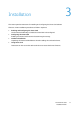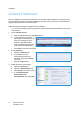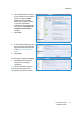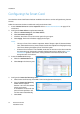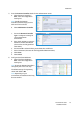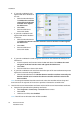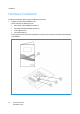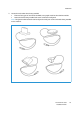User's Manual
Installation
Xerox® Smart Card
Installation Guide
17
Note: When Secure HTTP is enabled, all pages in CentreWare Internet Services contain https:// in
the URL for the Web page.
b. Select Install Missing
Certificates from the Domain
Controller Certificates list.
Alternatively select Security >
Certificates > Security
Certificates from the menu.
c. At the Security Certificates
screen, select Download the
Generic Xerox Trusted CA
Certificate and Open to install the certificate.
d. Select the Domain Controller
Certificates tab and select
Install Domain Controller
Certificate.
e. Select the required Domain
Controller Certificate and select
Next.
f. Enter the Domain Controller
Certificate Friendly Name and
select Next.
g. Repeat the process until all certificates are installed.
8. Check the Proxy Server details are configured.
a. If required by your network environment, ensure the Proxy Server details have been
configured.
b. Select the Properties tab, then Connectivity, then Protocols and Proxy Server and enter the
details.
c. Select Apply.
The Smart Card settings are now configured. You are now ready to install the Smart Card hardware
using the instructions starting on the next page.