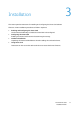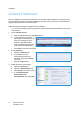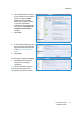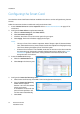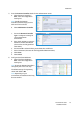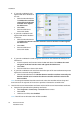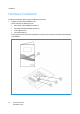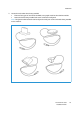User's Manual
Installation
Xerox® Smart Card
Installation Guide
16
b. If you wish to validate the DC
against OCSP after validation of
the user:
• Select the Yes radio button
for Validate the certificate
returned from the domain
controller server against
the OCSP server.
• Select Next.
• Enter the OCSP Server
Service URL details.
c. If you wish to validate the DC
against OCSP before validation
of the user:
• Select the Yes radio button
for Validate the domain controller certificate stored on the Xerox machine against
the OCSP server.
• Select Next.
• Enter the OCSP Server
Service URL details.
d. If you wish to validate the email encryption certificate on the smartcard for validity on an
OCSP server:
• Load the required certificate and select the Yes radio button for Validate the e-mail
encryption certificate from the smart card against the OCSP server.
• Select Next.
• Enter the OCSP Server Service URL details.
e. If you wish to validate the DC certificate retrieved as part of the user authentication process
against the one stored during installation:
• Select the Yes radio button for Validate domain controller certificate returned by the
domain controller server matches the domain controller certificate stored on the
Xerox machine.
Note: To change the Domain Controller search order, select the controller and use the up and
down arrows on the right side of the screen to promote or demote the controller order.
7. Load the DC root and intermediate certificates and the OCSP root and intermediate certificates.
a. Setup the SSL protocol before uploading certificates:
• Select Properties > Connectivity > Protocols from the menu.
• Select HTTP.
•Under Secure HTTPS, select Enabled.
Note: The HTTP server will restart when HTTPS is enabled.