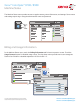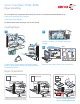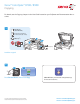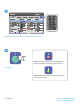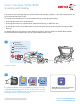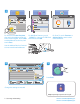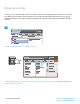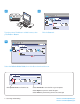User's Manual
Xerox
®
ColorQube
®
8700 / 8900
www.xerox.com/offi ce/CQ8700support
www.xerox.com/offi ce/CQ8900support
60–120 g/m
2
(16–32 lb. Bond)
X: 148–216 mm (5.8–8.5 in.)
Y: 210–355.6 mm (8.3–14.0 in.)
≤50 (80 g/m
2
)
X
Y
Y= 356 mm (14 in.)
2
2.1 2.2
1
Scanning and Emailing
The printer is connected typically to a network rather than a single computer, so you select a destination for
the scanned image at the printer.
This guide covers techniques to scan documents without preparing special setups:
• Scanning documents to an email address.
• Scanning documents to a saved Favorite, Address Book listing, or USB Flash drive.
• Scanning documents to the Public folder on the printer hard drive, and retrieving them using your Web
browser.
For details and more scan setups, see the Scanning chapter in the User Guide. For details about address
book and workfl ow template setup, see the System Administrator Guide.
Load the original.
Press Services Home, then touch Email for emailing the scan,
or Workfl ow Scanning to scan to the _PUBLIC folder or a USB
Flash drive. Touch Scan To if your scan destination is stored in
the Address Book or saved as a Favorite.
Clear All clears previous and changed
settings for the current service.
© 2013 Xerox Corporation. All Rights Reserved. Xerox
®
and Xerox and Design
®
are trademarks of Xerox Corporation in the United States and/or other countries.