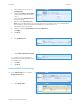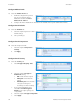Installation Guide
Smart Card Installation
Installation and Configuration Guide 29
Test Configuration
16. Select SMTP - Edit.
a. Select the Test Configuration tab.
Note: This screen allows you to send a test
e-mail to confirm that all e-mail settings
are correct.
b. Enter a valid e-mail address in the To Address field.
c. Select Send E-mail.
Note: If the SMTP settings are correct, the screen will display a success message and an e-mail will be received
at the address
d. Select the Required Information
tab.
e. Required Settings Configured
displays to confirm required settings
are configured.
f. Select Save.
Configure General E-mail Settings
17. In the E-mail Setup screen, select the
General tab.
a. Enter the required information to
display in the Subject of an e-mail
sent from the MFD.
b. Select the required information to
display in the Message Body.
c. Enter the information to be included
in the Signature.
d. Select the required option for printing a Confirmation Sheet from the drop-down menu.
e. Select Enabled for Auto Add Me if you want the MFD to automatically add the logged-in user’s e-mail
address to the To: field.
f. Select Enabled for Only Send to Self if you want the MFD to only send e-mails to the user who is logged
in at the MFD.
g. Select Apply.