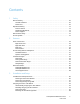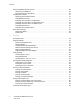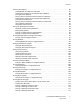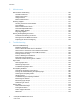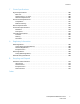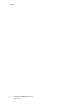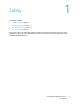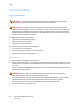Xerox ColorQube 8570 / 8870 Color Printer Xerox ColorQube 8570 / 8870 TM ® User Guide Guide d'utilisation Italiano Guida dell'utente Svenska Användarhandbok Русский Руководство пользователя Deutsch Benutzerhandbuch Dansk Betjeningsvejledning Türkçe Kullanıcı Kılavuzu Español Guía del usuario Čeština Uživatelská příručka Ελληνικά Εγχειρίδιο χρήστη Português Guia do usuário Polski Przewodnik użytkownika Magyar Felhasználói útmutató Nederlands Gebruikershandleiding
© 2010 Xerox Corporation. All Rights Reserved. Unpublished rights reserved under the copyright laws of the United States. Contents of this publication may not be reproduced in any form without permission of Xerox Corporation.
Contents 1 Safety Electrical Safety . . . . . . . . . . . . . . . . . . . . . . . . . . . . . . . . . . . . . . . . . . . . . . . . . . . . . . . . . . . . . . . . . . . . . . . . . General Guidelines . . . . . . . . . . . . . . . . . . . . . . . . . . . . . . . . . . . . . . . . . . . . . . . . . . . . . . . . . . . . . . . . . . Power Cord. . . . . . . . . . . . . . . . . . . . . . . . . . . . . . . . . . . . . . . . . . . . . . . . . . . . . . . . . . . . . . . . . . . . . . . . . . Operational Safety .
Contents Using CentreWare Internet Services . . . . . . . . . . . . . . . . . . . . . . . . . . . . . . . . . . . . . . . . . . . . . . . . . . . . . . Accessing CentreWare IS. . . . . . . . . . . . . . . . . . . . . . . . . . . . . . . . . . . . . . . . . . . . . . . . . . . . . . . . . . . . . Finding the Printer’s IP Address . . . . . . . . . . . . . . . . . . . . . . . . . . . . . . . . . . . . . . . . . . . . . . . . . . . . . . Installing the Software . . . . . . . . . . . . . . . . . . . . . . . . .
Contents Selecting Print Options . . . . . . . . . . . . . . . . . . . . . . . . . . . . . . . . . . . . . . . . . . . . . . . . . . . . . . . . . . . . . . . . . . 85 Setting Default Print Options in Windows . . . . . . . . . . . . . . . . . . . . . . . . . . . . . . . . . . . . . . . . . . . . . 85 Selecting Print Options for an Individual Job in Windows. . . . . . . . . . . . . . . . . . . . . . . . . . . . . . . 86 Print Options for Windows . . . . . . . . . . . . . . . . . . . . . . . . . . . . . . .
Contents 5 Maintenance Maintenance and Cleaning . . . . . . . . . . . . . . . . . . . . . . . . . . . . . . . . . . . . . . . . . . . . . . . . . . . . . . . . . . . . . 120 General Precautions . . . . . . . . . . . . . . . . . . . . . . . . . . . . . . . . . . . . . . . . . . . . . . . . . . . . . . . . . . . . . . . . 120 Cleaning the Printer . . . . . . . . . . . . . . . . . . . . . . . . . . . . . . . . . . . . . . . . . . . . . . . . . . . . . . . . . . . . . . . . 121 Usage Counters . . . . . . . .
Contents 7 Printer Specifications Physical Specifications. . . . . . . . . . . . . . . . . . . . . . . . . . . . . . . . . . . . . . . . . . . . . . . . . . . . . . . . . . . . . . . . . . 180 Base Unit . . . . . . . . . . . . . . . . . . . . . . . . . . . . . . . . . . . . . . . . . . . . . . . . . . . . . . . . . . . . . . . . . . . . . . . . . . 180 Optional Trays 3, 4, and 5 . . . . . . . . . . . . . . . . . . . . . . . . . . . . . . . . . . . . . . . . . . . . . . . . . . . . . . . . . . .
Contents 8 ColorQube 8570/8870 Color Printer User Guide
Safety 1 This chapter includes: • Electrical Safety on page 10 • Operational Safety on page 12 • Maintenance Safety on page 14 • Printer Symbols on page 15 Your printer and the recommended supplies have been designed and tested to meet strict safety requirements. Attention to the following information ensures the continued safe operation of your ColorQube 8570/8870 printer.
Safety Electrical Safety General Guidelines WARNING: Do not push objects into slots or openings on the printer. Making contact with a voltage point or shorting out a part could result in fire or electrical shock. WARNING: Do not remove the covers or guards that are fastened with screws unless you are installing optional equipment and are specifically instructed to do so. Power should be OFF when performing these installations.
Safety The power cord is attached to the printer as a plug-in device at the right rear corner of the printer. If it is necessary to disconnect all electrical power from the printer, disconnect the power cord from the electrical outlet. Note: Leave the printer on for optimum performance and to preserve ink; it does not pose a safety hazard.
Safety Operational Safety This section includes: • Printer Location on page 12 • Operational Guidelines on page 12 • Printer Supplies on page 13 Your printer and supplies were designed and tested to meet strict safety requirements. These include safety agency examination, approval, and compliance with established environmental standards. Your attention to the following safety guidelines helps to ensure the continued, safe operation of your printer.
Safety Printer Supplies • • Use the supplies specifically designed for your printer. The use of unsuitable materials may cause poor performance and a possible safety hazard. Follow all warnings and instructions marked on, or supplied with, the printer, options, and supplies. CAUTION: Use of non-Xerox supplies is not recommended.
Safety Maintenance Safety • • • Do not attempt any maintenance procedure that is not specifically described in the documentation supplied with your printer. Do not use aerosol cleaners. Clean the printer with a dry, lint-free cloth only unless otherwise specified. Do not burn any consumables or routine maintenance items. For information on Xerox supplies recycling programs, go to: • ColorQube 8570 printer: www.xerox.com/gwa • ColorQube 8870 printer: www.xerox.
Safety Printer Symbols Symbol Description Warning or Caution: Ignoring this warning could cause serious injury or even death. Ignoring this caution could cause injury or damage to the property. Hot surface on or in the printer. Use caution to avoid personal injury. Avoid pinching fingers in the printer. Use caution to avoid personal injury. Allow 30 minutes for the printer to cool down before moving or packing it.
Safety 16 ColorQube 8570/8870 Color Printer User Guide
Features 2 This chapter includes: • Parts of the Printer on page 18 • Printer Configurations and Options on page 21 • Information Pages on page 23 • More Information on page 26 ColorQube 8570/8870 Color Printer User Guide 17
Features Parts of the Printer This section includes: • Right-Front View on page 18 • Right-Side View on page 19 • Rear View on page 19 • Control Panel on page 20 Right-Front View View shows the ColorQube 8570/8870 printer with all three optional feeder trays. 7 8 10 9 11 6 5 12 4 13 3 14 2 1 8X70-044 1. 2. 3. 4. 5. 6. 7. 18 Optional 525-Sheet Feeder (Tray 5) Optional 525-Sheet Feeder (Tray 4) Optional 525-Sheet Feeder (Tray 3) Standard 525-Sheet Tray 2 Tray 1, 100-Sheet max.
Features Right-Side View 1 2 3 4 5 6 7 8X70-045 1. Maintenance kit 2. Waste tray 3. Power cord connection 4. Power switch 5. USB connection 6. Configuration card 7. Ethernet 10Base-T/100/1000Base-TX connection Rear View 2 1 8X70-046 1. Optional hard drive 2.
Features Control Panel The control panel displays the printer’s operating status, for example, Warming up, Ready to Print, Printing, etc., printer errors and warnings, and prompts you to load paper, order and replace supplies, and clear jams. From the control panel, you access tools and information pages to help resolve problems, and to change printer and network settings. 1 3 5 4 6 7 9 READY TO PRINT Walk-Up Features Information Paper Tray Setup Printer Setup Troubleshooting 2 1. 2. 3. 4. 5.
Features Printer Configurations and Options This section includes: • Standard Features on page 21 • Options and Upgrades on page 22 Standard Features The ColorQube 8570 and 8870 printers come with the following standard features: • 1 GHz processor • PostScript print-quality modes: • Fast Color: For previewing or rush jobs • Standard: General purpose mode for full-color printing • Enhanced: For superior text resolution and vibrant, saturated colors • Photo: High resolution for best detail, highest-quality
Features Options and Upgrades You can order additional feeder trays, memory, and a hard drive if these items are not standard on your printer. To see which options are installed on your printer, print the Configuration page. For details, see Configuration Page on page 23.
Features Information Pages This section includes: • Menu Map on page 23 • Configuration Page on page 23 • Other Information Pages on page 24 • Sample Pages on page 25 Your printer comes with a set of information pages to help you track the printer’s performance and diagnose problems so you can obtain the best results from your printer. You access these pages from the printer control panel. Print the Menu Map to see where these information pages are located in the control panel menu structure.
Features Other Information Pages The following Information pages are available from the printer control panel. For the menu location of each page, print the Menu Map. For details, see Menu Map on page 23. Information Page Description Paper Tips Page Lists supported paper and gives tips on setting up and loading paper trays. For details, see Supported Paper Sizes and Weights on page 55. Supplies Usage Page Provides coverage information and part numbers for reordering supplies.
Features Sample Pages Your printer comes with a set of sample pages that demonstrate different printer functions. Page Description Graphics Demonstration Prints a page demonstrating the printer's ability to print a graphic image. Office Demonstration Prints a page demonstrating the printer's ability to print an office graphic image. 2-Sided Demonstration Requires automatic 2-sided printing option. Prints two pages on one sheet to demonstrate the printer's 2-sided printing ability.
Features More Information This section includes: • ColorQube 8570 Printer on page 26 • ColorQube 8870 Printer on page 27 • Xerox Support Centre on page 28 You can obtain more information about your printer and its capabilities from the sources and Web links listed in the following tables. ColorQube 8570 Printer Information Source Installation Guide Packaged with printer Quick Use Guide Packaged with printer User Guide (PDF) Packaged with printer on Software and Documentation disc.
Features ColorQube 8870 Printer Information Source Installation Guide Packaged with printer Quick Use Guide Packaged with printer User Guide (PDF) Packaged with printer on Software and Documentation disc. Also available at: www.xerox.com/office/CQ8870docs System Administrator Guide www.xerox.com/office/CQ8870docs Video Tutorials www.xerox.com/office/CQ8870docs Recommended Media List United States: www.xerox.com/paper Europe: www.xerox.com/europaper Online Support Assistant www.xerox.
Features Xerox Support Centre The Xerox Support Centre utility provides a central location for accessing the following information: • User manuals and video tutorials • Solutions to troubleshooting problems • Printer and supplies status • Supplies ordering and recycling • Answers to frequently asked questions Note: You can download and install the Xerox Support Centre utility from a link on the Software and Documentation disc, or from the Xerox Drivers and Downloads website: • • ColorQube 8570 printer: ww
Installation and Setup 3 This chapter includes: • Installation and Setup Overview on page 30 • Assigning the Printer’s IP Address on page 32 • Using CentreWare Internet Services on page 39 • Installing the Software on page 41 • Power Saver Settings on page 48 ColorQube 8570/8870 Color Printer User Guide 29
Installation and Setup Installation and Setup Overview This section includes: • Choosing a Connection Method on page 30 • Connecting to a Network on page 31 • Connecting Directly Using USB on page 31 Before you can use your printer, you must: 1. Make sure the printer is connected correctly and turned on. 2. Install software drivers and utilities. The software installation procedure depends on your connection type (network or USB). 3. Configure the software.
Installation and Setup Connecting to a Network If your computer is connected to an office network or a home network, whether a hard-wired connection or wireless, you will use an Ethernet cable to connect the printer to the network. An Ethernet network can be used for one or more computers and supports many printers and systems simultaneously.
Installation and Setup Assigning the Printer’s IP Address This section includes: • Automatically Assigning the IPv4 Address on page 32 • Manually Assigning the IPv4 Address on page 33 • Configuring IPv6 on page 34 • Resetting the TCP/IP Configuration on page 38 If your computer is on a large network, contact the network administrator for the appropriate TCP/IP addresses and additional configuration information.
Installation and Setup Manually Assigning the IPv4 Address Notes: • • These instructions are for connecting using the IPv4 protocol. For details on IPv6, see Configuring IPv6 on page 34, or refer to the CentreWare IS online help. Verify that your computer has a properly configured IP address for your network. Contact the network administrator for more information.
Installation and Setup Configuring IPv6 This section includes: • Enabling IPv6 on page 34 • Setting the Interface ID on page 35 • Automatically Assigning the IPv6 Address on page 35 • Using DHCPv6 on page 36 • Manually Assigning an IPv6 Address on page 37 • Setting Address Precedence on page 38 Enabling IPv6 IPv6 can be enabled or disabled independently of IPv4. Note: If you disable both IPv4 and IPv6, you will lose your connection to the printer.
Installation and Setup Setting the Interface ID Your IPv6-enabled printer has one interface with multiple addresses. The Interface ID is the part of the address after the prefix. The printer uses the Interface ID when assigning both the Link-Local address and automatic addresses that use router supplied prefixes. It is not used in addresses supplied by DHCPv6. Link-Local addresses are used by nodes to communicate with other nodes on the same local network.
Installation and Setup Enabling or Disabling Automatic Address Assignment Using CentreWare IS 1. Launch your computer’s Web browser. 2. Type your printer’s IP address in the browser’s Address field. 3. At the CentreWare IS page, click Properties. 4. In the navigation pane on the left, expand the Protocols folder, then click TCP/IP. 5. Click the TCP/IP (v6) button. 6. In the Automatic Address Assignment section, select/deselect Use router supplied prefixes. 7.
Installation and Setup Manually Assigning an IPv6 Address A manually entered IPv6 address is used in addition to any other IPv6 addresses. To create a manual address, enter the IPv6 address and prefix length in the fields provided in CentreWare IS. To manually set the IPv6 address, use one of the following options: • The printer control panel • CentreWare IS Setting the IPv6 Address Using the Control Panel 1. On the printer control panel, select Printer Setup and then press the OK button. 2.
Installation and Setup Setting Address Precedence Address precedence can be set to prefer IPv6 or IPv4 addresses when both types are available. The default setting is to prefer IPv6 addresses. Set Address Precedence using CentreWare IS. To set address precedence using CentreWare IS: 1. Launch your computer’s Web browser. 2. Type your printer’s IP address in the browser’s Address field. 3. At the CentreWare IS page, click Properties. 4.
Installation and Setup Using CentreWare Internet Services This section includes: • Accessing CentreWare IS on page 39 • Finding the Printer’s IP Address on page 40 CentreWare IS provides access to the printer’s embedded Web server. It enables you to easily manage, configure, and monitor network printers using a Web browser on a network computer. CentreWare IS gives administrators access to printer status, configuration, security settings, and diagnostic functions.
Installation and Setup Finding the Printer’s IP Address The printer’s IP address is required to use CentreWare IS. If you do not know the IP address, print the Configuration page or locate the address on the printer control panel menu. To print the Configuration page: 1. On the printer control panel, select Information and then press the OK button. 2. Select Information Pages > OK. 3. Select Configuration Page > OK. To view the IP address from the printer control panel: 1.
Installation and Setup Installing the Software This section includes: • Operating System Requirements on page 41 • Available Printer Drivers on page 41 • Installing the Printer Driver for Windows on page 42 • Installing the Printer Driver for Macintosh OS X on page 43 • Installing the Printer Driver for UNIX (Linux) on page 45 • Installing Other Drivers on page 46 • Installing Xerox Support Centre on page 47 Operating System Requirements • • • PC: Windows Vista, XP SP1 or later, Windows Server 2003 or la
Installation and Setup Printer Driver Source Description Xerox Global Print Driver™ (Windows) CD/DVD and Web This driver enables printing from a PC to any Xerox PostScript-enabled printer. It configures itself for your individual printer upon installation. Xerox Mobile Express Driver™ (Windows) Web only This driver enables printing from a PC to any Xerox PostScript-enabled printer.
Installation and Setup 8. 9. In the Information Forwarding dialog box, read the information provided and then do one of the following: • To enable Information Forwarding, verify that the Enable Information Forwarding check box is selected and then click Close. • To disable Information Forwarding, clear the Enable Information Forwarding check box and then click Close. Register your printer or click Close. A test page will print confirming the installation.
Installation and Setup 5. 6. Select Xerox from the list of manufacturers in the lower drop-down menu. Select your printer model from the list of Xerox printers and then click Add. Note: If your printer was not detected, verify that the printer is on and that the Ethernet cable is connected properly. If you have verified that the printer is on and connected correctly and you are using an Ethernet cable to connect to a network, try adding the printer using the IP address.
Installation and Setup 7. After installation, at the Select Printer screen, do one of the following as needed: • Select your printer if it is displayed in the list. • If your printer is not displayed in the list and you have a network connection to the printer, click the IP Address or DNS Name button in the row at the top of the installation screen. In the field provided, type the printer’s IP address. 8. Click Continue. 9.
Installation and Setup Installing the Printer When Using CUPS as the Print Spooler When using CUPS as the print spooler, you need to add the printer’s PPD file to the /usr/share/cups/model/Xerox directory. To install the PPD file: 1. Go to the applicable Web page for your printer: • ColorQube 8570 printer: www.xerox.com/office/CQ8570drivers • ColorQube 8870 printer: www.xerox.com/office/CQ8870drivers 2. From the Operating System drop-down menu, select UNIX and then click Go. 3.
Installation and Setup Installing Xerox Support Centre Download and install the Xerox Support Centre. A link to the files is located on the Software and Documentation disc. 1. Insert the disc into the computer’s CD or DVD drive. If the installer does not launch, do the following: a. Click Start and then click Run. b. In the Run window, type: :\Setup.exe and then click OK. 2. Click Guides and Tutorials. 3. Click Install Xerox Support Centre from Internet. 4.
Installation and Setup Power Saver Settings This section includes: • Power Saver Mode on page 48 • Fast Resume on page 49 Power saver settings control the printer’s Power Saver mode behavior. Power Saver Mode This section includes: • Configuring Power Saver Mode on page 48 • Enabling and Disabling Power Saver Mode on page 49 The ColorQube 8570/8870 printer comes with Power Saver settings designed to reduce energy consumption without the printer having to be shut off.
Installation and Setup Enabling and Disabling Power Saver Mode 1. 2. On the printer control panel, if the Power Saver button is blinking slowly, the printer is in Power Saver mode. Press the blinking button to bring the printer out of Power Saver mode. If the Power Saver button is off, the printer is not ready to be put in Power Saver mode. Wait until the button is on, then press it.
Installation and Setup 50 ColorQube 8570/8870 Color Printer User Guide
4 Printing This chapter includes: • Printing Overview on page 52 • Supported Media on page 53 • Loading Media on page 56 • Setting Paper Handling Options on page 63 • Printing on Specialty Media on page 66 • Using Custom Paper Sizes on page 81 • Creating Custom Paper Types on page 84 • Selecting Print Options on page 85 • Printing on Both Sides of the Paper on page 93 • Printing Multiple Pages on a Single Sheet (N-Up) on page 97 • Printing Booklets on page 98 • Enlarging and Reducing Pages on page 100 • Us
Printing Printing Overview 1. 2. 3. 4. 5. 6. Select media appropriate for your printer. For details, see Supported Media on page 53. Load the media in the desired tray and then, if prompted, specify the paper size and type on the printer control panel. In the application you are printing from, open the print settings dialog box. Select your printer from the list. Open the driver properties dialog box.
Printing Supported Media This section includes: • Recommended Media Lists on page 53 • Ordering Media on page 53 • General Media Loading Guidelines on page 54 • Media That Can Damage Your Printer on page 54 • Paper Storage Guidelines on page 55 • Supported Paper Sizes and Weights on page 55 Your printer is designed to be used with a variety of media types. Follow the guidelines in this section to ensure the best print quality and to avoid jams.
Printing General Media Loading Guidelines Follow these guidelines when loading paper and media in the trays: • Use only recommended transparencies; print quality may vary with other transparencies. • Do not print on sheets of label stock that have labels removed. • Do not print CD labels with this printer. • Use only paper envelopes. Print envelopes 1-sided only. • Do not overload the paper trays. • Adjust the paper guides to fit the media size.
Printing Paper Storage Guidelines Providing good storage conditions for your paper and other media contributes to optimum print quality. • Store paper in dark, cool, relatively dry locations. Most paper is susceptible to damage from ultraviolet (UV) and visible light. UV radiation, which is emitted by the sun and fluorescent bulbs, is particularly damaging to paper items. The intensity and length of exposure to visible light on paper items should be reduced as much as possible.
Printing Loading Media This section includes: • Loading Paper in Tray 1 on page 56 • Using Manual Feed on page 58 • Loading Paper in Tray 2, 3, 4, or 5 on page 59 Loading Paper in Tray 1 Note: For instructions on loading specialty media, refer to the individual sections in Printing on Specialty Media on page 66. You can use the following media types in Tray 1. For supported paper weights, print the Paper Tips page.
Printing To load paper in Tray 1: 1. Pull out and down on the handle to open Tray 1. 8X70-006 2. Open the tray extension. 8X70-007 3. Insert the paper into the tray. For 1-sided printing, insert the side to be printed facedown with the top of the page entering the printer first.
Printing 4. Adjust the paper guides to fit the paper loaded in the tray. 8X70-126 5. To use the current tray setup, on the printer control panel, press OK. If you load a new paper size or type in the tray, do the following: a. On the printer control panel, select Paper Tray Setup > OK. b. Select Tray 1 Paper > OK. c. Select Change Setup > OK. d. Select the paper size and then press OK. e. Select the paper type and then press OK.
Printing To select manual feed using Macintosh OS X version 10.3 and higher: 1. In the application you are printing from, open the Print dialog box and select your ColorQube 8570/8870 printer. 2. From the pull-down menu, select Paper Feed. 3. From the All Pages From menu, select Manual Feed Tray 1 (MPT). 4. Click Print. 5. At the printer, when prompted on the control panel, remove any paper from Tray 1 and then load the appropriate paper for your job into the tray. The job prints.
Printing To load paper in Tray 2, 3, 4, or 5: 1. Remove the tray from the printer. 8X70-002 2. Expand the paper guides if necessary to accommodate the size of the paper to be used. Note: The paper guides detect the size of the paper based on where they are positioned in the tray. This is important because some settings require that the paper in the tray match the size and type selected on the control panel.
Printing Insert the media into the tray. For 1-sided printing, insert the side to be printed faceup with the top of the page toward the front of the tray. O R E X X 3. 8X70-092 CAUTION: There are separate fill lines inside the tray for various media. Do not load the tray above the appropriate fill line. Overloading the tray can cause jams. 8X70-113 4. If needed, adjust the paper guides to fit the media loaded in the tray.
Printing 5. Insert the tray into the tray slot and push it completely into the printer. 8X70-005 6. 62 On the printer control panel: a. Select Paper Tray Setup and then press the OK button. b. Select the tray you are using: Tray 2 Paper Type, Tray 3 Paper Type, Tray 4 Paper Type or Tray 5 Paper Type. c. Press OK. d. Select the desired paper type and then press OK.
Printing Setting Paper Handling Options This section includes: • Selecting the Tray 1 Mode on page 63 • Setting the Tray 1 Prompt on page 64 • Selecting the Tray 2–N Mode on page 65 Paper handling refers to how the printer determines which tray to use when it receives a print job, and whether the printer control panel prompts you to specify the paper type and size when loading paper.
Printing To set the Tray 1 Mode from CentreWare IS: 1. Launch your Web browser and then type the printer’s IP address in the browser’s Address field. For details on finding your printer’s IP address, see Finding the Printer’s IP Address on page 40. 2. At the CentreWare IS page, click Properties. 3. In the navigation pane on the left, expand the General folder and then click the Printer Defaults link. 4. In the User Preferences section, select the desired setting in the Tray 1 Mode list. 5.
Printing Selecting the Tray 2–N Mode The Tray 2–N Mode setting specifies how paper size and type are determined for the feeder trays if size and type are not set at the control panel when new paper is loaded. Note: If you do not have any optional feeder trays in your printer configuration, only Tray 2 Mode displays. If you have optional feeder trays, “N” represents the highest installed tray number.
Printing Printing on Specialty Media This section includes: • Printing on Transparencies on page 66 • Printing on Envelopes on page 70 • Printing on Labels on page 74 • Printing on Glossy Paper on page 77 • Printing on Prepunched Paper on page 79 To order paper, transparencies, or other specialty media, contact your local reseller or go to the Xerox Supplies website for your printer: • ColorQube 8570 printer: www.xerox.com/office/CQ8570supplies • ColorQube 8870 printer: www.xerox.
Printing Transparency Printing Guidelines • • • • • Remove all paper before loading transparencies in the tray. Do not load more than 50 transparencies in Tray 1. Do not load more than 400 transparencies in trays 2–5. Overloading the tray can cause the printer to jam. Handle transparencies by the edges using both hands. Fingerprints or creases can cause poor print quality. Use only recommended transparencies.
Printing Printing on Transparencies from Tray 2, 3, 4, or 5 1. 2. Remove the tray from the printer and position its paper guides. For details, see Loading Paper in Tray 2, 3, 4, or 5 on page 59. Insert transparencies into the tray. 8X70-102 Note: Do not load transparencies above the paper fill line inside the tray. 8X70-103 3. If necessary, adjust the paper guides to fit the transparencies.
Printing 4. Insert the tray into the tray slot and then push it completely into the printer. 8X70-104 5. 6. On the printer control panel: a. Select Paper Tray Setup and then press the OK button. b. Select the tray you are using: Tray 2 Paper Type, Tray 3 Paper Type, Tray 4 Paper Type, or Tray 5 Paper Type. c. Press OK. d. Select Transparency as the paper type and then press OK.
Printing Printing on Envelopes This section includes: • Envelope Printing Guidelines on page 70 • Printing on Envelopes from Tray 1 on page 71 • Printing on Envelopes from Tray 2, 3, 4, or 5 on page 72 Envelopes can be printed from any tray as long as the tray supports the type of envelope you are using. For information on supported envelope types by tray, see Supported Media on page 53.
Printing Printing on Envelopes from Tray 1 1. 2. Open Tray 1 and its tray extension. For details, see Loading Paper in Tray 1 on page 56. Insert no more than 10 envelopes into the tray and then adjust the paper guides to fit the envelopes: • Side-flap envelopes: Insert the envelopes with the flap side up and the flap of the envelopes toward the right side of the tray as shown. 8X70-010 • End-flap envelopes: Fold down the flaps before placing them in the tray.
Printing 6. 7. 8. 9. At the Short Edge menu, do the following: • If the correct short edge size is displayed as the current setup, press OK. Go to step 8. • If the correct short edge size is not displayed, select Change > OK. To enter a new short edge size, use the Up and Down Arrow buttons to specify the envelope’s short edge size and then press OK. At the Long Edge menu, do the following: • If the correct long edge size is displayed as the current setup, press OK. Go to step 8.
Printing 4. Insert the tray into the tray slot and then push it completely into the printer. 8X70-127 5. 6. On the printer control panel: a. Select Paper Tray Setup and then press the OK button. b. Select the tray you are using: Tray 2 Paper Type, Tray 3 Paper Type, Tray 4 Paper Type, or Tray 5 Paper Type. c. Press OK. d. Select Envelope as the paper type and then press OK. In the printer driver, select either Envelope as the paper type or the appropriate tray as the paper source.
Printing Printing on Labels This section includes: • Label Printing Guidelines on page 74 • Printing on Labels from Tray 1 on page 74 • Printing on Labels from Tray 2, 3, 4, or 5 on page 75 Labels can be printed from any tray. Label Printing Guidelines • • • • • • Do not use vinyl labels. Print only on one side of the sheet of labels. Use only full sheets. Do not use any sheet where labels are missing; it may damage the printer. Store unused labels flat in their original packaging.
Printing 3. Adjust the paper guides to fit the labels loaded in the tray. 8X70-075 4. 5. 6. On the printer control panel, if the correct paper size and type (Labels) are displayed as the current setup, press the OK button. Go to step 6. If the correct size and type are not displayed, do the following: a. Select Change setup > OK. b. At the Tray 1 Paper Size menu, select the paper size and then press OK. c. At the Tray 1 Paper Type menu, select Labels > OK.
Printing 3. If necessary, adjust the paper guides to fit the labels. 8X70-118 Note: When the paper guides are adjusted correctly, there may be a small space between the labels and the guides. 4. Insert the tray into the tray slot and then push it completely into the printer. 8X70-120 5. 6. 76 On the printer control panel: a. Select Paper Tray Setup and then press the OK button. b. Select the tray you are using: Tray 2 Paper Type, Tray 3 Paper Type, Tray 4 Paper Type, or Tray 5 Paper Type. c.
Printing Printing on Glossy Paper This section includes: • Glossy Paper Printing Guidelines on page 77 • Printing on Glossy Paper from Tray 1 on page 77 • Printing on Glossy Paper from Tray 2, 3, 4 or 5 on page 78 Glossy paper can be printed from any tray. Glossy Paper Printing Guidelines • • • • • Do not open sealed packages of glossy paper until you are ready to load the paper into the printer. Leave glossy paper in the original wrapper, and leave the packages in the shipping carton until ready to use.
Printing Printing on Glossy Paper from Tray 2, 3, 4 or 5 1. Remove the tray from the printer and adjust the paper guides. For details, see Loading Paper in Tray 2, 3, 4, or 5 on page 59. 2. Insert no more than 400 sheets of glossy paper into the tray. 8X70-003 3. If necessary, adjust the paper guides to fit the glossy paper. 8X70-108 Note: When the paper guides are adjusted correctly, there may be a small space between the paper and the guides. 4.
Printing 5. 6. On the printer control panel: a. Select Paper Tray Setup and then press the OK button. b. Select the tray you are using: Tray 2 Paper Type, Tray 3 Paper Type, Tray 4 Paper Type, or Tray 5 Paper Type. c. Press OK. d. Select Glossy Paper as the paper type and then press OK. In the printer driver, select Glossy Paper as the paper type, or select the tray you are using as the paper source.
Printing Printing on Prepunched Paper from Tray 2, 3, 4, or 5 1. 2. Remove the tray from the printer and adjust the paper guides. For details, see Loading Paper in Tray 2, 3, 4, or 5 on page 59. Insert the side to be printed faceup with the holes toward the right side of the tray as shown. 8X70-112 3. 4. 5. 80 Adjust the print margins to accommodate the holes. A minimum margin of 19 mm (0.75 in.) is recommended. On the printer control panel: a. Select Paper Tray Setup and then press the OK button. b.
Printing Using Custom Paper Sizes This section includes: • Defining a Custom Paper Size at the Printer on page 81 • Defining a Custom Paper Size in the Printer Driver on page 82 • Printing on Custom-size Paper on page 83 The ColorQube 8570/8870 printer can print on custom-size paper from Tray 1. You can save customsize paper settings in the printer and in a supported printer driver. Use custom sizes saved in the driver when you print from your computer’s applications.
Printing 4. 5. 6. At the Short Edge menu, do one of the following: • If the correct short edge size is displayed as the current setup, press OK. • If the correct short edge size is not displayed, select Change > OK and use the arrow buttons to enter a new short edge size. Press OK. At the Long Edge menu, do one of the following: • If the correct long edge size is displayed as the current setup, press OK.
Printing Printing on Custom-size Paper Notes: • • 1. 2. 3. 4. 5. 6. Print custom-size paper from Tray 1 only. You must create a custom size in the printer driver before printing on custom-size paper. If you have not created a custom size, see Defining a Custom Paper Size in the Printer Driver on page 82. Open Tray 1 and its tray extension. For details, see Loading Paper in Tray 1 on page 56. Insert the custom-size paper into the tray. Adjust the paper guides to fit the custom-size paper.
Printing Creating Custom Paper Types Using CentreWare IS, you can create your own custom paper type with specific settings that you can reuse for routine print jobs, such as monthly reports. You can then access these custom types in the printer driver, control panel, and CentreWare IS. To create custom paper types: 1. Launch your Web browser and then type the printer’s IP address in the browser’s Address field. To find your printer’s IP address, see Finding the Printer’s IP Address on page 40. 2.
Printing Selecting Print Options This section includes: • Setting Default Print Options in Windows on page 85 • Selecting Print Options for an Individual Job in Windows on page 86 • Print Options for Windows on page 87 • Saving a Set of Commonly-Used Print Options in Windows on page 89 • Selecting Print Options for an Individual Job in Macintosh on page 89 • Print Options for Macintosh on page 90 • Saving a Set of Commonly-Used Print Options in Macintosh on page 90 • Job Completion Notification on page 91
Printing Selecting Print Options for an Individual Job in Windows To use special printing options for a particular job, change the driver settings before sending the job to the printer. For example, if you want to use Photo print-quality mode for a particular graphic, select this setting in the driver before printing that job. 1. In the application you are printing from, open the Print dialog box, select the printer driver and then open the printer driver settings. 2.
Printing Print Options for Windows Driver Tab Printing Options Paper/Output Job Type (all except Normal Print require the optional printer hard drive): Normal Print, Proof Print, Saved Print, Secure Print, Personal Print, Personal Saved Print, Print With (requires network connection) Paper: • Other Size: Output Paper Size, Scale Options, Original Document Size, Original Document Orientation • Other Type: Select from a list of paper types. • Select By Tray: Select the tray to print from.
Printing Driver Tab Printing Options Advanced PostScript driver: • Paper/Output: Copies (number of), Collate • Image Options: Application Reduction/Enlarge, Printing Optimization, Mirrored Output, PostScript Pass-Through, RGB Neutral Gray, Halftones, Spot Colors, Color Configuration • Booklet Layout: Booklet Image Order • Xerox Job Ticket: Send Xerox Job Ticket When Printing (Enabled, Disabled) • Driver Defaults (available from Printing Preferences only): Restore Original Driver Defaults; Earth Smart Se
Printing Saving a Set of Commonly-Used Print Options in Windows You can save and name a set of printing options so that you can quickly apply them to future print jobs. To save a set of printing options: 1. In the printer driver, select the settings to save. 2. At the bottom of the driver dialog box, in the Saved Settings field, click the arrow to the right of the field and select Save As. 3. In the Save As dialog box, type a name for this set of options and then click OK.
Printing Print Options for Macintosh The following tables list specific printing options available from the Xerox Features pull-down menu in the printer driver. Xerox Features Menu Printing Options Paper/Output Job Type: Specifies the type of print job.
Printing Job Completion Notification You can select to be notified when your job is done printing. A message appears in the lower-right corner of your computer screen with the name of the job and the name of the printer used. Note: This feature is only available when your printer is connected to your computer over a network. To select job completion notification in a supported driver in Windows: 1. Open the printer driver settings. 2. At the bottom of the dialog box, click the More Status button. 3.
Printing 3. In the Earth Smart Settings dialog box, select any or all of the features: • Set 2-Sided Print: Select to have 2-sided printing be the printer’s default output type. This option requires that your printer have automatic 2-sided printing enabled. • Set 2-Up as my Layout / Enable Earth Smart 2-Up: Select to automatically choose the best way to print a job without wasting paper.
Printing Printing on Both Sides of the Paper This section includes: • Automatic 2-Sided Printing Guidelines on page 93 • Binding Edge Options on page 94 • Printing a 2-Sided Document Automatically on page 94 • Printing a 2-Sided Document Manually on page 95 Automatic 2-sided printing is available from all trays in the ColorQube 8870 printer, and in ColorQube 8570 printer configurations with the automatic 2-sided printing option.
Printing Binding Edge Options When you select automatic 2-sided printing, you can select the binding edge. The binding edge determines how the pages turn. The actual outcome depends on the orientation (portrait or landscape) of images on the page, as displayed in the following illustrations.
Printing • If you are using Tray 2, 3, 4, or 5: Insert side one facedown with the top of the page toward the back of the tray. 8X70-093 2. In the printer driver, select automatic 2-sided printing: In Windows: In the Paper/Output tab, select an option under 2-Sided Printing: • 2-Sided Print • 2-Sided Print, Flip on Short Edge In Macintosh OS X version 10.3 or higher: a. From the pull-down menu, select Xerox Features. b. From the next pull-down menu, select Paper/Output. c.
Printing The following paper and media cannot be used for manual 2-sided printing: • Transparencies • Envelopes • Labels • Coated/glossy paper • Media of weights greater than 120 g/m2 (32 lb.) See also: Supported Paper Sizes and Weights on page 55 Printing Side One 1. 2. 3. Load paper in Tray 1. Insert side one facedown with the top of the page entering the printer first. On the printer control panel, select the paper size and type.
Printing Printing Multiple Pages on a Single Sheet (N-Up) When printing a multiple-page document, you can print more than one page on a single sheet of paper. Print one, two, four, six, nine, or 16 pages per side. 1 2 3 4 Printing N-Up in a Supported Driver Note: In Windows, you can print N-Up using both PostScript and PCL printer drivers. Printing N-Up in Windows XP SP1 or Later 1. 2. 3. 4. 5. 6. 7. In the printer driver settings, select the Layout/Watermark tab.
Printing Printing Booklets With automatic 2-sided printing, you can print a document in the form of a small book. Create booklets for any paper size supported for automatic 2-sided printing. The driver automatically reduces each page image and prints four pages per sheet of paper (two on each side). The pages are printed in the correct order so that you can fold and staple the pages to create a booklet. When you print booklets, you can also specify the creep and gutter.
Printing Selecting Booklet Printing in a Supported Driver Printing Booklets in Windows XP SP1 or Later 1. 2. 3. 4. 5. 6. 7. In the application you are printing from, open the Print dialog box, select your printer and then open the printer driver settings. Select the Layout/Watermark tab. Select the Booklet Layout option. If you are using the PostScript driver, click the Booklet Options button and then select the booklet paper size, margins, gutter and creep settings, then click OK.
Printing Enlarging and Reducing Pages This section includes: • Scaling by Output Page Size on page 100 • Scaling by Percentage of Original on page 101 You can reduce or enlarge your page images when they are printed by selecting a scaling value or output page size different from the original. The scaling default, No Scaling, is 100% on output paper the same size as the original page.
Printing To scale pages in Macintosh OS X version 10.3 or higher: 1. In the application you are printing from, open the Print dialog box and select your ColorQube 8570/8870 printer. 2. From the pull-down menu, select Paper Handling. 3. Select the Scale to fit paper size check box. 4. From the Destination Paper Size list, select the paper size to print to. 5. Select any other desired options and then click Print to send the print job.
Printing Using Color Corrections This section includes: • Using Color by Words on page 102 • Selecting Color Correction on page 103 • Adjusting Color Correction on page 103 • Making Custom Color Adjustments on page 104 • Adjusting Automatic Color Correction on page 104 Note: Print jobs sent using the PostScript driver use Color Corrections. Print jobs sent using the PCL driver use Color Mode.
Printing Selecting Color Correction The Color Correction options provide simulations of different color devices so you can match the printer’s colors as closely as possible to colors such as those on your computer screen or a printing press. Automatic Color is the default correction for general image processing. 1. In the application you are printing from, open the Print dialog box and then: • Windows: Select your PostScript printer driver and then open the printer driver settings.
Printing Making Custom Color Adjustments The Automatic Color correction option is designed to apply the best color correction to each element such as text, graphics, or images. If needed, you can select the color table being used for these elements in your jobs. You can make adjustments to RGB colors, CMYK colors, and spot colors as shown in the following table. For details, click the Help (?) button in the lower left corner of the Custom Color Adjustment dialog box.
Printing Printing in Black and White To print in black, white, and shades of gray, select black and white in a supported driver. Printing in Black and White in a Supported Driver Printing in Black and White in Windows XP SP1 or Later 1. 2. 3. 4. 5. In the application you are printing from, open the Print dialog box, select your PostScript printer driver and then open the printer driver settings. Select the Color Options tab. Select the Black and White option.
Printing Printing Separators A separator is a divider page or slipsheet that is inserted after a print job, between copies of a print job, or between individual pages of a print job. Specify the tray to use as the source for the inserted pages. Printing Separators in a Supported Driver Printing Separators in Windows XP SP1 or Later 1. 2. 3. 4. 5. 6. In the application you are printing from, open the Print dialog box, select your printer driver and then open the printer driver settings.
Printing Printing Cover Pages A cover page can be the first page, or the first and last pages of a document. You can choose a different paper source for the cover page than for the body of a document. For example, use your company letterhead for the first page of a document, or use heavyweight paper for the first and last pages of a report. • Use any applicable paper tray as the source for printing cover pages. • Verify that the cover page is the same size as the paper used for the rest of your document.
Printing Printing Cover Pages in a Supported Driver Printing Cover Pages in Windows XP SP1 or Later 1. 2. 3. 4. In the application you are printing from, open the Print dialog box, select your printer driver and then open the printer driver settings. In the Paper/Output tab, click the arrow button to the right of the Paper summary section and select Covers. In the Covers dialog box, select the desired cover option from the list and then select the source tray. Click OK.
Printing Printing Watermarks A watermark is additional text that can be printed across one or more pages. For example, terms like Draft and Confidential, which you might stamp on a page before distribution, can be inserted as a watermark. Some Windows printer drivers allow you to: • Create and edit watermark text, color, location, and angle. • Place a watermark on either the first page or every page of a document. • Print a watermark in the foreground or background or blend with the print job.
Printing Printing Watermarks in Macintosh OS X Version 10.3 or Higher 1. 2. 3. 4. 5. 6. 110 In the application you are printing from, open the Print dialog box and select your ColorQube 8570/8870 printer. From the pull-down menu, select Xerox Features. From the next pull-down menu, select Booklet/Watermark. From the Watermark list, select the following as needed: • To use an existing watermark, select the name. • To edit a watermark, first select it and then select Edit.
Printing Printing Mirror Images You can print pages as a mirror image (flips images horizontally on pages when printed). Printing Mirror Images in a Supported Driver Notes: • • The Mirror Images feature also prints any text on the selected pages in reverse. The Mirror Images option is available in the PostScript driver only. Printing Mirror Images in Windows XP SP1 or Later 1. 2. 3. 4.
Printing Printing Mirror Images in Macintosh OS X Version 10.3 or Higher 1. 2. 3. 4. In the application you are printing from, open the Print dialog box and select your ColorQube 8570/8870 printer. From the pull-down menu, select Xerox Features. From the next pull-down menu, select Advanced. In the Mirrored Output list, select Enabled. Note: When finished printing, change the Mirrored Output setting back to No so that future print jobs do not print as mirrored.
Printing Printing Special Job Types This section includes: • Sending Secure, Proof, Personal Print, or Saved Print Jobs on page 113 • Sending Print With Jobs on page 115 • Printing or Deleting Secure Print Jobs on page 116 • Printing or Deleting Proof Print Jobs on page 116 • Printing or Deleting Personal Print Jobs on page 117 • Printing or Deleting Saved Jobs on page 117 Note: The optional printer hard drive is required to use these special print job types.
Printing Proof Print: In the Proof Print dialog box, enter a name to use to identify the job when you print it at the printer, or click the arrow button and select a name from the list, or select Use Document Name to have the printer use the document file name as the job identifier. • Personal Print: Your user name is displayed below the Job Type field as it will appear on the printer control panel when you print your job.
Printing Sending Print With Jobs Notes: • • To use Print With jobs, you need to have personal or shared saved jobs stored in the printer. The Print With jobs feature is not available for USB-connected printers. Sending Print With Jobs in Windows XP SP1 or Later 1. 2. 3. 4. 5. 6. 7. 8. In the application you are printing from, open the Print dialog box, select the supported printer driver and then open the driver settings. In the Paper/Output tab, select Print With from the Job Type list.
Printing Printing or Deleting Secure Print Jobs You can print and delete Secure Print jobs from the printer control panel. You cannot print Secure Print jobs from CentreWare IS, but you can delete them. To print or delete a secure print job at the printer control panel: 1. Select Walk-Up Features and then press the OK button. 2. Select Secure Print Jobs > OK. 3. Scroll to your User Name to select it and then press OK. 4. Enter the passcode you used to send the print job.
Printing Printing or Deleting Personal Print Jobs Personal Print jobs can be printed and deleted from the printer control panel and from CentreWare IS. To print or delete a Personal Print job from the printer control panel: 1. Select Walk-Up Features and then press the OK button. 2. Select Personal Print Jobs > OK. 3. Select your user name, then press OK. 4.
Printing To print or delete Saved jobs in CentreWare IS: 1. Go to your printer’s CentreWare IS page. For details, see Accessing CentreWare IS on page 39. 2. Click the Print tab or button. 3. In the navigation pane on the left, do one of the following: • Click Personal Saved Jobs and then enter your user name and the password you associated with the saved job in the corresponding fields. Click OK. • Click Shared Saved Jobs. 4.
5 Maintenance This chapter includes: • Maintenance and Cleaning on page 120 • Ordering Supplies on page 134 • Moving and Repacking the Printer on page 137 See also: Maintenance video tutorials at: ColorQube 8570 printer: www.xerox.com/office/CQ8570docs ColorQube 8870 printer: www.xerox.com/office/CQ8870docs Replacing supplies video tutorials at: ColorQube 8570 printer: www.xerox.com/office/CQ8570docs ColorQube 8870 printer: www.xerox.
Maintenance Maintenance and Cleaning This section includes: • General Precautions on page 120 • Cleaning the Printer on page 121 • Usage Counters on page 126 • Routine Maintenance on page 127 See also: Maintenance Safety on page 14 General Precautions WARNINGS: • When cleaning your printer do NOT use organic or strong chemical solvents or aerosol cleaners. Do NOT pour fluids directly into any area. Use supplies and cleaning materials only as directed in this documentation.
Maintenance Cleaning the Printer This section includes: • Cleaning the Printer Exterior on page 121 • Cleaning the Paper Release Blade on page 121 • Cleaning the Feed Rollers on page 123 Cleaning the Printer Exterior WARNING: To prevent electric shock, turn the printer off and unplug the power cord from the electrical outlet before cleaning the printer. To remove stains, clean the outside of the printer using a soft cloth moistened with a mild, neutral detergent.
Maintenance 3. Wipe the plastic paper release blade on the lower paper guide with a cloth pre-soaked in 90% isopropyl alcohol. 8X70-084 4. Lower the paper guide to its original position. 8X70-080 5. Close exit door B.
Maintenance Cleaning the Feed Rollers Ink on the paper and tray feed rollers can leave marks on pages. Use the following procedure to clean the rollers. 1. Open exit door B. 8X70-016 2. Clean the gray exit rollers using a soft, clean cloth. Close exit door B.
Maintenance 3. Open Tray 1 and clean the gray pick roller. Close the tray. 8X70-132 4. Clean rollers in the top of the printer’s Tray 2 slot: a. Open Tray 2 and pull it completely out of the printer, then set it aside. 8X70-133 b. In the top of the printer’s Tray 2 slot, locate the release lever to the right of the gray pick roller assembly. Pull the release lever toward you to let the roller assembly swing down.
Maintenance c. Grasp and pull the roller assembly straight down to remove it from the printer. 8X70-135 d. Clean the roller with clear packing tape. One method is to lay a strip of clear packing tape sticky side up on a table or counter and run the pick assembly along the length of the tape. 8X70-136 e. Reinstall the roller assembly: hold it vertically so that it lines up with the spaces into which it fits.
Maintenance f. Swing the roller assembly back and gently push it into the top of the tray slot until the pin snaps into the pin slot. 8X70-138 5. Clean the separator roller in the tray by rubbing clear packing tape on it. 8X70-139 6. 7. Reinstall the tray, making sure to completely close it. Repeat steps 4–6 for any installed optional feeder trays (Trays 3, 4, and 5).
Maintenance To view billing meter information: 1. On the printer control panel, select Information and then press the OK button. 2. Select Billing Meters > OK. The impressions list is displayed. 3. For a description of each billing meter, such as 2 Meter Billing, select the meter and then press the control panel Help (?) button. Supplies Usage The Supplies Usage page prints the percentage of ink used and the estimated amount remaining, and the life remaining on the Maintenance Kit.
Maintenance To load ink: 1. Remove paper from the output tray. 8X70-097 2. Open ink loader door C. 8X70-128 3. 4. 128 Locate the ink-loading bin that is low. A label above each bin indicates the solid ink color and shape for that bin. Remove the solid ink from its packaging.
Maintenance 5. Place the solid ink into the opening of the appropriate ink-loading bin. Do not force the solid ink into the ink-loading bin. Each solid ink color is uniquely shaped to fit into the correct bin. Note: The ink shapes vary by printer so be sure to order the correct ink for your specific printer. CAUTION: Only use ink designed exclusively for your printer. 1 8870 2 3 4 8570 8X70-129 6. Close the ink loader door.
Maintenance To empty the waste tray: 1. Open side door D. 8X70-034 2. Pull the waste tray (labeled B) completely out of the printer. WARNING: The waste tray may be hot; handle it carefully. 8X70-035 Note: The waste tray may be locked if the printer is in a warm-up cycle or if the ink is cooling following the Eliminate Light Stripes troubleshooting routine. If the tray is locked, close the door and wait 15 minutes before repeating steps 1 and 2.
Maintenance 3. Empty the waste tray in a waste container. Twist the tray slightly to dislodge the waste ink. The ink is non-toxic and can be discarded as normal office waste. 8X70-036 Note: The waste tray must be out of the printer for more than five seconds or you will continue to receive an Empty Waste Tray message on the control panel. 4. Insert the waste tray into the printer and push it completely into the waste tray slot. 8X70-068 5. Close side door D.
Maintenance Replacing the Maintenance Kit The maintenance kit contains a maintenance roller that keeps the surface of the imaging drum clean and oiled. Note: Order a new maintenance kit when the printer control panel displays a message that the maintenance kit is low. Replace the kit when the control panel prompts you to replace the it. To order a replacement maintenance kit, contact your local reseller or go to the Xerox Supplies website for your printer: • ColorQube 8570 printer: www.xerox.
Maintenance 3. 4. Insert the replacement maintenance kit and push it completely into the maintenance kit slot. Follow the illustrated instructions included with the maintenance kit for full installation and disposal information. Close side door D.
Maintenance Ordering Supplies This section includes: • Locating the Printer Serial Number on page 134 • Consumables on page 134 • Routine Maintenance Items on page 135 • Customer Replaceable Parts on page 135 • When to Order Supplies on page 135 • Recycling Supplies on page 136 Certain consumables and routine maintenance items need to be ordered occasionally. Each item includes installation instructions in the package.
Maintenance Routine Maintenance Items Routine maintenance items are printer parts that have a limited life and require periodic replacement. Replacements may be parts or kits. Routine maintenance items are typically customer replaceable. The maintenance kit is the only routine maintenance item for the ColorQube 8570/8870 printer. To order a replacement maintenance kit, contact your local reseller or go to the Xerox Supplies website for your printer: • ColorQube 8570 printer: www.xerox.
Maintenance Recycling Supplies For information on Xerox supplies recycling programs, go to: • ColorQube 8570 printer: www.xerox.com/gwa • ColorQube 8870 printer: www.xerox.
Maintenance Moving and Repacking the Printer This section includes: • Precautions for Moving the Printer on page 137 • Moving the Printer Within the Office on page 138 • Preparing the Printer for Shipping on page 139 CAUTION: Parts of the printer are hot. To avoid damage to the printer, allow the ink to solidify and the printhead to cool. To cool the printer quickly, run the Shutdown for Moving Printer procedure on the printer control panel.
Maintenance Moving the Printer Within the Office To move the printer within the office: 1. Close the printer doors. 2. Turn off the printer using the power switch located behind I/O door E on the rear right side of the printer. 8X70-031 3. 4. Within 10 seconds after turning off the printer, select either Standard Shutdown or Shutdown for Moving Printer on the printer control panel and then press OK. Wait for the printer to complete the cool-down period for the ink to solidify.
Maintenance Preparing the Printer for Shipping This section includes: • Removing the Maintenance Kit and Waste Tray on page 139 • Turning Off the Printer on page 141 • Packing the Printer on page 141 Before shipping the printer: 1. Remove the maintenance kit and waste tray. 2. Turn off the printer. 3. Pack the printer. Removing the Maintenance Kit and Waste Tray Before turning off the printer, remove the maintenance kit and waste tray: 1. Open side door D. 8X70-034 2.
Maintenance 3. Remove the waste tray (labeled B) from the waste tray slot. 8X70-035 WARNING: The waste tray may be hot; handle it carefully. 4. Empty the waste ink. Slightly twist the tray to dislodge the ink. Place the tray in a plastic bag for storage. 8X70-036 CAUTION: Shipping the printer with the maintenance kit and waste tray installed can damage the printer. 5. 140 Close the printer doors.
Maintenance Turning Off the Printer 1. Press the power switch located behind I/O door E on the rear right side of the printer to turn it off. 8X70-031 2. Within 10 seconds after turning off the printer, select Shutdown for Moving Printer on the control panel. 3. Wait for the printer to complete the cool-down period for the ink to solidify. The printer shuts down when it is cool enough to move. Unplug the printer after the cool-down cycle is complete. 4.
Maintenance 142 ColorQube 8570/8870 Color Printer User Guide
6 Troubleshooting This chapter includes: • General Troubleshooting on page 144 • Paper Jams on page 149 • Print-Quality Problems on page 164 • Getting Help on page 175 See also: Safety on page 9 Troubleshooting video tutorials for your printer at: ColorQube 8570 printer: www.xerox.com/office/CQ8570docs ColorQube 8870 printer: www.xerox.
Troubleshooting General Troubleshooting This section includes: • Restarting the Printer on page 144 • Printer is Powered On But There is No Power on page 145 • Cannot Print to the Printer with a Network Connection on page 145 • Cannot Print to the Printer with a USB Connection on page 146 • Printing Takes Too Long on page 146 • Printer is Making Unusual Noises on page 147 • Date and Time are Incorrect on page 147 • Automatic 2-Sided Printing Prints 1-Sided on page 147 This section contains procedures to he
Troubleshooting Printer is Powered On But There is No Power Probable Cause Solution The power cord is not correctly plugged into the outlet. Turn off the printer, unplug it, wait 30 seconds, then plug the power cord securely into the outlet. Turn the printer on. Something is wrong with the outlet the printer is connected to. Plug another electrical appliance into the outlet and see whether it operates properly. If it does not, try a different outlet.
Troubleshooting Cannot Print to the Printer with a USB Connection Probable Cause Solutions The USB cable is connected to a hub or adapter. Disconnect the USB cable from the hub or adapter and connect it directly from the computer to the printer. The printer’s USB Port setting is not enabled. Enable the printer’s USB port: 1. On the printer control panel, select Printer Setup and then press the OK button. 2. Select Connection Setup > OK. 3. Select USB Setup > OK. 4. Select USB Port.
Troubleshooting Printer is Making Unusual Noises Note: The printer will make a variety of noises during its power up procedure. These noises will consist of different clicking, beeping, and whirring noises. These should be considered normal operation if they happen during power up or cleaning and not during printing. Probable Cause Solutions One of the trays is not installed correctly. Open and close the tray you are printing from.
Troubleshooting Probable Cause Solutions Paper being used is not supported by the automatic 2-sided printing feature. Use only media approved for automatic 2-sided printing. For details, see Automatic 2-Sided Printing Guidelines on page 93. Your printer model does not support automatic 2-sided printing. Print using manual 2-sided printing. For details, see Printing a 2-Sided Document Manually on page 95.
Troubleshooting Paper Jams This section includes: • Clearing Paper Jams on page 149 • Minimizing Paper Jams on page 162 • Troubleshooting Paper Jams on page 162 Clearing Paper Jams This section includes: • Jam at Exit Door B on page 149 • Jam at Front Door A on page 151 • Jam at Tray 2 on page 153 • Jam at Trays 3, 4, or 5 on page 158 See also: Operational Safety on page 12 Printer Symbols on page 15 Jam at Exit Door B To clear a jam at the exit: 1. Open exit door B.
Troubleshooting 2. Pull the jammed paper slowly out of the printer. Confirm that all paper fragments have been removed. 8X70-017 3. If you did not find paper in step 2, lift up the paper guides. 2 1 8X70-042 4. Remove any jammed paper.
Troubleshooting 5. Close the exit door. 8X70-018 6. 7. If you did not find paper in the previous steps, check the front door. For details, see Jam at Front Door A on page 151. If you did not find jammed paper in the previous steps, check the rest of the trays starting with Tray 2. For details, see Jam at Tray 2 on page 153, and Jam at Trays 3, 4, or 5 on page 158. Jam at Front Door A To clear a jam at the front door: 1. Pull up the latch on the front of the printer to open front door A.
Troubleshooting 2. Lift up the paper guide behind the front door until it snaps into the up position, then gently pull out any jammed paper. 8X70-061 3. Check for any paper that might have misfed from a lower tray. If you find any, gently pull it up and out in the direction indicated by the arrow shown in the following illustration. Confirm that all paper fragments have been removed. Lower the paper guide.
Troubleshooting 4. Close the front door. 8X70-014 5. 6. If you did not find paper in the previous steps, check exit door B. For details, see Jam at Exit Door B on page 149. If you did not find jammed paper in the previous steps and the control panel indicates there is still jammed paper, check Tray 2 and any optional lower trays. For details, see Jam at Tray 2 on page 153, and Jam at Trays 3, 4, or 5 on page 158.
Troubleshooting 2. Remove the top sheet from the tray. 8X70-022 3. Verify that the paper is loaded correctly in the tray. Adjust the length and width paper guides: a. Length guide: Press the sides, then slide the guide until the arrow on the guide points to the appropriate paper size imprinted on the bottom of the tray. When properly positioned, the guide clicks into place.
Troubleshooting b. Width guides: Slide the width guides until the arrows on the guides point to the appropriate paper size labeled on the bottom of the tray. When properly positioned, the guides click into place. 8X70-108 Note: When the paper guides are correctly adjusted, there may be a small space between the paper and the guides. 4. Check the tray slot for jammed paper that may be hanging down from the top of the slot.
Troubleshooting 5. If you find hanging paper, do not pull it out; instead, do the following: a. Open front door A. 8X70-012 b. Remove the jammed paper by gently pulling it up and out. Confirm that all paper fragments have been removed.
Troubleshooting c. Close front door A. 8X70-014 6. Insert the tray back into the tray slot and push it completely into the printer.
Troubleshooting Jam at Trays 3, 4, or 5 Note: Use only paper of the approved type, weight, and size for the tray being used. Print customsize paper from Tray 1 only. To clear a jam from Trays 3–5: 1. Pull the tray completely out of the printer. 8X70-144 2. Remove the top sheet from the tray.
Troubleshooting 3. Verify that the paper is loaded correctly in the tray. Adjust the length and width paper guides: a. Length guide: Press the sides, then slide the guide until the arrow on the guide points to the appropriate paper size imprinted on the bottom of the tray. When properly positioned, the guide clicks into place. 8X70-107 b. Width guides: Slide the width guides until the arrows on the guides point to the appropriate paper size labeled on the bottom of the tray.
Troubleshooting 4. Check the tray slot for jammed paper that may be hanging down from the top of the slot. 8X70-145 5. If there is jammed paper hanging from the top of the tray slot, pull the tray above it completely out of the printer. You should be able to see the top of the paper emerging from the base of the tray above. Grasp the paper with both hands and gently pull it up and out of the printer. 8X70-146 6. 160 Confirm that all paper fragments have been removed.
Troubleshooting 7. Replace all feeder trays and push each one completely into the printer.
Troubleshooting Minimizing Paper Jams This section provides information to help you minimize paper jams. Make sure to: • Use only supported media. For more information see Supported Media on page 53. • Set the tray settings on the control panel to the loaded media size and type. • Load the media flat, especially on the leading edge. • Install the printer on a hard, flat, level surface. • Store media in a dry location.
Troubleshooting Probable Causes Solutions The paper is moist from humidity. Remove the damp paper from the tray and insert new, dry media into the tray. Too much static electricity is present. Try a new ream of paper. Do not fan transparencies. Paper Jam Message Stays On Probable Causes Solutions Some paper remains jammed in the printer. Recheck the paper path and make sure that you have removed all of the jammed paper, including any small pieces that may have become stuck.
Troubleshooting Print-Quality Problems This section includes: • Controlling the Quality of Your Prints on page 164 • Printing the Troubleshooting Print Quality Page on page 164 • Selecting a Print-Quality Mode on page 165 • Adjusting Color on page 166 • Troubleshooting Print-Quality Problems on page 168 • Removing Print Smears on page 172 • Eliminating Light Stripes on page 172 • Substituting an Ink Jet on page 173 Your ColorQube 8570/8870 printer is designed to produce consistently high-quality prints.
Troubleshooting To print the Troubleshooting Print Quality page in CentreWare IS: 1. Launch your Web browser and type your printer’s IP address into the browser Address field. 2. At the CentreWare IS page, click the Support button or tab. 3. In the navigation pane on the left, expand the Troubleshooting folder. 4. Click the Troubleshooting Pages link. 5. Select Troubleshooting Print Quality and then click the button below the list of pages.
Troubleshooting To set the PostScript driver print-quality mode from the printer control panel: 1. Select Printer Setup and then press the OK button. 2. Select PostScript Setup > OK. 3. Select Print-Quality Mode > OK. 4. Select the desired mode and press OK. PCL Driver Set the print-quality mode for the PCL driver on the printer control panel or from CentreWare IS. Print-Quality Mode Type of Print Job PCL Standard (default) General-purpose mode for full-speed printing.
Troubleshooting 4. Select the desired type of color correction. Note: For an explanation of each color correction type, print the Troubleshooting Print-Quality page and refer to the Color Adjustments section. For details, see Printing the Troubleshooting Print Quality Page on page 164. You can also view a description of each correction type at the control panel by pressing the Help (?) button on the control panel while in the Color Correction menu. 5. Press OK.
Troubleshooting Troubleshooting Print-Quality Problems This section includes: • Nothing Prints or Pages are Blank on page 168 • Ink or Debris on the Page on page 168 • Predominant Light Stripes (Ink Missing from Print) on page 169 • Random Light Stripes on page 169 • Image Prints Too Light or Too Dark on page 170 • Transparency Images are Too Light or Too Dark on page 170 • Colors are Off or Wrong on page 170 • PANTONE Colors Do Not Match on page 171 Nothing Prints or Pages are Blank Probable Causes Solu
Troubleshooting Predominant Light Stripes (Ink Missing from Print) Probable Causes Solutions There is dirt or debris in the exit door area. Open the exit door and remove debris from the paper-exit area. For details, see Cleaning the Paper Release Blade on page 121. The printhead needs to be cleaned. Run the Eliminate Light Stripes procedure. For details, see Eliminating Light Stripes on page 172.
Troubleshooting Image Prints Too Light or Too Dark Probable Causes Solutions The selected print-quality mode is not ideal for the print job. Select the print-quality mode that best matches the print job. For details, see Selecting a Print-Quality Mode on page 165. The media type is set incorrectly in the printer driver or on the printer control panel.
Troubleshooting PANTONE Colors Do Not Match Probable Causes Solutions The colors printed on the document do not match the ColorQube 8570/8870 printer PANTONE color chart. To match the document colors to the color chart: • If the application software allows you to select a printer PPD file for printing a document, make sure the ColorQube 8570/8870 printer PPD is selected.
Troubleshooting Removing Print Smears This cleaning procedure eliminates ink smears on prints. 1. On the printer control panel, select Troubleshooting and then press the OK button. 2. Select Print Quality Problems > OK. 3. Select Remove Print Smears > OK. The printer prints several blank cleaning sheets as it goes through the cleaning process. Eliminating Light Stripes This procedure cleans the print head.
Troubleshooting Printing the Light Stripes Test Page The Light Stripes Test page helps you identify ink jet problems. 1. On the printer control panel, select Troubleshooting and then press the OK button. 2. Select Print Quality Problems > OK. 3. Select Eliminate Light Stripes > OK. 4. Select Light Stripes Test > OK.
Troubleshooting 7. Select the number of the weak or missing jet (1 to 309) and then press OK to confirm the selection. Note: If you need to substitute more jets, select Save Change and Select Another Jet and repeat steps 6 and 7. 8. Select Save Change and Exit > OK to complete the procedure. Disabling Jet Substitution Mode 1. 2. 3. 4. 5. On the printer control panel, select Troubleshooting and then press the OK button. Select Print Quality Problems > OK. Select Eliminate Light Stripes > OK.
Troubleshooting Getting Help This section includes: • Control Panel Messages on page 175 • PrintingScout Alerts on page 176 • Online Support Assistant on page 176 • Web Links on page 176 Xerox provides several automatic diagnostic utilities to help you produce and maintain print quality. See also: Xerox Support Centre on page 28 Control Panel Messages The printer control panel provides information and troubleshooting help.
Troubleshooting PrintingScout Alerts PrintingScout is a utility installed with your Xerox printer driver. It automatically checks the printer status when you send a print job. If the printer is unable to print your job, PrintingScout automatically displays an alert on your computer screen to let you know that the printer needs attention. In the PrintingScout dialog box, click the alert to view instructions explaining how to fix the problem.
Troubleshooting Resource Link Material Safety Data Sheets identify materials and provide information on safely handling and storing hazardous material. U.S. and Canada: www.xerox.com/msds European Union: www.xerox.com/environment_europe Information about recycling supplies. www.xerox.com/gwa ColorQube 8870 Printer Resource Link PhaserSMART Technical Support automatically diagnoses problems on your network printer and proposes solutions. www.phasersmart.
Troubleshooting 178 ColorQube 8570/8870 Color Printer User Guide
Printer Specifications 7 This chapter includes: • Physical Specifications on page 180 • Environmental Specifications on page 181 • Electrical Specifications on page 182 • Performance Specifications on page 183 • Controller Specifications on page 184 For media specifications and capacities, see Supported Media on page 53.
Printer Specifications Physical Specifications Base Unit Base unit is the printer only with Tray 1 and Tray 2: • Width: 40.6 cm (16 in.) • Depth: 52.1 cm (20.5 in.) • Height: 37.0 cm (14.6 in.) • Weight (includes Trays 1 and 2): 27.4 kg (60.5 lb.) Optional Trays 3, 4, and 5 Each feeder tray: • Width: 40 cm (15.5 in.) • Depth: 50.8 cm (20 in.) • Height: 12.7 cm (5 in.) • Weight: 5.4 kg (12 lb.) Clearance Requirements 20 cm (8.0 in.) 10 cm (4.0 in.) 57 cm (22.5 in.) 10 cm (4.0 in.) 40 cm (15.5 in.
Printer Specifications Environmental Specifications Temperature • • Storage and shipping: -30° to 60°C / -22° to 140°F Operating: 10° to 32°C / 50° to 90°F Relative Humidity • • Storage and shipping: 10% to 95% (non-condensing) Operating: 10% to 80% (non-condensing) ColorQube 8570/8870 Color Printer User Guide 181
Printer Specifications Electrical Specifications • • 90–140 VAC, 47–63 Hz (maximum allowable) 180–264 VAC, 47–63 Hz (maximum allowable) ENERGY STAR qualified printer (excluding ColorQube 8570N printer). Default times: 2 minutes (Standby) and 30 minutes (Power Saver).
Printer Specifications Performance Specifications Resolution Maximum Resolution: 2400 FinePoint Print Speed Maximum print speeds (pages per minute) for PostScript print-quality modes: Tray 1 Tray 2, 3, 4 or 5 Print-Quality Mode 1-sided Auto 2-sided 1-sided Auto 2-sided Fast Color 20 ppm 18 ppm 40 ppm 31 ppm Standard 15 ppm 13 ppm 30 ppm 27 ppm Enhanced 10 ppm 9 ppm 20 ppm 19 ppm Photo 3 ppm 2 ppm 6 ppm 6 ppm Maximum print speeds in pages per minute for the PCL printer driver: Tr
Printer Specifications Controller Specifications Processor RISC CPU (1 GHz) processor Memory Optional up to 2 GB (DDR2 SDRAM) Interfaces Ethernet 10Base-T/100/1000Base-TX Universal Serial Bus (USB 2.
Regulatory Information A This chapter includes: • Basic Regulations on page 186 • Other Regulations on page 188 • Material Safety Data Sheets on page 189 ColorQube 8570/8870 Color Printer User Guide 185
Regulatory Information Basic Regulations Xerox has tested this printer to electromagnetic emission and immunity standards. These standards are designed to mitigate interference caused or received by this printer in a typical office environment. United States (FCC Regulations) This equipment has been tested and found to comply with the limits for a Class A digital device, pursuant to Part 15 of the FCC Rules.
Regulatory Information European Union CAUTION: This is a Class A product. In a domestic environment this product may cause radio interference in which case the user may be required to take adequate measures.
Regulatory Information Other Regulations Turkey (RoHS Regulation) In compliance with Article 7 (d), we hereby certify “It is in compliance with the EEE Regulation.
Regulatory Information Material Safety Data Sheets For Material Safety Data information regarding your printer, go to: ColorQube 8570 printer: • North America: www.xerox.com/msds • European Union: www.xerox.com/environment_europe ColorQube 8870 printer: • North America: www.xerox.com/msds • European Union: www.xerox.com/environment_europe For the Customer Support Center phone numbers, go to: • ColorQube 8570 printer: www.xerox.com/office/worldcontacts • ColorQube 8870 printer: www.xerox.
Regulatory Information 190 ColorQube 8570/8870 Color Printer User Guide
Recycling and Disposal B This chapter includes: • Guidelines and Information on page 192 • All Countries on page 192 • North America on page 192 • European Union on page 192 • Other Countries on page 194 ColorQube 8570/8870 Color Printer User Guide 191
Recycling and Disposal Guidelines and Information All Countries If you are managing the disposal of your Xerox product, please note that the printer may contain lead, mercury, perchlorate, and other materials whose disposal may be regulated due to environmental considerations. The presence of these materials is fully consistent with global regulations applicable at the time that the product was placed on the market. For recycling and disposal information, contact your local authorities.
Recycling and Disposal Professional/Business Environment Application of this symbol on your equipment is confirmation that you must dispose of this equipment in compliance with agreed national procedures. In accordance with European legislation, end of life electrical and electronic equipment subject to disposal must be managed within agreed procedures. Prior to disposal, please contact your local reseller or Xerox representative for end of life takeback information.
Recycling and Disposal Information on disposal in other countries outside the European Union These symbols are only valid in the European Union. If you wish to discard these items, please contact your local authorities or dealer and ask for the correct method of disposal. Note for the Battery Symbol This wheeled bin symbol may be used in combination with a chemical symbol. This establishes compliance with the requirements set out by the Directive.
Index Numerics 2-sided printing, 93 automatic, 94 manual, 95 2-sided printing binding edge options, 94 2-sided printing Demonstration page, 25 2-sided printing guidelines, 93 A automatic 2-sided printing, 94 B Back button location, 20 billing meters, 126 black and white printing, 105 booklets printing, 98 C Cancel button location, 20 CentreWare IS, 39 accessing, 39 cleaning feed rollers, 123 paper release blade, 121 print head, 172 printer exterior, 121 cleaning precautions, 120 CMYK color chart, 25 colo
Index envelopes, 70 loading end-flap envelopes in Tray 1, 71 loading side-flap envelopes in Tray 1, 71 loading side-flap envelopes in Trays 2-5, 72 printing from Tray 1, 71 printing from Trays 2-5, 72 environmental specifications, 181 error messages, 175 Ethernet connection location, 19 Ethernet connection setup, 31 exit door release location, 18 F Fast Color print-quality mode, 165 Fast Resume for Power Saver mode, 49 feed rollers cleaning, 123 font lists, 24 front door release location, 18 G glossy pap
Index M Macintosh printer driver options, 90 maintenance, 119 adding ink, 127 cleaning the printer, 121 maintenance kit location of, 19 ordering extended-capacity kits, 135 removing, 139 replacing, 132 viewing life remaining, 135 maintenance safety guidelines, 14 manual 2-sided printing, 95 printing side 1, 96 printing side 2, 96 manual feed printing, 58 Material Safety Data Sheets, 189 media acceptable for automatic 2-sided printing, 93 acceptable for use in Tray 1, 56 acceptable for use in Trays 2-5, 59
Index paper types, 55 creating custom, 84 list of common, 53 usable in Tray 1, 56 usable in Trays 2-5, 59 PCL driver, 41 installing, 46 PCL driver options, 87 PCL fonts list, 24 Personal Print jobs creating, 113 printing or deleting, 117 Personal Saved jobs creating, 113 printing or deleting, 117 Photo print-quality mode, 165 PostScript driver, 41 installing for Macintosh, 43 installing for Windows, 42 PostScript driver options, 87 PostScript fonts list, 24 power cord connection location, 19 power cord saf
Index Proof Print jobs creating, 113 printing and deleting, 116 R RAM upgrading, 21 RAM slots, 19 RAM specifications, 21 Recommended Media lists, 53 recycling printer, 191 supplies, 136 regulatory information Canada, 186 Europe, 187 Turkey, 188 United States, 186 replacement parts, 135 restarting the printer, 144 RGB color chart, 25 routine maintenance items, 135 routine maintenance tasks, 127 S safety, 9 safety guidelines for printer location, 12 for printer maintenance, 14 for printer operation, 12 for
Index setting prompt for, 64 using for manual feed printing, 58 Tray 1 prompt, 64 tray dimensions, 180 tray locations, 18 tray modes setting for Tray 1, 63 setting for Trays 2-5, 65 tray selection mode, 63 Trays 2-5 loading paper in, 59 printing envelopes from, 72 printing glossy paper from, 78 printing labels from, 75 printing on prepunched paper from, 80 printing transparencies from, 68 setting mode for, 65 troubleshooting, 143 automatic 2-sided printing, 147 blank pages, 168 color, 166, 170 general prin