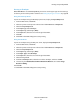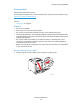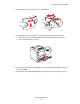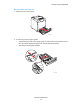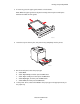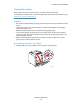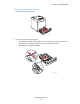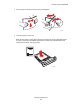User guide
Printing on Specialty Media
Phaser® 6280 Printer
71
Printing on Envelopes
When MPT Mode is set to Panel Specified, you need to set the paper type and size settings
for the tray on the control panel in advance. See Setting Paper Types and Sizes on page 50.
Using the PostScript Driver
To print on envelopes using the PostScript print driver, display the
Paper/Output tab.
1. From the
File menu, select Print.
2. Select this printer as the printer to be used and click
Preferences or Properties.
3. Select the
Paper/Output tab.
4. From
Paper Type, select Envelope.
5. From
Paper Tray, select Tray 1 (MPT).
6. From
Paper Size, select the size of the original document.
7. Click
OK.
8. Click
Print in the Print dialog box to start printing.
Using the PCL Driver
To print on envelopes using the PCL print driver, display the
Paper/Output tab.
1. From the
File menu, select Print.
2. Select this printer as the printer to be used and click
Preferences or Properties.
3. Select the
Paper/Output tab.
4. From
Paper Tray, select Tray 1 (MPT).
5. From Paper Type, select Envelope.
6. From
Paper Size, select the size of the original document.
7. Select the
Layout tab.
8. From
Fit to New Paper Size, select the size of the envelope, and then click OK.
9. If necessary, click Booklet/Poster/Mixed Document/Rotation, and select Image
Rotation 180deg.
10. Click
OK.
11. Click
Print in the Print dialog box to start printing.