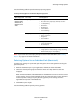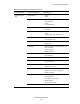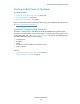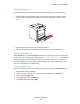User guide
Printing on Specialty Media
Phaser® 6280 Printer
69
6. From
Paper Size, select the size of the original document.
7. Click
OK.
8. Click
Print in the Print dialog box to start printing.
Using the PCL Driver
To print on transparencies using the PCL print driver, display the
Paper/Output tab.
1. From the
File menu, select Print.
2. Select this printer as the printer to be used and click
Preferences or Properties.
3. Select the
Paper/Output tab.
4. From
Paper Tray, select Tray 1 (MPT).
5. Select Transparency from
Paper Type.
6. From
Paper Size, select the size of the original document.
7. Click OK.
8. Click
Print in the Print dialog box to start printing.
Printing Envelopes
Envelopes can be printed only from Tray 1 (MPT).
Guidelines
• Successful envelope printing is highly dependent on the quality and construction of the
envelopes. Use envelopes made specifically for laser printers.
• It is recommended that you maintain constant temperatures and relative humidity.
• Store unused envelopes in their packaging to avoid the effects of moisture and dryness
which can affect print quality and cause wrinkling. Excessive moisture can cause the
envelopes to seal before or during printing.
• Avoid padded envelopes; purchase envelopes that lie flat on a surface.
• Remove air bubbles from the envelopes before loading by setting a heavy book on top
of the envelopes.
• If wrinkling or embossing problems occur, use a different brand of envelopes made
specifically for laser printers.
Caution: Never use envelopes with windows or metal clasps; they can damage the printer.
Damage caused by using unsupported envelopes is not covered under the Xerox warranty,
service agreement, or Total Satisfaction Guarantee. The Total Satisfaction Guarantee is
available in the United States and Canada. Coverage may vary outside these areas, please
contact your local representative for details.