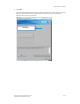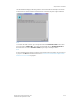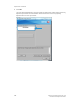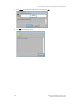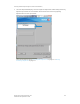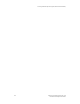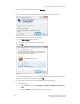Installation Guide
Accessing C60 & C70 SIQA Through FFPS (Bustle)
4-2 Simple Image Quality Adjustment Tool
Installation and Adjustments Guide
2. Enter the IP address from the FFPS and click
Connect
.
Note
The IP address is located on the C60/C70 UI at the bottom of the service screen.
3. At the Windows Security screen, do the following:
a. Enter
Administrator
as the user name.
a. Enter the password you used to set up the FFPS.
b. Click
OK
.
Note
If the Remote Desktop Connection screen displays, mark the checkbox labeled “Don’t ask me
again for connecting to this computer” and click
Yes
.
4. For convenience, create a shortcut to the SIQA Tool on the FFPS desktop:
a. Windows
®
Vista/7
i) From the Start menu, select All Programs > Simple Image Quality Adjustment >
SIQA.
ii) Drag the SIQA icon to the desktop to create the shortcut.