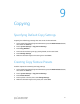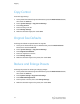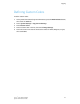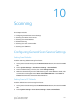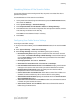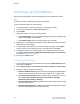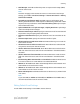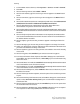Administrator's Guide
Table Of Contents
- Table of Contents
- Introduction
- Initial Setup
- Physical Connection
- Initial Setup at the Control Panel
- System Administrator Access at the Control Panel
- Manually Setting the Printer's Ethernet Interface Speed
- Viewing Services and Options
- CentreWare Internet Services
- Enabling Services and Options
- Changing the System Administrator Password
- Using the Configuration Overview Page
- Paper Tray Settings
- Accessing Paper Tray Settings
- Setting Custom Paper Name/Color
- Establishing Start-up Attributes
- Paper Type Priority
- Setting Paper Type Priority
- Setting Paper Tray Attributes
- Change Paper Settings During Loading
- Establishing Bypass Tray Defaults
- Customizing the Paper Supply Screen
- Paper Tray Priority
- Setting Paper Tray Priority
- Managing Auto Tray Switching
- Image Quality
- Specifying Image Quality Settings
- Image Quality and Calibration
- Network Configuration
- Security
- Setting Up Access Rights
- Local Authentication
- Network Authentication
- Authentication Using a Card Reader System
- Controlling Access to Tools and Features
- Digital Certificates
- Secure HTTP and SSL/TLS
- S/MIME
- IPsec
- 802.1X
- FIPS140-2 Data Encryption
- Overwriting Image Data
- IP Filtering
- Audit Log
- PDF and XPS Signatures
- Address Book Security
- Restricting Access to Job Information
- Hiding or Displaying Network Settings
- Printing
- Selecting Print Mode Options
- Managing Banner Sheet Printing Options
- Print Service Settings
- UNIX®, Linux®, and AS/400 Printing
- Image Registration Setups
- Copying
- Scanning
- Configuring General Scan Service Settings
- Scanning to a Folder on the Printer
- Managing Folders and Scanned Files
- Scanning to an Email Address
- Network Scanning
- Scanning to a User's Home Folder
- Configuring Scan to Home
- Scanning to a USB Drive
- Enabling Scan to USB Functionality
- Job Flow Sheets
- Xerox® Scan Utility
- Enabling Network Scan Utility 3
- Faxing
- Accounting
- Administrator Tools
- Monitoring Alerts and Status
- Configuring Stored File Settings
- Touch Screen Settings
- Taking the Printer Offline
- View Usage and Billing Information
- Cloning
- Address Books
- Font Management Utility
- Updating the Printer Software
- Date and Time Settings
- Fax Speed Dial Setup Settings
- Watermarks and Annotations
- Memory Settings
- Secure Access
- Authentication (CAC)
- Customization and Expansion
- Xerox® Remote Print Services
- Configuration Planning
- Printing the Configuration Report
- Configuring Xerox® Remote Print Services
- Troubleshooting
- Scenario 1: The Device Cannot Access the Internet
- Scenario 2: Proxy Server Settings Are Incorrect
- Scenario 3: The DNS Settings Are Incorrect
- Scenario 4: Unconfirmed Support for SMart eSolutions/Xerox® Remote Print Services Features
- Scenario 5: Connectivity Failed Following Device Reboot
- Additional Information
Scanning to an Email Address
Scanning to an email address sends scanned documents as attachments to email.
Note
This feature must be enabled by your System Administrator.
To send a scanned image to an email address:
1. Load the original on the document glass or in the document feeder.
2. On the Control Panel, press the Services Home button.
3. Touch E-Mail.
4. Specify the recipient using one of these methods:
• Touch New Recipient: using the touch screen keyboard, enter the complete email
address, touch Add, then touch Close.
• Touch Address Book: touch the desired recipient, then touch To.
5. Repeat Step 4 to add additional recipients to the list. When all recipients have been
added to the list, touch Close.
6. A default subject is provided for the email. To change the subject, touch Subject.
Using the touch screen keyboard, enter the new subject, then touch Save.
7. To change any of the scan settings, touch the four menus at the bottom of the
Control Panel: Color Scanning, 2-Sided Scanning, Original Type, and Scan Presets.
For details, see Setting Scan Options.
8. Press the green Start button.
Configuring Email Settings
1. At the printer Control Panel, login as Administrator, press the Machine Status button,
then touch the Tools tab.
2. Touch System Settings > E-mail/ Internet Fax Service Settings > E-mail Control.
3. Change the following settings as necessary:
• Maximum Address Entries: Select the maximum number of email addresses to
which a scanned document can be sent. This includes To:, Cc:, and Bcc: fields.
• Incoming E-Mail Print Options: Select the parts of the email that you want to
print: Print Attachment Only, Attachment, Full Headers + Message,
Attachment, Basic Headers + Message.
• Print Error Notification E-mail: Touch On to print an error report when an email
transmission error occurs.
• Response to Read Receipts: Touch On to allow the printer to respond to a request
for a read receipt (MDN) after an email is received.
Xerox
®
Color C60/C70 Printer10-4
System Administrator Guide
Scanning