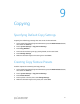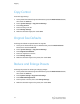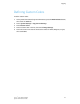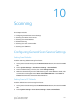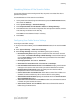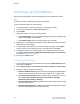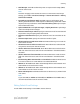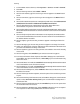Administrator's Guide
Table Of Contents
- Table of Contents
- Introduction
- Initial Setup
- Physical Connection
- Initial Setup at the Control Panel
- System Administrator Access at the Control Panel
- Manually Setting the Printer's Ethernet Interface Speed
- Viewing Services and Options
- CentreWare Internet Services
- Enabling Services and Options
- Changing the System Administrator Password
- Using the Configuration Overview Page
- Paper Tray Settings
- Accessing Paper Tray Settings
- Setting Custom Paper Name/Color
- Establishing Start-up Attributes
- Paper Type Priority
- Setting Paper Type Priority
- Setting Paper Tray Attributes
- Change Paper Settings During Loading
- Establishing Bypass Tray Defaults
- Customizing the Paper Supply Screen
- Paper Tray Priority
- Setting Paper Tray Priority
- Managing Auto Tray Switching
- Image Quality
- Specifying Image Quality Settings
- Image Quality and Calibration
- Network Configuration
- Security
- Setting Up Access Rights
- Local Authentication
- Network Authentication
- Authentication Using a Card Reader System
- Controlling Access to Tools and Features
- Digital Certificates
- Secure HTTP and SSL/TLS
- S/MIME
- IPsec
- 802.1X
- FIPS140-2 Data Encryption
- Overwriting Image Data
- IP Filtering
- Audit Log
- PDF and XPS Signatures
- Address Book Security
- Restricting Access to Job Information
- Hiding or Displaying Network Settings
- Printing
- Selecting Print Mode Options
- Managing Banner Sheet Printing Options
- Print Service Settings
- UNIX®, Linux®, and AS/400 Printing
- Image Registration Setups
- Copying
- Scanning
- Configuring General Scan Service Settings
- Scanning to a Folder on the Printer
- Managing Folders and Scanned Files
- Scanning to an Email Address
- Network Scanning
- Scanning to a User's Home Folder
- Configuring Scan to Home
- Scanning to a USB Drive
- Enabling Scan to USB Functionality
- Job Flow Sheets
- Xerox® Scan Utility
- Enabling Network Scan Utility 3
- Faxing
- Accounting
- Administrator Tools
- Monitoring Alerts and Status
- Configuring Stored File Settings
- Touch Screen Settings
- Taking the Printer Offline
- View Usage and Billing Information
- Cloning
- Address Books
- Font Management Utility
- Updating the Printer Software
- Date and Time Settings
- Fax Speed Dial Setup Settings
- Watermarks and Annotations
- Memory Settings
- Secure Access
- Authentication (CAC)
- Customization and Expansion
- Xerox® Remote Print Services
- Configuration Planning
- Printing the Configuration Report
- Configuring Xerox® Remote Print Services
- Troubleshooting
- Scenario 1: The Device Cannot Access the Internet
- Scenario 2: Proxy Server Settings Are Incorrect
- Scenario 3: The DNS Settings Are Incorrect
- Scenario 4: Unconfirmed Support for SMart eSolutions/Xerox® Remote Print Services Features
- Scenario 5: Connectivity Failed Following Device Reboot
- Additional Information
3. Touch a default setting in the list, then touch Change Settings.
4. Change the following settings as necessary:
• Transfer Protocol: Touch FTP, SMB, or SMB (UNC Format).
• Login Credential to Access Destination: Touch Remotely Authenticated User
to use the user name and password of the remotely authenticated user for login.
• User Name for FTP Scan: If you selected Remotely Authenticated User for the
Login Credential to Access Destination setting, touch User Name Only, to only
use the User Name for login, or Add Domain Name to use the user's full login
credential name, including the domain name.
Scanning to a Folder on the Printer
The Store to Folder feature allows users to scan files to folders created on the printer's
hard drive. These files can then be retrieved through CentreWare Internet Services. This
feature provides network scanning capability without the need to configure a separate
server.
• To use this feature, you must purchase and install the Scan Kit. See the instructions
included with the kit for details.
• For details, refer to www.xerox.com/support. Enter Xerox Color C60/C70 Printer in
the Search or Choose field and select the desired documentation.
Managing Folders and Scanned Files
Creating and Editing a Folder
To create a scan folder on the printer’s hard drive:
1. In CentreWare Internet Services, click the Scan tab and choose Folder.
2. Next to a folder number, click Create.
3. Type a name for the folder.
4. If required, type a password, then retype the password again to verify.
5. Next to Check Folder Passcode, select: Always, Save (Write), or Print/Delete.
6. Next to Delete Files after Print or Retrieve, select Enabled to delete files after they
are printed or retrieved.
7. Next to Delete Expired Files, select Enabled to delete files after the stored file folder
date expires.
8. Click Apply.
9. To edit or delete a folder, click Edit or Delete next to the folder number.
Xerox
®
Color C60/C70 Printer10-2
System Administrator Guide
Scanning