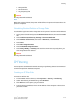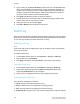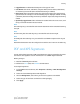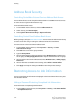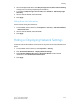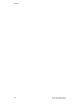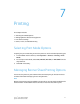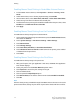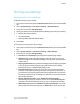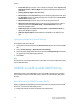Administrator's Guide
Table Of Contents
- Table of Contents
- Introduction
- Initial Setup
- Physical Connection
- Initial Setup at the Control Panel
- System Administrator Access at the Control Panel
- Manually Setting the Printer's Ethernet Interface Speed
- Viewing Services and Options
- CentreWare Internet Services
- Enabling Services and Options
- Changing the System Administrator Password
- Using the Configuration Overview Page
- Paper Tray Settings
- Accessing Paper Tray Settings
- Setting Custom Paper Name/Color
- Establishing Start-up Attributes
- Paper Type Priority
- Setting Paper Type Priority
- Setting Paper Tray Attributes
- Change Paper Settings During Loading
- Establishing Bypass Tray Defaults
- Customizing the Paper Supply Screen
- Paper Tray Priority
- Setting Paper Tray Priority
- Managing Auto Tray Switching
- Image Quality
- Specifying Image Quality Settings
- Image Quality and Calibration
- Network Configuration
- Security
- Setting Up Access Rights
- Local Authentication
- Network Authentication
- Authentication Using a Card Reader System
- Controlling Access to Tools and Features
- Digital Certificates
- Secure HTTP and SSL/TLS
- S/MIME
- IPsec
- 802.1X
- FIPS140-2 Data Encryption
- Overwriting Image Data
- IP Filtering
- Audit Log
- PDF and XPS Signatures
- Address Book Security
- Restricting Access to Job Information
- Hiding or Displaying Network Settings
- Printing
- Selecting Print Mode Options
- Managing Banner Sheet Printing Options
- Print Service Settings
- UNIX®, Linux®, and AS/400 Printing
- Image Registration Setups
- Copying
- Scanning
- Configuring General Scan Service Settings
- Scanning to a Folder on the Printer
- Managing Folders and Scanned Files
- Scanning to an Email Address
- Network Scanning
- Scanning to a User's Home Folder
- Configuring Scan to Home
- Scanning to a USB Drive
- Enabling Scan to USB Functionality
- Job Flow Sheets
- Xerox® Scan Utility
- Enabling Network Scan Utility 3
- Faxing
- Accounting
- Administrator Tools
- Monitoring Alerts and Status
- Configuring Stored File Settings
- Touch Screen Settings
- Taking the Printer Offline
- View Usage and Billing Information
- Cloning
- Address Books
- Font Management Utility
- Updating the Printer Software
- Date and Time Settings
- Fax Speed Dial Setup Settings
- Watermarks and Annotations
- Memory Settings
- Secure Access
- Authentication (CAC)
- Customization and Expansion
- Xerox® Remote Print Services
- Configuration Planning
- Printing the Configuration Report
- Configuring Xerox® Remote Print Services
- Troubleshooting
- Scenario 1: The Device Cannot Access the Internet
- Scenario 2: Proxy Server Settings Are Incorrect
- Scenario 3: The DNS Settings Are Incorrect
- Scenario 4: Unconfirmed Support for SMart eSolutions/Xerox® Remote Print Services Features
- Scenario 5: Connectivity Failed Following Device Reboot
- Additional Information
Print Service Settings
Configuring Print Service Settings
To allocate memory for print settings:
1. At the printer Control Panel, press the Machine Status button, then touch the Tools
tab.
2. Touch System Settings > Print Service Settings > Allocate Memory.
3. Touch the item and then Change Settings.
4. Specify the amount of memory allocated to the following print settings as necessary.
5. HP-GL/2 Auto Layout Memory•
• Job Ticket Memory
• Receiving Buffer USB, LPD, IPP, Port 9100
6. Touch Save.
To set memory for other types of print settings:
1. At the printer Control Panel, press the Machine Status button, then touch the Tools
tab.
2. Touch System Settings > Print Service Settings > Other Settings.
3. Touch the item and then Change Settings.
4. Print Area: Touch Extended to print beyond the standard page margins.•
• Substitute Tray: Specify what should happen when the printer runs out of a
specific size paper such as Display a Message, Use Larger Size, Use Closest Size
or Select Tray 5.
• Paper Type Mismatch: Specify what should happen when the paper type loaded
in the tray does not match the paper type specified such as Print, Display
Confirmation Screen, or Display Paper Supply Screen.
• Unregistered Forms: Set whether or not to print a job if a form specified for
printing in a form data file (overlay printing) is not registered on the printer. If
you touch Print, only the data is printed because the specified form is not present.
The setting is added to the print settings menu when there is a print specification
from the host computer.
• Resume Job After Print Error: Touch Job Resumes Automatically to
automatically cancel a print job when an error occurs. Touch Resume by User
to display a Control Panel prompt requiring a user to cancel the job manually.
• When Paper Jam Occurs: Touch Resume Job after Jam Clearance to continue
printing a job after clearing a paper jam, or Delete Job to cancel the print job.
7-3 Xerox
®
Color C60/C70 Printer
System Administrator Guide
Printing