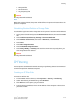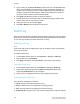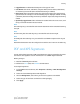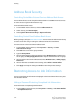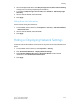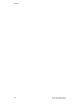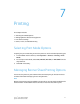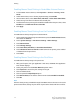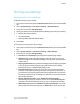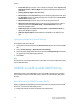Administrator's Guide
Table Of Contents
- Table of Contents
- Introduction
- Initial Setup
- Physical Connection
- Initial Setup at the Control Panel
- System Administrator Access at the Control Panel
- Manually Setting the Printer's Ethernet Interface Speed
- Viewing Services and Options
- CentreWare Internet Services
- Enabling Services and Options
- Changing the System Administrator Password
- Using the Configuration Overview Page
- Paper Tray Settings
- Accessing Paper Tray Settings
- Setting Custom Paper Name/Color
- Establishing Start-up Attributes
- Paper Type Priority
- Setting Paper Type Priority
- Setting Paper Tray Attributes
- Change Paper Settings During Loading
- Establishing Bypass Tray Defaults
- Customizing the Paper Supply Screen
- Paper Tray Priority
- Setting Paper Tray Priority
- Managing Auto Tray Switching
- Image Quality
- Specifying Image Quality Settings
- Image Quality and Calibration
- Network Configuration
- Security
- Setting Up Access Rights
- Local Authentication
- Network Authentication
- Authentication Using a Card Reader System
- Controlling Access to Tools and Features
- Digital Certificates
- Secure HTTP and SSL/TLS
- S/MIME
- IPsec
- 802.1X
- FIPS140-2 Data Encryption
- Overwriting Image Data
- IP Filtering
- Audit Log
- PDF and XPS Signatures
- Address Book Security
- Restricting Access to Job Information
- Hiding or Displaying Network Settings
- Printing
- Selecting Print Mode Options
- Managing Banner Sheet Printing Options
- Print Service Settings
- UNIX®, Linux®, and AS/400 Printing
- Image Registration Setups
- Copying
- Scanning
- Configuring General Scan Service Settings
- Scanning to a Folder on the Printer
- Managing Folders and Scanned Files
- Scanning to an Email Address
- Network Scanning
- Scanning to a User's Home Folder
- Configuring Scan to Home
- Scanning to a USB Drive
- Enabling Scan to USB Functionality
- Job Flow Sheets
- Xerox® Scan Utility
- Enabling Network Scan Utility 3
- Faxing
- Accounting
- Administrator Tools
- Monitoring Alerts and Status
- Configuring Stored File Settings
- Touch Screen Settings
- Taking the Printer Offline
- View Usage and Billing Information
- Cloning
- Address Books
- Font Management Utility
- Updating the Printer Software
- Date and Time Settings
- Fax Speed Dial Setup Settings
- Watermarks and Annotations
- Memory Settings
- Secure Access
- Authentication (CAC)
- Customization and Expansion
- Xerox® Remote Print Services
- Configuration Planning
- Printing the Configuration Report
- Configuring Xerox® Remote Print Services
- Troubleshooting
- Scenario 1: The Device Cannot Access the Internet
- Scenario 2: Proxy Server Settings Are Incorrect
- Scenario 3: The DNS Settings Are Incorrect
- Scenario 4: Unconfirmed Support for SMart eSolutions/Xerox® Remote Print Services Features
- Scenario 5: Connectivity Failed Following Device Reboot
- Additional Information
5. Type a number for the Source IP Mask that will use this rule. The allowable range
of 0 to 32 corresponds to the 32-bit binary number comprising IP addresses. A
number of 8, for example, represents a Class A address (mask of 255.0.0.0). The
number 16 represents a Class B address (mask of 255.255.0.0). The number 24
represents a Class C address (mask of 255.255.255.0).
6. Click Apply and follow the prompts to reboot the machine.
7. Refresh your browser and navigate back to the IP Filtering page. Under IP Filter
Rule List, select the rule that you just created.
8. Select your rule in the list, and click Apply.
9. Click Edit or Delete to edit or delete an existing rule.
Audit Log
When the Audit Log feature is enabled, the printer begins recording events that happen
on the printer. You can download the Audit Log as a tab-delimited text file and review
it to find security breaches and assess the printer's security.
Enabling Audit Log
Note
Secure HTTP (SSL) must be enabled before you can enable the Audit Log. For details,
see Secure HTTP (SSL).
To enable the Audit Log:
1. In CentreWare Internet Services, click Properties > Security > Audit Log.
2. Next to Audit Log, select Enabled.
3. Click Apply to accept the changes or Undo to retain the previous settings.
Saving an Audit Log
1. In CentreWare Internet Services, click Properties > Security > Audit Log.
2. Under Export Audit Log, right-click the Export as text file link and save the
compressed auditfile.txt file to your computer.
3. Open the file in an application that can read a tab-delimited text file.
Interpreting the Audit Log
The Audit Log is formatted into columns:
• Log ID: A unique value that identifies the event.
• Date: The date that the event happened in mm/dd/yy format.
• Time: The time that the event happened in hh:mm:ss format.
• Audit Event ID: The type of event. The number corresponds to a unique description.
Xerox
®
Color C60/C70 Printer6-20
System Administrator Guide
Security