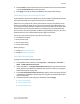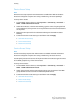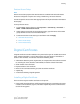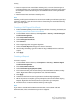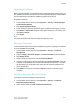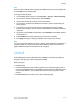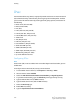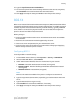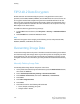Administrator's Guide
Table Of Contents
- Table of Contents
- Introduction
- Initial Setup
- Physical Connection
- Initial Setup at the Control Panel
- System Administrator Access at the Control Panel
- Manually Setting the Printer's Ethernet Interface Speed
- Viewing Services and Options
- CentreWare Internet Services
- Enabling Services and Options
- Changing the System Administrator Password
- Using the Configuration Overview Page
- Paper Tray Settings
- Accessing Paper Tray Settings
- Setting Custom Paper Name/Color
- Establishing Start-up Attributes
- Paper Type Priority
- Setting Paper Type Priority
- Setting Paper Tray Attributes
- Change Paper Settings During Loading
- Establishing Bypass Tray Defaults
- Customizing the Paper Supply Screen
- Paper Tray Priority
- Setting Paper Tray Priority
- Managing Auto Tray Switching
- Image Quality
- Specifying Image Quality Settings
- Image Quality and Calibration
- Network Configuration
- Security
- Setting Up Access Rights
- Local Authentication
- Network Authentication
- Authentication Using a Card Reader System
- Controlling Access to Tools and Features
- Digital Certificates
- Secure HTTP and SSL/TLS
- S/MIME
- IPsec
- 802.1X
- FIPS140-2 Data Encryption
- Overwriting Image Data
- IP Filtering
- Audit Log
- PDF and XPS Signatures
- Address Book Security
- Restricting Access to Job Information
- Hiding or Displaying Network Settings
- Printing
- Selecting Print Mode Options
- Managing Banner Sheet Printing Options
- Print Service Settings
- UNIX®, Linux®, and AS/400 Printing
- Image Registration Setups
- Copying
- Scanning
- Configuring General Scan Service Settings
- Scanning to a Folder on the Printer
- Managing Folders and Scanned Files
- Scanning to an Email Address
- Network Scanning
- Scanning to a User's Home Folder
- Configuring Scan to Home
- Scanning to a USB Drive
- Enabling Scan to USB Functionality
- Job Flow Sheets
- Xerox® Scan Utility
- Enabling Network Scan Utility 3
- Faxing
- Accounting
- Administrator Tools
- Monitoring Alerts and Status
- Configuring Stored File Settings
- Touch Screen Settings
- Taking the Printer Offline
- View Usage and Billing Information
- Cloning
- Address Books
- Font Management Utility
- Updating the Printer Software
- Date and Time Settings
- Fax Speed Dial Setup Settings
- Watermarks and Annotations
- Memory Settings
- Secure Access
- Authentication (CAC)
- Customization and Expansion
- Xerox® Remote Print Services
- Configuration Planning
- Printing the Configuration Report
- Configuring Xerox® Remote Print Services
- Troubleshooting
- Scenario 1: The Device Cannot Access the Internet
- Scenario 2: Proxy Server Settings Are Incorrect
- Scenario 3: The DNS Settings Are Incorrect
- Scenario 4: Unconfirmed Support for SMart eSolutions/Xerox® Remote Print Services Features
- Scenario 5: Connectivity Failed Following Device Reboot
- Additional Information
4. Select Locked to require authentication for individual services at the Control Panel,
or select Locked (Hide Icon) to hide the service.
5. Click Apply to accept the changes or Undo to retain the previous settings.
Controlling Access for a Group of Users
If your network is connected to an LDAP server, you can configure network authentication
and control individual user or group access to services and features.
LDAP server user groups can be used to control access to services and features of the
printer. For example, the LDAP server may contain a group of users called Admin. You
can configure the Admin group on the printer so that only members of this group have
Administrator access to the printer. When a user belonging to the group Admin logs
onto the printer, the printer performs an LDAP directory lookup to verify the user. Once
authenticated, the user is allowed administrative rights to the printer.
You can set up and control access to your printer in four ways:
• User Roles Access Setup
• Device Access Setup
• Service Access Setup
• Feature Access Setup
Before you begin:
• Configure Network Accounting.
• Configure LDAP server settings.
User Roles Access Setup
To assign users to specific role/access groups:
1. In CentreWare Internet Services, click Properties > Connectivity > Protocols >
LDAP > LDAP Authorization Process.
2. Under User Roles, in the System Administrator Access field, type the name of the
group, defined in the LDAP server database, that you want to use to grant System
Administrator access to the printer.
3. In the Accounting Administrator Access field, type the name of the group, defined
in the LDAP server database, that you want to use to grant Accounting Administrator
access to the printer.
4. Continue with other access settings or scroll down and click Apply.
• Device Access Setup
• Service Access Setup
• Feature Access Setup
6-9 Xerox
®
Color C60/C70 Printer
System Administrator Guide
Security