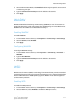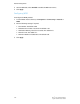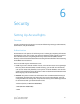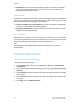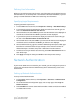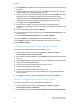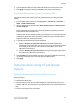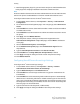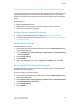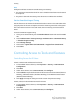Administrator's Guide
Table Of Contents
- Table of Contents
- Introduction
- Initial Setup
- Physical Connection
- Initial Setup at the Control Panel
- System Administrator Access at the Control Panel
- Manually Setting the Printer's Ethernet Interface Speed
- Viewing Services and Options
- CentreWare Internet Services
- Enabling Services and Options
- Changing the System Administrator Password
- Using the Configuration Overview Page
- Paper Tray Settings
- Accessing Paper Tray Settings
- Setting Custom Paper Name/Color
- Establishing Start-up Attributes
- Paper Type Priority
- Setting Paper Type Priority
- Setting Paper Tray Attributes
- Change Paper Settings During Loading
- Establishing Bypass Tray Defaults
- Customizing the Paper Supply Screen
- Paper Tray Priority
- Setting Paper Tray Priority
- Managing Auto Tray Switching
- Image Quality
- Specifying Image Quality Settings
- Image Quality and Calibration
- Network Configuration
- Security
- Setting Up Access Rights
- Local Authentication
- Network Authentication
- Authentication Using a Card Reader System
- Controlling Access to Tools and Features
- Digital Certificates
- Secure HTTP and SSL/TLS
- S/MIME
- IPsec
- 802.1X
- FIPS140-2 Data Encryption
- Overwriting Image Data
- IP Filtering
- Audit Log
- PDF and XPS Signatures
- Address Book Security
- Restricting Access to Job Information
- Hiding or Displaying Network Settings
- Printing
- Selecting Print Mode Options
- Managing Banner Sheet Printing Options
- Print Service Settings
- UNIX®, Linux®, and AS/400 Printing
- Image Registration Setups
- Copying
- Scanning
- Configuring General Scan Service Settings
- Scanning to a Folder on the Printer
- Managing Folders and Scanned Files
- Scanning to an Email Address
- Network Scanning
- Scanning to a User's Home Folder
- Configuring Scan to Home
- Scanning to a USB Drive
- Enabling Scan to USB Functionality
- Job Flow Sheets
- Xerox® Scan Utility
- Enabling Network Scan Utility 3
- Faxing
- Accounting
- Administrator Tools
- Monitoring Alerts and Status
- Configuring Stored File Settings
- Touch Screen Settings
- Taking the Printer Offline
- View Usage and Billing Information
- Cloning
- Address Books
- Font Management Utility
- Updating the Printer Software
- Date and Time Settings
- Fax Speed Dial Setup Settings
- Watermarks and Annotations
- Memory Settings
- Secure Access
- Authentication (CAC)
- Customization and Expansion
- Xerox® Remote Print Services
- Configuration Planning
- Printing the Configuration Report
- Configuring Xerox® Remote Print Services
- Troubleshooting
- Scenario 1: The Device Cannot Access the Internet
- Scenario 2: Proxy Server Settings Are Incorrect
- Scenario 3: The DNS Settings Are Incorrect
- Scenario 4: Unconfirmed Support for SMart eSolutions/Xerox® Remote Print Services Features
- Scenario 5: Connectivity Failed Following Device Reboot
- Additional Information
3. Type the Domain Name and Server Name/IP Address for each of your servers.
4. Click Apply to accept the changes or Undo to retain the previous settings.
Configuring Authentication Server Settings for LDAP
To configure authentication settings for the Lightweight Directory Access Protocol
(LDAP):
1. In CentreWare Internet Services, click Properties > Connectivity > Protocols >
LDAP > LDAP Authentication.
2. Next to Authentication Method, select Direct Authentication or Authentication
of User Attributes.
Direct Authentication uses the user name and password entered by the user for
authentication with the LDAP server.
Authentication of User Attributes allows you to specify what is entered by the user
(Attribute of Typed User Name) and what is used by the printer (Attribute of the
Login User Name) to authenticate the user.
3. If you selected Authentication of User Attributes:
a. Type the Attribute of Typed User Name. Enter the LDAP attribute that
corresponds to the information you want the user to enter at the Control Panel.
For example, if you want the user to enter the mail address, enter “mail”.
(Maximum 32 characters.)
b. Type the Attribute of Login User Name. Enter login information registered on
the LDAP server. (Maximum 32 characters.)
4. Select Enabled next to Use Added Text String, and type the additional text string
if you want to add text to the user input prior to authentication.
5. Click Apply.
Authentication Using a Card Reader
System
Setting Up Authentication for Xerox® Secure Access
Before you begin:
• Enable Secure HTTP (SSL).
• Install the Xerox
®
Secure Access Unified ID System
®
(authentication server) and
configure with user accounts. Refer to the authentication server documentation for
help.
• Connect and configure your card reader.
6-5 Xerox
®
Color C60/C70 Printer
System Administrator Guide
Security