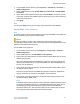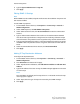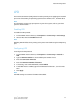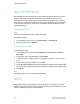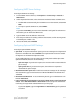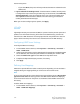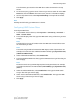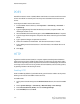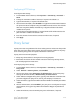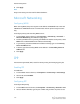Administrator's Guide
Table Of Contents
- Table of Contents
- Introduction
- Initial Setup
- Physical Connection
- Initial Setup at the Control Panel
- System Administrator Access at the Control Panel
- Manually Setting the Printer's Ethernet Interface Speed
- Viewing Services and Options
- CentreWare Internet Services
- Enabling Services and Options
- Changing the System Administrator Password
- Using the Configuration Overview Page
- Paper Tray Settings
- Accessing Paper Tray Settings
- Setting Custom Paper Name/Color
- Establishing Start-up Attributes
- Paper Type Priority
- Setting Paper Type Priority
- Setting Paper Tray Attributes
- Change Paper Settings During Loading
- Establishing Bypass Tray Defaults
- Customizing the Paper Supply Screen
- Paper Tray Priority
- Setting Paper Tray Priority
- Managing Auto Tray Switching
- Image Quality
- Specifying Image Quality Settings
- Image Quality and Calibration
- Network Configuration
- Security
- Setting Up Access Rights
- Local Authentication
- Network Authentication
- Authentication Using a Card Reader System
- Controlling Access to Tools and Features
- Digital Certificates
- Secure HTTP and SSL/TLS
- S/MIME
- IPsec
- 802.1X
- FIPS140-2 Data Encryption
- Overwriting Image Data
- IP Filtering
- Audit Log
- PDF and XPS Signatures
- Address Book Security
- Restricting Access to Job Information
- Hiding or Displaying Network Settings
- Printing
- Selecting Print Mode Options
- Managing Banner Sheet Printing Options
- Print Service Settings
- UNIX®, Linux®, and AS/400 Printing
- Image Registration Setups
- Copying
- Scanning
- Configuring General Scan Service Settings
- Scanning to a Folder on the Printer
- Managing Folders and Scanned Files
- Scanning to an Email Address
- Network Scanning
- Scanning to a User's Home Folder
- Configuring Scan to Home
- Scanning to a USB Drive
- Enabling Scan to USB Functionality
- Job Flow Sheets
- Xerox® Scan Utility
- Enabling Network Scan Utility 3
- Faxing
- Accounting
- Administrator Tools
- Monitoring Alerts and Status
- Configuring Stored File Settings
- Touch Screen Settings
- Taking the Printer Offline
- View Usage and Billing Information
- Cloning
- Address Books
- Font Management Utility
- Updating the Printer Software
- Date and Time Settings
- Fax Speed Dial Setup Settings
- Watermarks and Annotations
- Memory Settings
- Secure Access
- Authentication (CAC)
- Customization and Expansion
- Xerox® Remote Print Services
- Configuration Planning
- Printing the Configuration Report
- Configuring Xerox® Remote Print Services
- Troubleshooting
- Scenario 1: The Device Cannot Access the Internet
- Scenario 2: Proxy Server Settings Are Incorrect
- Scenario 3: The DNS Settings Are Incorrect
- Scenario 4: Unconfirmed Support for SMart eSolutions/Xerox® Remote Print Services Features
- Scenario 5: Connectivity Failed Following Device Reboot
- Additional Information
The information you entered on the LDAP Server tab is summarized in the top
section.
2. To send a test query, type the name of the user you want to search for in the User
Name field, then click Search. If a match occurs, the user's information displays.
3. Use the drop-down menus under Imported Heading to remap fields as needed.
4. Click Apply.
Note
Headings are defined by your LDAP server's schema.
Configuring LDAP Custom Filters
To configure LDAP filters:
1. In CentreWare Internet Services, click Properties > Connectivity > Protocols >
LDAP > Custom Filters.
2. In the User ID Query Filter field, type the LDAP search string or filter that you want
to apply.
Note
The filter defines a series of conditions that the LDAP search must fulfill to return
the information you want.
Note
The search string should be formatted as LDAP objects inside of parentheses. For
example, to find the user with a sAMAccountName of Bob, type (objectClass=user)
(sAMAccountName=Bob).
3. Under Email Address Book Filter, select Enable Filter.
4. In the Email Address Book Filter field, type the LDAP search string or filter that you
want to apply.
Note
Format the search string as LDAP objects placed inside parentheses. For example,
to find all users that have an email attribute (mail enabled), type (objectClass=user)
(mail=*).
5. Under Fax Address Book Filter, select Enable Filter. Then type the LDAP search
string or filter that you want to apply.
6. Under Internet Fax Address Book Filter, select Enable Filter. Then type the LDAP
search string or filter that you want to apply.
7. Click Apply.
5-13 Xerox
®
Color C60/C70 Printer
System Administrator Guide
Network Configuration