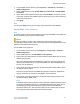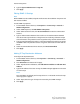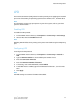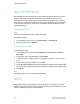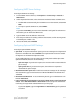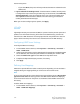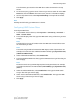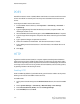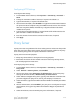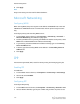Administrator's Guide
Table Of Contents
- Table of Contents
- Introduction
- Initial Setup
- Physical Connection
- Initial Setup at the Control Panel
- System Administrator Access at the Control Panel
- Manually Setting the Printer's Ethernet Interface Speed
- Viewing Services and Options
- CentreWare Internet Services
- Enabling Services and Options
- Changing the System Administrator Password
- Using the Configuration Overview Page
- Paper Tray Settings
- Accessing Paper Tray Settings
- Setting Custom Paper Name/Color
- Establishing Start-up Attributes
- Paper Type Priority
- Setting Paper Type Priority
- Setting Paper Tray Attributes
- Change Paper Settings During Loading
- Establishing Bypass Tray Defaults
- Customizing the Paper Supply Screen
- Paper Tray Priority
- Setting Paper Tray Priority
- Managing Auto Tray Switching
- Image Quality
- Specifying Image Quality Settings
- Image Quality and Calibration
- Network Configuration
- Security
- Setting Up Access Rights
- Local Authentication
- Network Authentication
- Authentication Using a Card Reader System
- Controlling Access to Tools and Features
- Digital Certificates
- Secure HTTP and SSL/TLS
- S/MIME
- IPsec
- 802.1X
- FIPS140-2 Data Encryption
- Overwriting Image Data
- IP Filtering
- Audit Log
- PDF and XPS Signatures
- Address Book Security
- Restricting Access to Job Information
- Hiding or Displaying Network Settings
- Printing
- Selecting Print Mode Options
- Managing Banner Sheet Printing Options
- Print Service Settings
- UNIX®, Linux®, and AS/400 Printing
- Image Registration Setups
- Copying
- Scanning
- Configuring General Scan Service Settings
- Scanning to a Folder on the Printer
- Managing Folders and Scanned Files
- Scanning to an Email Address
- Network Scanning
- Scanning to a User's Home Folder
- Configuring Scan to Home
- Scanning to a USB Drive
- Enabling Scan to USB Functionality
- Job Flow Sheets
- Xerox® Scan Utility
- Enabling Network Scan Utility 3
- Faxing
- Accounting
- Administrator Tools
- Monitoring Alerts and Status
- Configuring Stored File Settings
- Touch Screen Settings
- Taking the Printer Offline
- View Usage and Billing Information
- Cloning
- Address Books
- Font Management Utility
- Updating the Printer Software
- Date and Time Settings
- Fax Speed Dial Setup Settings
- Watermarks and Annotations
- Memory Settings
- Secure Access
- Authentication (CAC)
- Customization and Expansion
- Xerox® Remote Print Services
- Configuration Planning
- Printing the Configuration Report
- Configuring Xerox® Remote Print Services
- Troubleshooting
- Scenario 1: The Device Cannot Access the Internet
- Scenario 2: Proxy Server Settings Are Incorrect
- Scenario 3: The DNS Settings Are Incorrect
- Scenario 4: Unconfirmed Support for SMart eSolutions/Xerox® Remote Print Services Features
- Scenario 5: Connectivity Failed Following Device Reboot
- Additional Information
- If you select None, the printer will not provide authentication credentials to the
SMTP server.
• Login Credentials for Sending E-mails - If authentication is enabled, and the printer
is configured to require users to log in before they can access email, select Remotely
Authenticated User to use the credentials of the user to access the SMTP server.
Select System to allow this field to default to the same setting you selected for
sending automated email messages.
When you are done configuring these options, click Apply.
LDAP
Lightweight Directory Access Protocol (LDAP) is a protocol used to process queries and
updates to an information directory, also known as an LDAP directory, stored on an
external server. LDAP directories are heavily optimized for read performance. Use this
page to define how the printer retrieves user information from an LDAP directory.
Configuring LDAP Server Settings
To configure LDAP server settings:
1. In CentreWare Internet Services, click Properties > Connectivity > Protocols >
LDAP > LDAP Server.
2. Under Server Information, type the appropriately formatted main and backup LDAP
server addresses, host name, and port numbers. The default port number is 389.
3. Select the LDAP server type from the LDAP Server drop-down menu.
4. Complete the Optional and Query sections, if necessary.
5. Click Apply
Defining User Mappings
LDAP servers provide different results to search queries depending on how user data is
mapped. Editing the mapping allows you to fine-tune server search results.
Note
If you are using Internet Fax, ensure that the Internet Fax field is not set to No attribute
type that can be used. This setting prevents the LDAP Address Book from displaying
on the Internet Fax screen on the printer's Control Panel. Select mail as the Internet
Fax setting.
To define LDAP user mappings:
1. In CentreWare Internet Services, click Properties > Connectivity > Protocols >
LDAP > LDAP User Mappings.
Xerox
®
Color C60/C70 Printer5-12
System Administrator Guide
Network Configuration