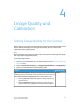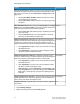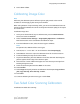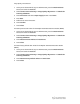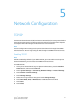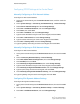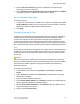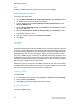Administrator's Guide
Table Of Contents
- Table of Contents
- Introduction
- Initial Setup
- Physical Connection
- Initial Setup at the Control Panel
- System Administrator Access at the Control Panel
- Manually Setting the Printer's Ethernet Interface Speed
- Viewing Services and Options
- CentreWare Internet Services
- Enabling Services and Options
- Changing the System Administrator Password
- Using the Configuration Overview Page
- Paper Tray Settings
- Accessing Paper Tray Settings
- Setting Custom Paper Name/Color
- Establishing Start-up Attributes
- Paper Type Priority
- Setting Paper Type Priority
- Setting Paper Tray Attributes
- Change Paper Settings During Loading
- Establishing Bypass Tray Defaults
- Customizing the Paper Supply Screen
- Paper Tray Priority
- Setting Paper Tray Priority
- Managing Auto Tray Switching
- Image Quality
- Specifying Image Quality Settings
- Image Quality and Calibration
- Network Configuration
- Security
- Setting Up Access Rights
- Local Authentication
- Network Authentication
- Authentication Using a Card Reader System
- Controlling Access to Tools and Features
- Digital Certificates
- Secure HTTP and SSL/TLS
- S/MIME
- IPsec
- 802.1X
- FIPS140-2 Data Encryption
- Overwriting Image Data
- IP Filtering
- Audit Log
- PDF and XPS Signatures
- Address Book Security
- Restricting Access to Job Information
- Hiding or Displaying Network Settings
- Printing
- Selecting Print Mode Options
- Managing Banner Sheet Printing Options
- Print Service Settings
- UNIX®, Linux®, and AS/400 Printing
- Image Registration Setups
- Copying
- Scanning
- Configuring General Scan Service Settings
- Scanning to a Folder on the Printer
- Managing Folders and Scanned Files
- Scanning to an Email Address
- Network Scanning
- Scanning to a User's Home Folder
- Configuring Scan to Home
- Scanning to a USB Drive
- Enabling Scan to USB Functionality
- Job Flow Sheets
- Xerox® Scan Utility
- Enabling Network Scan Utility 3
- Faxing
- Accounting
- Administrator Tools
- Monitoring Alerts and Status
- Configuring Stored File Settings
- Touch Screen Settings
- Taking the Printer Offline
- View Usage and Billing Information
- Cloning
- Address Books
- Font Management Utility
- Updating the Printer Software
- Date and Time Settings
- Fax Speed Dial Setup Settings
- Watermarks and Annotations
- Memory Settings
- Secure Access
- Authentication (CAC)
- Customization and Expansion
- Xerox® Remote Print Services
- Configuration Planning
- Printing the Configuration Report
- Configuring Xerox® Remote Print Services
- Troubleshooting
- Scenario 1: The Device Cannot Access the Internet
- Scenario 2: Proxy Server Settings Are Incorrect
- Scenario 3: The DNS Settings Are Incorrect
- Scenario 4: Unconfirmed Support for SMart eSolutions/Xerox® Remote Print Services Features
- Scenario 5: Connectivity Failed Following Device Reboot
- Additional Information

4. Next to Connection Time-Out, type the time allowed until the printer stops
attempting to connect to the server.
5. Next to Release Current IP Address When the Host is Powered Off, select Enabled
if you want the printer to release its IP address when it restarts.
Zero-Configuration Networking
To configure settings:
1. If the printer cannot connect to a DHCP server to obtain an IP address, select Self
Assigned Address to allow the printer to assign itself a Link-Local address. Link-Local
addresses are between 169.254.0.0 and 169.254.255.255.
2. Click Apply.
Configuring Settings for IPv6
IPv6 hosts can automatically configure themselves when connected to a routed IPv6
network using the Internet Control Message Protocol Version 6 (ICMPv6). ICMPv6
performs error reporting for IP along with other diagnostic functions. When first
connected to a network, a host sends a link-local multicast router solicitation request
for its configuration parameters. If suitably configured, routers respond to this request
with a router advertisement packet containing network-layer configuration parameters.
Note
IPv6 is optional and may be used in addition to or in place of IPv4. If both protocols are
disabled, you cannot access CentreWare Internet Services. The host name is the same
for IPv4 and IPv6. If you change the host name for IPv6, the host name changes for
IPv4 as well.
Caution
If both IPv4 and IPv6 are disabled, you cannot access CentreWare Internet Services.
You must re-enable TCP/IP at the printer Control Panel before you can access CentreWare
Internet Services. Disabling TCP/IP or changing the IP address also disables any
dependent protocols.
To configure settings for IPv6:
1. In CentreWare Internet Services, click Properties > Connectivity > Protocols >
TCP/IP.
2. Under IP Mode, select IPv6, or select Dual Stack to use both IPv4 and IPv6. By
default, IPv6 is disabled.
3. Type a unique Host Name for the printer.
4. Next to Enable Manual Address, select Enabled if you want to manually assign an
address. Type the IP Address and Gateway Address.
5. Next to Get IP Address from DHCP, select Enabled to allow your DHCP server to
assign an IP address to the printer.
6. Type the required Domain Name.
5-5 Xerox
®
Color C60/C70 Printer
System Administrator Guide
Network Configuration