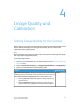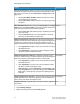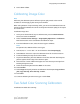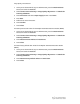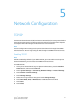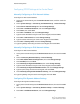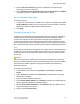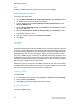Administrator's Guide
Table Of Contents
- Table of Contents
- Introduction
- Initial Setup
- Physical Connection
- Initial Setup at the Control Panel
- System Administrator Access at the Control Panel
- Manually Setting the Printer's Ethernet Interface Speed
- Viewing Services and Options
- CentreWare Internet Services
- Enabling Services and Options
- Changing the System Administrator Password
- Using the Configuration Overview Page
- Paper Tray Settings
- Accessing Paper Tray Settings
- Setting Custom Paper Name/Color
- Establishing Start-up Attributes
- Paper Type Priority
- Setting Paper Type Priority
- Setting Paper Tray Attributes
- Change Paper Settings During Loading
- Establishing Bypass Tray Defaults
- Customizing the Paper Supply Screen
- Paper Tray Priority
- Setting Paper Tray Priority
- Managing Auto Tray Switching
- Image Quality
- Specifying Image Quality Settings
- Image Quality and Calibration
- Network Configuration
- Security
- Setting Up Access Rights
- Local Authentication
- Network Authentication
- Authentication Using a Card Reader System
- Controlling Access to Tools and Features
- Digital Certificates
- Secure HTTP and SSL/TLS
- S/MIME
- IPsec
- 802.1X
- FIPS140-2 Data Encryption
- Overwriting Image Data
- IP Filtering
- Audit Log
- PDF and XPS Signatures
- Address Book Security
- Restricting Access to Job Information
- Hiding or Displaying Network Settings
- Printing
- Selecting Print Mode Options
- Managing Banner Sheet Printing Options
- Print Service Settings
- UNIX®, Linux®, and AS/400 Printing
- Image Registration Setups
- Copying
- Scanning
- Configuring General Scan Service Settings
- Scanning to a Folder on the Printer
- Managing Folders and Scanned Files
- Scanning to an Email Address
- Network Scanning
- Scanning to a User's Home Folder
- Configuring Scan to Home
- Scanning to a USB Drive
- Enabling Scan to USB Functionality
- Job Flow Sheets
- Xerox® Scan Utility
- Enabling Network Scan Utility 3
- Faxing
- Accounting
- Administrator Tools
- Monitoring Alerts and Status
- Configuring Stored File Settings
- Touch Screen Settings
- Taking the Printer Offline
- View Usage and Billing Information
- Cloning
- Address Books
- Font Management Utility
- Updating the Printer Software
- Date and Time Settings
- Fax Speed Dial Setup Settings
- Watermarks and Annotations
- Memory Settings
- Secure Access
- Authentication (CAC)
- Customization and Expansion
- Xerox® Remote Print Services
- Configuration Planning
- Printing the Configuration Report
- Configuring Xerox® Remote Print Services
- Troubleshooting
- Scenario 1: The Device Cannot Access the Internet
- Scenario 2: Proxy Server Settings Are Incorrect
- Scenario 3: The DNS Settings Are Incorrect
- Scenario 4: Unconfirmed Support for SMart eSolutions/Xerox® Remote Print Services Features
- Scenario 5: Connectivity Failed Following Device Reboot
- Additional Information
1. In CentreWare Internet Services, click Properties > Connectivity > Protocols >
TCP/IP.
IPv4 is enabled by default.
2. Type a unique Host Name for your printer.
3. Select the desired method for obtaining a dynamic IP address from the IP Address
Resolution drop-down menu, or select Static to define a static IP address.
4. If you select Static, type the IP Address, Subnet Mask, and Gateway Address in the
appropriate fields.
Note
If you select BOOTP or DHCP, you cannot change the IP address, Subnet Mask, or
default gateway.
Note
If you select RARP address resolution mode, you cannot change the IP address.
5. Type a valid Domain Name.
Configuring TCP/IP Settings in CentreWare Internet Services
If your printer has a valid network address, you can configure TCP/IP settings in
CentreWare Internet Services.
DNS Configuration for IPv4
To configure settings for IPv4:
1. Next to Obtain DNS Server Address Automatically, select the Enabled check box
to allow your DHCP server to provide the DNS server address. Clear the check box
to manually provide the DNS server address, and type an IP address for the Preferred
DNS Server, Alternate DNS Server 1, and Alternate DNS Server 2 in the appropriate
fields.
Note
If DHCP or BOOTP is the IP Address Resolution setting, you cannot change the
Domain Name, Primary DNS Server, Alternate DNS Server 1, and Alternate DNS
Server 2 settings.
2. Next to Dynamic DNS Registration (DDNS), select Enabled to register the printer's
host name in the DNS server. Select Overwrite if you want to overwrite existing
entries in the DNS server.
Note
If your DNS Server does not support dynamic updates, you do not need to enable
DDNS.
3. Next to Generate Domain Search List Automatically, select Enabled if you want
the printer to generate a list of search domains. Type the domain names if the
option is disabled.
Xerox
®
Color C60/C70 Printer5-4
System Administrator Guide
Network Configuration