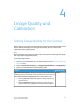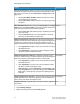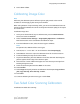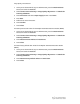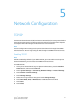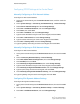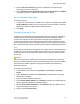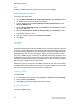Administrator's Guide
Table Of Contents
- Table of Contents
- Introduction
- Initial Setup
- Physical Connection
- Initial Setup at the Control Panel
- System Administrator Access at the Control Panel
- Manually Setting the Printer's Ethernet Interface Speed
- Viewing Services and Options
- CentreWare Internet Services
- Enabling Services and Options
- Changing the System Administrator Password
- Using the Configuration Overview Page
- Paper Tray Settings
- Accessing Paper Tray Settings
- Setting Custom Paper Name/Color
- Establishing Start-up Attributes
- Paper Type Priority
- Setting Paper Type Priority
- Setting Paper Tray Attributes
- Change Paper Settings During Loading
- Establishing Bypass Tray Defaults
- Customizing the Paper Supply Screen
- Paper Tray Priority
- Setting Paper Tray Priority
- Managing Auto Tray Switching
- Image Quality
- Specifying Image Quality Settings
- Image Quality and Calibration
- Network Configuration
- Security
- Setting Up Access Rights
- Local Authentication
- Network Authentication
- Authentication Using a Card Reader System
- Controlling Access to Tools and Features
- Digital Certificates
- Secure HTTP and SSL/TLS
- S/MIME
- IPsec
- 802.1X
- FIPS140-2 Data Encryption
- Overwriting Image Data
- IP Filtering
- Audit Log
- PDF and XPS Signatures
- Address Book Security
- Restricting Access to Job Information
- Hiding or Displaying Network Settings
- Printing
- Selecting Print Mode Options
- Managing Banner Sheet Printing Options
- Print Service Settings
- UNIX®, Linux®, and AS/400 Printing
- Image Registration Setups
- Copying
- Scanning
- Configuring General Scan Service Settings
- Scanning to a Folder on the Printer
- Managing Folders and Scanned Files
- Scanning to an Email Address
- Network Scanning
- Scanning to a User's Home Folder
- Configuring Scan to Home
- Scanning to a USB Drive
- Enabling Scan to USB Functionality
- Job Flow Sheets
- Xerox® Scan Utility
- Enabling Network Scan Utility 3
- Faxing
- Accounting
- Administrator Tools
- Monitoring Alerts and Status
- Configuring Stored File Settings
- Touch Screen Settings
- Taking the Printer Offline
- View Usage and Billing Information
- Cloning
- Address Books
- Font Management Utility
- Updating the Printer Software
- Date and Time Settings
- Fax Speed Dial Setup Settings
- Watermarks and Annotations
- Memory Settings
- Secure Access
- Authentication (CAC)
- Customization and Expansion
- Xerox® Remote Print Services
- Configuration Planning
- Printing the Configuration Report
- Configuring Xerox® Remote Print Services
- Troubleshooting
- Scenario 1: The Device Cannot Access the Internet
- Scenario 2: Proxy Server Settings Are Incorrect
- Scenario 3: The DNS Settings Are Incorrect
- Scenario 4: Unconfirmed Support for SMart eSolutions/Xerox® Remote Print Services Features
- Scenario 5: Connectivity Failed Following Device Reboot
- Additional Information
6. Touch Save > Close.
Calibrating Image Color
Note
Performing this calibration process affects only those jobs printed at the internal
controller. It will not apply to jobs coming from the DFEs.
When color gradation of a printed image shifts, you can use the Calibration feature at
the Control Panel to calibrate the color of the image and maintain quality of the output
at a certain level:
To calibrate image color:
1. At the printer Control Panel, log in as Administrator, press the Machine Status
button, and touch the Tools tab.
2. Select Common Service Settings > Image Quality Adjustment > Calibration.
Read the directions on the Control Panel and follow the steps.
3. From the Calibration screen, select the Screen Type to calibrate.
Note
For optimal color, calibrate all four screen types.
4. Load A3, A4, 11” x 17” or 8.5” x 11” and choose the desired Paper Supply.
5. Select Start on the screen to print the calibration chart for the color correction.
6. Continue following the steps on the Control Panel.
7. To perform calibration, place the calibration chart face down with both magenta
patches against the left edge of the document glass.
8. Place 5 sheets or more of blank white paper over the chart to prevent light from
bleeding through the sheet.
9. Lower the document glass and select Start on the screen.
10. Select Confirm.
11. Select Target and specify whether the calibration should impact Copy and Print
jobs, Copy Jobs Only, Print Jobs Only, or None.
12. Touch Save
13. Continue calibrating another screen type or touch Close.
Two-Sided Color Scanning Calibration
To calibrate two-sided color scanning:
4-3 Xerox
®
Color C60/C70 Printer
System Administrator Guide
Image Quality and Calibration