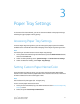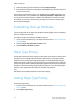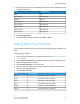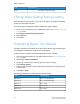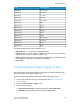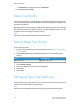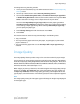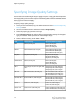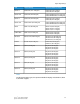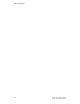Administrator's Guide
Table Of Contents
- Table of Contents
- Introduction
- Initial Setup
- Physical Connection
- Initial Setup at the Control Panel
- System Administrator Access at the Control Panel
- Manually Setting the Printer's Ethernet Interface Speed
- Viewing Services and Options
- CentreWare Internet Services
- Enabling Services and Options
- Changing the System Administrator Password
- Using the Configuration Overview Page
- Paper Tray Settings
- Accessing Paper Tray Settings
- Setting Custom Paper Name/Color
- Establishing Start-up Attributes
- Paper Type Priority
- Setting Paper Type Priority
- Setting Paper Tray Attributes
- Change Paper Settings During Loading
- Establishing Bypass Tray Defaults
- Customizing the Paper Supply Screen
- Paper Tray Priority
- Setting Paper Tray Priority
- Managing Auto Tray Switching
- Image Quality
- Specifying Image Quality Settings
- Image Quality and Calibration
- Network Configuration
- Security
- Setting Up Access Rights
- Local Authentication
- Network Authentication
- Authentication Using a Card Reader System
- Controlling Access to Tools and Features
- Digital Certificates
- Secure HTTP and SSL/TLS
- S/MIME
- IPsec
- 802.1X
- FIPS140-2 Data Encryption
- Overwriting Image Data
- IP Filtering
- Audit Log
- PDF and XPS Signatures
- Address Book Security
- Restricting Access to Job Information
- Hiding or Displaying Network Settings
- Printing
- Selecting Print Mode Options
- Managing Banner Sheet Printing Options
- Print Service Settings
- UNIX®, Linux®, and AS/400 Printing
- Image Registration Setups
- Copying
- Scanning
- Configuring General Scan Service Settings
- Scanning to a Folder on the Printer
- Managing Folders and Scanned Files
- Scanning to an Email Address
- Network Scanning
- Scanning to a User's Home Folder
- Configuring Scan to Home
- Scanning to a USB Drive
- Enabling Scan to USB Functionality
- Job Flow Sheets
- Xerox® Scan Utility
- Enabling Network Scan Utility 3
- Faxing
- Accounting
- Administrator Tools
- Monitoring Alerts and Status
- Configuring Stored File Settings
- Touch Screen Settings
- Taking the Printer Offline
- View Usage and Billing Information
- Cloning
- Address Books
- Font Management Utility
- Updating the Printer Software
- Date and Time Settings
- Fax Speed Dial Setup Settings
- Watermarks and Annotations
- Memory Settings
- Secure Access
- Authentication (CAC)
- Customization and Expansion
- Xerox® Remote Print Services
- Configuration Planning
- Printing the Configuration Report
- Configuring Xerox® Remote Print Services
- Troubleshooting
- Scenario 1: The Device Cannot Access the Internet
- Scenario 2: Proxy Server Settings Are Incorrect
- Scenario 3: The DNS Settings Are Incorrect
- Scenario 4: Unconfirmed Support for SMart eSolutions/Xerox® Remote Print Services Features
- Scenario 5: Connectivity Failed Following Device Reboot
- Additional Information
To manage auto tray switching controls:
1. At the printer Control Panel, log in as Administrator and then access the Paper Tray
Settings screen.
2. Use the up or down arrow to select Auto Tray Switching Control.
3. You can select Enable during Auto Select, and Enable for Same Paper Type/Color.
If Enable during Auto Select is selected, the machine switches the tray when Auto
Select is selected in the Copy screen or Paper Select of the print driver.
You can select Targeted Paper Type (Copy Jobs) and select paper types. When
According to Priority Assigned is selected, the paper type is determined according
to the settings in Paper Type Priority. When selecting Selected Paper Type Only,
you can specify the paper type.
4. Touch Change Setting and make the selection. Touch Save.
5. Touch Close.
The machine does not switch the tray automatically in the following cases:
• Tray 5 is selected.
• The tray containing paper other than plain paper, recycled paper, or plain reload
paper is selected, or
• The tray containing paper that is set as Auto Paper Off in Paper Type Priority is
selected.
Image Quality
The Image Quality feature provides a way to fine-tune the machine for paper weight.
You can specify the image quality processing method for: Plain, Recycled, Plain Reload,
Punched, Heavyweight, Heavyweight Reload, Hole Punched Heavyweight 1, Gloss, Gloss
Reload, HW Gloss, HW Gloss Reload, XHW Gloss, XHW Gloss Reload, Labels, X-HW Labels,
Tab Stock, Postcards, and Custom Paper 1 to 5.
When copying or printing a document, the machine applies the image quality settings
defined in the Paper Tray Attributes area of the Control Panel. The type of paper set
in Paper Tray Attributes, and the image quality processing method specified for that
type of paper, control the amount of ink transfer, speed, and fuser temperature applied.
Note
The image quality setting for these paper types will change the weight range displayed
for each paper type.
3-7 Xerox
®
Color C60/C70 Printer
System Administrator Guide
Paper Tray Settings