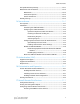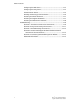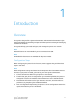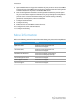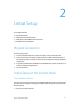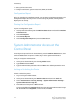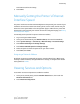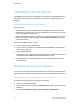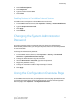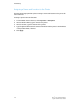Administrator's Guide
Table Of Contents
- Table of Contents
- Introduction
- Initial Setup
- Physical Connection
- Initial Setup at the Control Panel
- System Administrator Access at the Control Panel
- Manually Setting the Printer's Ethernet Interface Speed
- Viewing Services and Options
- CentreWare Internet Services
- Enabling Services and Options
- Changing the System Administrator Password
- Using the Configuration Overview Page
- Paper Tray Settings
- Accessing Paper Tray Settings
- Setting Custom Paper Name/Color
- Establishing Start-up Attributes
- Paper Type Priority
- Setting Paper Type Priority
- Setting Paper Tray Attributes
- Change Paper Settings During Loading
- Establishing Bypass Tray Defaults
- Customizing the Paper Supply Screen
- Paper Tray Priority
- Setting Paper Tray Priority
- Managing Auto Tray Switching
- Image Quality
- Specifying Image Quality Settings
- Image Quality and Calibration
- Network Configuration
- Security
- Setting Up Access Rights
- Local Authentication
- Network Authentication
- Authentication Using a Card Reader System
- Controlling Access to Tools and Features
- Digital Certificates
- Secure HTTP and SSL/TLS
- S/MIME
- IPsec
- 802.1X
- FIPS140-2 Data Encryption
- Overwriting Image Data
- IP Filtering
- Audit Log
- PDF and XPS Signatures
- Address Book Security
- Restricting Access to Job Information
- Hiding or Displaying Network Settings
- Printing
- Selecting Print Mode Options
- Managing Banner Sheet Printing Options
- Print Service Settings
- UNIX®, Linux®, and AS/400 Printing
- Image Registration Setups
- Copying
- Scanning
- Configuring General Scan Service Settings
- Scanning to a Folder on the Printer
- Managing Folders and Scanned Files
- Scanning to an Email Address
- Network Scanning
- Scanning to a User's Home Folder
- Configuring Scan to Home
- Scanning to a USB Drive
- Enabling Scan to USB Functionality
- Job Flow Sheets
- Xerox® Scan Utility
- Enabling Network Scan Utility 3
- Faxing
- Accounting
- Administrator Tools
- Monitoring Alerts and Status
- Configuring Stored File Settings
- Touch Screen Settings
- Taking the Printer Offline
- View Usage and Billing Information
- Cloning
- Address Books
- Font Management Utility
- Updating the Printer Software
- Date and Time Settings
- Fax Speed Dial Setup Settings
- Watermarks and Annotations
- Memory Settings
- Secure Access
- Authentication (CAC)
- Customization and Expansion
- Xerox® Remote Print Services
- Configuration Planning
- Printing the Configuration Report
- Configuring Xerox® Remote Print Services
- Troubleshooting
- Scenario 1: The Device Cannot Access the Internet
- Scenario 2: Proxy Server Settings Are Incorrect
- Scenario 3: The DNS Settings Are Incorrect
- Scenario 4: Unconfirmed Support for SMart eSolutions/Xerox® Remote Print Services Features
- Scenario 5: Connectivity Failed Following Device Reboot
- Additional Information
CentreWare Internet Services
CentreWare Internet Services is an application on the printer's embedded Web server
that allows you to configure and administer the printer from a Web browser on any
computer.
Accessing CentreWare Internet Services
Before you begin:
• TCP/IP and HTTP must be enabled to access CentreWare Internet Services. If you
disable either of these services, you must enable them at the printer before you can
access CentreWare Internet Services.
• Obtain a Configuration Report to determine your printer's IP address. You can also
check the IP address of the printer by pressing the Machine Status button on the
printer Control Panel.
To access CentreWare Internet Services:
1. At your computer, open a Web browser.
2. Type the printer's IP address in the address field. Press Enter The device Internet
Services screen appears.
3. Click the Properties tab.
If prompted, enter the User Name and Password of the Administrator account. The
default User Name is admin and the default Password is 1111.
4. Click Log In. You will now be able to access any Administrator functions within
Internet Services.
Enabling Services and Options
Some services and options must be enabled before they can be used. To enable these
special services and options, use either the Control Panel or CentreWare Internet Services.
Enabling Services and Options at the Control Panel
To enable services and options at the printer Control Panel:
1. Log in as a System Administrator.
2. At the printer Control Panel, press the Machine Status button and then touch the
Tools tab.
3. Touch System Settings > Common Service Settings > Maintenance.
Xerox
®
Color C60/C70 Printer2-4
System Administrator Guide
Initial Setup