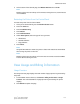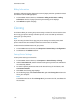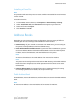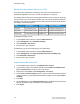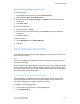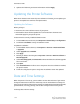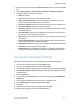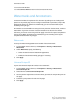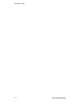Administrator's Guide
Table Of Contents
- Table of Contents
- Introduction
- Initial Setup
- Physical Connection
- Initial Setup at the Control Panel
- System Administrator Access at the Control Panel
- Manually Setting the Printer's Ethernet Interface Speed
- Viewing Services and Options
- CentreWare Internet Services
- Enabling Services and Options
- Changing the System Administrator Password
- Using the Configuration Overview Page
- Paper Tray Settings
- Accessing Paper Tray Settings
- Setting Custom Paper Name/Color
- Establishing Start-up Attributes
- Paper Type Priority
- Setting Paper Type Priority
- Setting Paper Tray Attributes
- Change Paper Settings During Loading
- Establishing Bypass Tray Defaults
- Customizing the Paper Supply Screen
- Paper Tray Priority
- Setting Paper Tray Priority
- Managing Auto Tray Switching
- Image Quality
- Specifying Image Quality Settings
- Image Quality and Calibration
- Network Configuration
- Security
- Setting Up Access Rights
- Local Authentication
- Network Authentication
- Authentication Using a Card Reader System
- Controlling Access to Tools and Features
- Digital Certificates
- Secure HTTP and SSL/TLS
- S/MIME
- IPsec
- 802.1X
- FIPS140-2 Data Encryption
- Overwriting Image Data
- IP Filtering
- Audit Log
- PDF and XPS Signatures
- Address Book Security
- Restricting Access to Job Information
- Hiding or Displaying Network Settings
- Printing
- Selecting Print Mode Options
- Managing Banner Sheet Printing Options
- Print Service Settings
- UNIX®, Linux®, and AS/400 Printing
- Image Registration Setups
- Copying
- Scanning
- Configuring General Scan Service Settings
- Scanning to a Folder on the Printer
- Managing Folders and Scanned Files
- Scanning to an Email Address
- Network Scanning
- Scanning to a User's Home Folder
- Configuring Scan to Home
- Scanning to a USB Drive
- Enabling Scan to USB Functionality
- Job Flow Sheets
- Xerox® Scan Utility
- Enabling Network Scan Utility 3
- Faxing
- Accounting
- Administrator Tools
- Monitoring Alerts and Status
- Configuring Stored File Settings
- Touch Screen Settings
- Taking the Printer Offline
- View Usage and Billing Information
- Cloning
- Address Books
- Font Management Utility
- Updating the Printer Software
- Date and Time Settings
- Fax Speed Dial Setup Settings
- Watermarks and Annotations
- Memory Settings
- Secure Access
- Authentication (CAC)
- Customization and Expansion
- Xerox® Remote Print Services
- Configuration Planning
- Printing the Configuration Report
- Configuring Xerox® Remote Print Services
- Troubleshooting
- Scenario 1: The Device Cannot Access the Internet
- Scenario 2: Proxy Server Settings Are Incorrect
- Scenario 3: The DNS Settings Are Incorrect
- Scenario 4: Unconfirmed Support for SMart eSolutions/Xerox® Remote Print Services Features
- Scenario 5: Connectivity Failed Following Device Reboot
- Additional Information
1. At the printer Control Panel, press the Machine Status button, then touch the Tools
tab.
2. Touch System Settings > Common Service Settings > Machine Clock/Timers.
3. Change the following settings as necessary:
• Date: Set the date.
• Time: Set the time using a 12-hour or 24-hour format.
• NTP Time Synchronization: Set the printer’s clock to synchronize with your
Network Time Protocol (NTP) server, if you have one.
• Connection Interval: Specify how often the printer connects to the NTP server.
• Time Server Address: Specify the NTP server address.
• AutoClear: Specify the amount of inactive time before the control panel resets
to the default screen.
• Auto Job Release: Specify the time elapsed until the printer cancels an active
job with an error and starts the next print job.
• Auto Print: Set the time period to start the next print job after you operate the
Control Panel.
• Printer Lockout Duration: Set the printer to disable printing during a set time
period or set the machine to disable temporarily.
• Energy Saver Timers: Set the energy saver to low power and sleep mode duration.
• Time Zone: Set the time difference from GMT.
• Daylight Savings: Set the daylight savings time, if necessary. During daylight
savings, the printer automatically increments the clock forward by one hour.
Fax Speed Dial Setup Settings
Perform the following steps to set up and administer the Fax Speed Dial feature.
1. At the printer Control Panel, press the Log In/Out button.
2. Type your System Administrator User ID and touch Enter.
3. If a passcode is required, type your System Administrator Passcode and touch Enter.
4. Select Machine Status. The Machine Status window opens and displays the Machine
Information tab.
5. Select the Tools tab.
6. On the Tools tab, select Setup and then from the Group area, select Add Address
Book Entry.
7. From the Speed Dial Recipient list, select the first “Available” entry.
8. Select Address Type. The Address Type window displays.
9. Select Fax.
10. Type the required information on this page and select Save.
11. Repeat steps 7 through 10 for each Address Book entry.
13-11 Xerox
®
Color C60/C70 Printer
System Administrator Guide
Administrator Tools