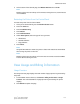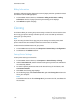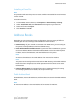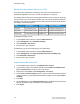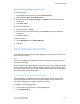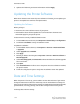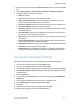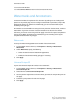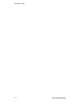Administrator's Guide
Table Of Contents
- Table of Contents
- Introduction
- Initial Setup
- Physical Connection
- Initial Setup at the Control Panel
- System Administrator Access at the Control Panel
- Manually Setting the Printer's Ethernet Interface Speed
- Viewing Services and Options
- CentreWare Internet Services
- Enabling Services and Options
- Changing the System Administrator Password
- Using the Configuration Overview Page
- Paper Tray Settings
- Accessing Paper Tray Settings
- Setting Custom Paper Name/Color
- Establishing Start-up Attributes
- Paper Type Priority
- Setting Paper Type Priority
- Setting Paper Tray Attributes
- Change Paper Settings During Loading
- Establishing Bypass Tray Defaults
- Customizing the Paper Supply Screen
- Paper Tray Priority
- Setting Paper Tray Priority
- Managing Auto Tray Switching
- Image Quality
- Specifying Image Quality Settings
- Image Quality and Calibration
- Network Configuration
- Security
- Setting Up Access Rights
- Local Authentication
- Network Authentication
- Authentication Using a Card Reader System
- Controlling Access to Tools and Features
- Digital Certificates
- Secure HTTP and SSL/TLS
- S/MIME
- IPsec
- 802.1X
- FIPS140-2 Data Encryption
- Overwriting Image Data
- IP Filtering
- Audit Log
- PDF and XPS Signatures
- Address Book Security
- Restricting Access to Job Information
- Hiding or Displaying Network Settings
- Printing
- Selecting Print Mode Options
- Managing Banner Sheet Printing Options
- Print Service Settings
- UNIX®, Linux®, and AS/400 Printing
- Image Registration Setups
- Copying
- Scanning
- Configuring General Scan Service Settings
- Scanning to a Folder on the Printer
- Managing Folders and Scanned Files
- Scanning to an Email Address
- Network Scanning
- Scanning to a User's Home Folder
- Configuring Scan to Home
- Scanning to a USB Drive
- Enabling Scan to USB Functionality
- Job Flow Sheets
- Xerox® Scan Utility
- Enabling Network Scan Utility 3
- Faxing
- Accounting
- Administrator Tools
- Monitoring Alerts and Status
- Configuring Stored File Settings
- Touch Screen Settings
- Taking the Printer Offline
- View Usage and Billing Information
- Cloning
- Address Books
- Font Management Utility
- Updating the Printer Software
- Date and Time Settings
- Fax Speed Dial Setup Settings
- Watermarks and Annotations
- Memory Settings
- Secure Access
- Authentication (CAC)
- Customization and Expansion
- Xerox® Remote Print Services
- Configuration Planning
- Printing the Configuration Report
- Configuring Xerox® Remote Print Services
- Troubleshooting
- Scenario 1: The Device Cannot Access the Internet
- Scenario 2: Proxy Server Settings Are Incorrect
- Scenario 3: The DNS Settings Are Incorrect
- Scenario 4: Unconfirmed Support for SMart eSolutions/Xerox® Remote Print Services Features
- Scenario 5: Connectivity Failed Following Device Reboot
- Additional Information

Editing the Public Address Book as a .csv File
If you have many addresses to manage, you can create a list of addresses in a
spreadsheet application, save it as a .csv file, and upload it to the printer.
The address book file must be in comma separated format (.csv). The printer recognizes
the second row in the .csv file as the first data entry. The first row contains headings for
the data in each column. The default column heading names are: Name, Email Address,
Fax Number, Internet Fax Address.
Internet Fax AddressFax NumberEmail AddressName
faxmachine.one@corp.com1234567898jim.smith@corp.comJim Smith
faxmachine.two@corp.com4566544985Matt.Lukas@corp.comMatt Lukas
faxmachine.three@corp.com7899877754richard.allen@corp.comRichard Allen
To download a sample .csv file:
1. In CentreWare Internet Services, click the Address Book tab.
2. Under Management, click Download Template.
3. Click Download in CSV format.
4. Save the file to your computer.
To download a .csv file with headings only (no sample data):
1. In CentreWare Internet Services, click the Address Book tab.
2. Under Management, click Export Template with Column Headings only.
3. Click Download in CSV format.
4. Save the file to your computer.
Importing an Address Book File
1. In CentreWare Internet Services, click Address Book > Import.
2. If you want to import a new address book file, under Import Your Address Book
File, click Choose File to locate your file in .csv format.
3. Select the file. Click Open. Under Management, click Import.
4. Next to First row of the .CSV file, select if the first row of data as Column headings
or Recipient data. If you downloaded and edited a sample .csv file, select Column
headings.
5. Click Next.
6. On the Import page, under Imported Heading, select the labels from your imported
file that you want to map to the labels in the Address Book.
7. Click Import.
Xerox
®
Color C60/C70 Printer13-8
System Administrator Guide
Administrator Tools