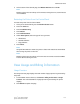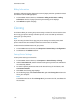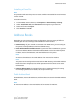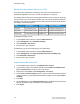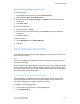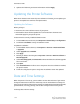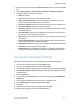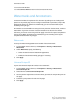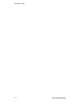Administrator's Guide
Table Of Contents
- Table of Contents
- Introduction
- Initial Setup
- Physical Connection
- Initial Setup at the Control Panel
- System Administrator Access at the Control Panel
- Manually Setting the Printer's Ethernet Interface Speed
- Viewing Services and Options
- CentreWare Internet Services
- Enabling Services and Options
- Changing the System Administrator Password
- Using the Configuration Overview Page
- Paper Tray Settings
- Accessing Paper Tray Settings
- Setting Custom Paper Name/Color
- Establishing Start-up Attributes
- Paper Type Priority
- Setting Paper Type Priority
- Setting Paper Tray Attributes
- Change Paper Settings During Loading
- Establishing Bypass Tray Defaults
- Customizing the Paper Supply Screen
- Paper Tray Priority
- Setting Paper Tray Priority
- Managing Auto Tray Switching
- Image Quality
- Specifying Image Quality Settings
- Image Quality and Calibration
- Network Configuration
- Security
- Setting Up Access Rights
- Local Authentication
- Network Authentication
- Authentication Using a Card Reader System
- Controlling Access to Tools and Features
- Digital Certificates
- Secure HTTP and SSL/TLS
- S/MIME
- IPsec
- 802.1X
- FIPS140-2 Data Encryption
- Overwriting Image Data
- IP Filtering
- Audit Log
- PDF and XPS Signatures
- Address Book Security
- Restricting Access to Job Information
- Hiding or Displaying Network Settings
- Printing
- Selecting Print Mode Options
- Managing Banner Sheet Printing Options
- Print Service Settings
- UNIX®, Linux®, and AS/400 Printing
- Image Registration Setups
- Copying
- Scanning
- Configuring General Scan Service Settings
- Scanning to a Folder on the Printer
- Managing Folders and Scanned Files
- Scanning to an Email Address
- Network Scanning
- Scanning to a User's Home Folder
- Configuring Scan to Home
- Scanning to a USB Drive
- Enabling Scan to USB Functionality
- Job Flow Sheets
- Xerox® Scan Utility
- Enabling Network Scan Utility 3
- Faxing
- Accounting
- Administrator Tools
- Monitoring Alerts and Status
- Configuring Stored File Settings
- Touch Screen Settings
- Taking the Printer Offline
- View Usage and Billing Information
- Cloning
- Address Books
- Font Management Utility
- Updating the Printer Software
- Date and Time Settings
- Fax Speed Dial Setup Settings
- Watermarks and Annotations
- Memory Settings
- Secure Access
- Authentication (CAC)
- Customization and Expansion
- Xerox® Remote Print Services
- Configuration Planning
- Printing the Configuration Report
- Configuring Xerox® Remote Print Services
- Troubleshooting
- Scenario 1: The Device Cannot Access the Internet
- Scenario 2: Proxy Server Settings Are Incorrect
- Scenario 3: The DNS Settings Are Incorrect
- Scenario 4: Unconfirmed Support for SMart eSolutions/Xerox® Remote Print Services Features
- Scenario 5: Connectivity Failed Following Device Reboot
- Additional Information
Installing a Clone File
Note
This procedure will cause the printer to restart. It will be inaccessible for several minutes
via the network.
To install a clone file:
1. In CentreWare Internet Services, click Properties > General Setup > Cloning.
2. Under Install Clone File, click Choose File and navigate to your clone file.
3. Select the file and click Open.
4. Click Install and click OK.
Address Books
Depending on your network and printer configuration, there are variety of different
methods your can use to manage email addresses and fax numbers.
• LDAP Directory: If your network is connected to an LDAP server, you can configure
the printer to look up addresses from the LDAP directory.
• Public Address Book/Fax Address Book: If you do not have an LDAP server, you can
use the Fax Address Book and the Public Address Book to store fax machine phone
numbers, Internet fax addresses, and email addresses on the printer.
Note
An Internet fax address is the email address of an Internet fax machine.
Note
The printer can be configured to access both an LDAP directory and a Public Address
Book. If both are configured, users will be presented with the choice to use either
address book.
• LAN Fax Address Book: The LAN Fax feature has a separate directory for storing
and managing addresses. For details, see the print driver help.
Public Address Book
Email addresses, internet fax addresses, and fax numbers are stored in the Public Address
book.
Note
An Internet Fax Address is the email address of an Internet fax machine.
13-7 Xerox
®
Color C60/C70 Printer
System Administrator Guide
Administrator Tools