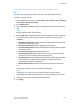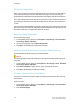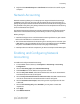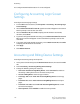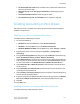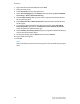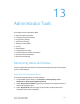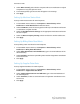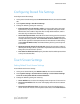Administrator's Guide
Table Of Contents
- Table of Contents
- Introduction
- Initial Setup
- Physical Connection
- Initial Setup at the Control Panel
- System Administrator Access at the Control Panel
- Manually Setting the Printer's Ethernet Interface Speed
- Viewing Services and Options
- CentreWare Internet Services
- Enabling Services and Options
- Changing the System Administrator Password
- Using the Configuration Overview Page
- Paper Tray Settings
- Accessing Paper Tray Settings
- Setting Custom Paper Name/Color
- Establishing Start-up Attributes
- Paper Type Priority
- Setting Paper Type Priority
- Setting Paper Tray Attributes
- Change Paper Settings During Loading
- Establishing Bypass Tray Defaults
- Customizing the Paper Supply Screen
- Paper Tray Priority
- Setting Paper Tray Priority
- Managing Auto Tray Switching
- Image Quality
- Specifying Image Quality Settings
- Image Quality and Calibration
- Network Configuration
- Security
- Setting Up Access Rights
- Local Authentication
- Network Authentication
- Authentication Using a Card Reader System
- Controlling Access to Tools and Features
- Digital Certificates
- Secure HTTP and SSL/TLS
- S/MIME
- IPsec
- 802.1X
- FIPS140-2 Data Encryption
- Overwriting Image Data
- IP Filtering
- Audit Log
- PDF and XPS Signatures
- Address Book Security
- Restricting Access to Job Information
- Hiding or Displaying Network Settings
- Printing
- Selecting Print Mode Options
- Managing Banner Sheet Printing Options
- Print Service Settings
- UNIX®, Linux®, and AS/400 Printing
- Image Registration Setups
- Copying
- Scanning
- Configuring General Scan Service Settings
- Scanning to a Folder on the Printer
- Managing Folders and Scanned Files
- Scanning to an Email Address
- Network Scanning
- Scanning to a User's Home Folder
- Configuring Scan to Home
- Scanning to a USB Drive
- Enabling Scan to USB Functionality
- Job Flow Sheets
- Xerox® Scan Utility
- Enabling Network Scan Utility 3
- Faxing
- Accounting
- Administrator Tools
- Monitoring Alerts and Status
- Configuring Stored File Settings
- Touch Screen Settings
- Taking the Printer Offline
- View Usage and Billing Information
- Cloning
- Address Books
- Font Management Utility
- Updating the Printer Software
- Date and Time Settings
- Fax Speed Dial Setup Settings
- Watermarks and Annotations
- Memory Settings
- Secure Access
- Authentication (CAC)
- Customization and Expansion
- Xerox® Remote Print Services
- Configuration Planning
- Printing the Configuration Report
- Configuring Xerox® Remote Print Services
- Troubleshooting
- Scenario 1: The Device Cannot Access the Internet
- Scenario 2: Proxy Server Settings Are Incorrect
- Scenario 3: The DNS Settings Are Incorrect
- Scenario 4: Unconfirmed Support for SMart eSolutions/Xerox® Remote Print Services Features
- Scenario 5: Connectivity Failed Following Device Reboot
- Additional Information
4. Under When to Notify, select whether recipients will receive notification on all job
completions or only after job errors occur.
5. In the Message field, type the text that will appear in the message.
6. Click Apply.
Setting Up Machine Status Alerts
To set up machine status alerts for email recipients:
1. In CentreWare Internet Services, click Properties > General Setup > Alert
Notification > E-mail Notification for Machine Status.
2. Under Send Notice, select the status types that will require immediate notification
or notification at regular intervals.
3. Under the Mail Notice Status Settings, set the appropriate mail status notification
for each recipient.
4. Under the Notice Frequency Settings, select how often the email should be sent.
5. Click Apply.
Setting Up Billing Meter Read Alerts
To set up billing meter read alerts for email recipients:
1. In CentreWare Internet Services, click Properties > General Setup > Alert
Notification > Billing Meter Read Alerts.
2. Under Billing Administrator E-mail Addresses, type in the email addresses of the
administrator(s).
3. Under Send Alert, set alerts to report billing meter reads and registration cancellation
to the Xerox server.
4. Click Apply.
Setting Up Supplies Data Alerts
To set up supplies data alerts for email recipients:
1. In CentreWare Internet Services, click Properties > General Setup > Alert
Notification > Supplies Data Sent Alerts.
2. Under Supplies Administrator E-mail Addresses, type in the email addresses of
the email recipients.
3. Under Send Alert, set alert to send notification of registration cancellation to the
Xerox server.
4. Click Apply.
Xerox
®
Color C60/C70 Printer13-2
System Administrator Guide
Administrator Tools