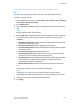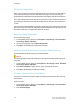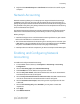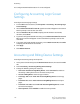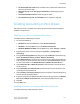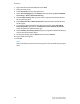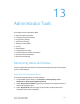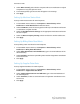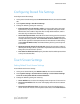Administrator's Guide
Table Of Contents
- Table of Contents
- Introduction
- Initial Setup
- Physical Connection
- Initial Setup at the Control Panel
- System Administrator Access at the Control Panel
- Manually Setting the Printer's Ethernet Interface Speed
- Viewing Services and Options
- CentreWare Internet Services
- Enabling Services and Options
- Changing the System Administrator Password
- Using the Configuration Overview Page
- Paper Tray Settings
- Accessing Paper Tray Settings
- Setting Custom Paper Name/Color
- Establishing Start-up Attributes
- Paper Type Priority
- Setting Paper Type Priority
- Setting Paper Tray Attributes
- Change Paper Settings During Loading
- Establishing Bypass Tray Defaults
- Customizing the Paper Supply Screen
- Paper Tray Priority
- Setting Paper Tray Priority
- Managing Auto Tray Switching
- Image Quality
- Specifying Image Quality Settings
- Image Quality and Calibration
- Network Configuration
- Security
- Setting Up Access Rights
- Local Authentication
- Network Authentication
- Authentication Using a Card Reader System
- Controlling Access to Tools and Features
- Digital Certificates
- Secure HTTP and SSL/TLS
- S/MIME
- IPsec
- 802.1X
- FIPS140-2 Data Encryption
- Overwriting Image Data
- IP Filtering
- Audit Log
- PDF and XPS Signatures
- Address Book Security
- Restricting Access to Job Information
- Hiding or Displaying Network Settings
- Printing
- Selecting Print Mode Options
- Managing Banner Sheet Printing Options
- Print Service Settings
- UNIX®, Linux®, and AS/400 Printing
- Image Registration Setups
- Copying
- Scanning
- Configuring General Scan Service Settings
- Scanning to a Folder on the Printer
- Managing Folders and Scanned Files
- Scanning to an Email Address
- Network Scanning
- Scanning to a User's Home Folder
- Configuring Scan to Home
- Scanning to a USB Drive
- Enabling Scan to USB Functionality
- Job Flow Sheets
- Xerox® Scan Utility
- Enabling Network Scan Utility 3
- Faxing
- Accounting
- Administrator Tools
- Monitoring Alerts and Status
- Configuring Stored File Settings
- Touch Screen Settings
- Taking the Printer Offline
- View Usage and Billing Information
- Cloning
- Address Books
- Font Management Utility
- Updating the Printer Software
- Date and Time Settings
- Fax Speed Dial Setup Settings
- Watermarks and Annotations
- Memory Settings
- Secure Access
- Authentication (CAC)
- Customization and Expansion
- Xerox® Remote Print Services
- Configuration Planning
- Printing the Configuration Report
- Configuring Xerox® Remote Print Services
- Troubleshooting
- Scenario 1: The Device Cannot Access the Internet
- Scenario 2: Proxy Server Settings Are Incorrect
- Scenario 3: The DNS Settings Are Incorrect
- Scenario 4: Unconfirmed Support for SMart eSolutions/Xerox® Remote Print Services Features
- Scenario 5: Connectivity Failed Following Device Reboot
- Additional Information
Creating a New User Account and Setting Usage Limits
Note
You must create a group account before you can create and add user accounts.
To create a new user account:
1. In CentreWare Internet Services, click Properties > Accounting > Xerox
®
Standard
Accounting > Manage Accounting.
2. Click Add New User.
3. Type a User ID and a Name using up to 32 alphanumeric characters for the new
user.
Note
Each User ID and Name must be unique.
4. Under Usage Limits, type the maximum number of impressions or sent images that
the user can produce. The maximum number of impressions or images sent is
9,999,999.
• Black Printed Impressions includes all black and white documents printed from
a computer using the print driver.
• Black Copied Impressions includes all black and white copies.
• Color Printed Impressions includes all color documents printed from a computer
using the print driver.
• Color Copied Impressions includes all color copies.
• Network Images Sent includes documents sent over the network, including
network scans, scans to email, server and Internet faxes.
• Fax Images Sent includes documents faxed to a phone number. The total number
of documents is the number of faxed documents, including cover sheets,
multiplied by the number of destinations.
• Black Faxed Impressions includes received fax documents that are printed.
Note
Cover sheets and banner sheets are counted as impressions.
Note
If the printer is set to print a scan confirmation report or an Internet Fax
acknowledgement report, these documents are counted towards the user's limit.
5. Assign the user to a User Role and Authorization Group.
6. Click Apply.
12-3 Xerox
®
Color C60/C70 Printer
System Administrator Guide
Accounting