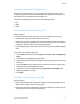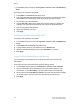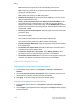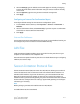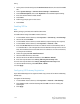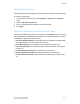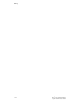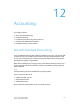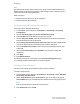Administrator's Guide
Table Of Contents
- Table of Contents
- Introduction
- Initial Setup
- Physical Connection
- Initial Setup at the Control Panel
- System Administrator Access at the Control Panel
- Manually Setting the Printer's Ethernet Interface Speed
- Viewing Services and Options
- CentreWare Internet Services
- Enabling Services and Options
- Changing the System Administrator Password
- Using the Configuration Overview Page
- Paper Tray Settings
- Accessing Paper Tray Settings
- Setting Custom Paper Name/Color
- Establishing Start-up Attributes
- Paper Type Priority
- Setting Paper Type Priority
- Setting Paper Tray Attributes
- Change Paper Settings During Loading
- Establishing Bypass Tray Defaults
- Customizing the Paper Supply Screen
- Paper Tray Priority
- Setting Paper Tray Priority
- Managing Auto Tray Switching
- Image Quality
- Specifying Image Quality Settings
- Image Quality and Calibration
- Network Configuration
- Security
- Setting Up Access Rights
- Local Authentication
- Network Authentication
- Authentication Using a Card Reader System
- Controlling Access to Tools and Features
- Digital Certificates
- Secure HTTP and SSL/TLS
- S/MIME
- IPsec
- 802.1X
- FIPS140-2 Data Encryption
- Overwriting Image Data
- IP Filtering
- Audit Log
- PDF and XPS Signatures
- Address Book Security
- Restricting Access to Job Information
- Hiding or Displaying Network Settings
- Printing
- Selecting Print Mode Options
- Managing Banner Sheet Printing Options
- Print Service Settings
- UNIX®, Linux®, and AS/400 Printing
- Image Registration Setups
- Copying
- Scanning
- Configuring General Scan Service Settings
- Scanning to a Folder on the Printer
- Managing Folders and Scanned Files
- Scanning to an Email Address
- Network Scanning
- Scanning to a User's Home Folder
- Configuring Scan to Home
- Scanning to a USB Drive
- Enabling Scan to USB Functionality
- Job Flow Sheets
- Xerox® Scan Utility
- Enabling Network Scan Utility 3
- Faxing
- Accounting
- Administrator Tools
- Monitoring Alerts and Status
- Configuring Stored File Settings
- Touch Screen Settings
- Taking the Printer Offline
- View Usage and Billing Information
- Cloning
- Address Books
- Font Management Utility
- Updating the Printer Software
- Date and Time Settings
- Fax Speed Dial Setup Settings
- Watermarks and Annotations
- Memory Settings
- Secure Access
- Authentication (CAC)
- Customization and Expansion
- Xerox® Remote Print Services
- Configuration Planning
- Printing the Configuration Report
- Configuring Xerox® Remote Print Services
- Troubleshooting
- Scenario 1: The Device Cannot Access the Internet
- Scenario 2: Proxy Server Settings Are Incorrect
- Scenario 3: The DNS Settings Are Incorrect
- Scenario 4: Unconfirmed Support for SMart eSolutions/Xerox® Remote Print Services Features
- Scenario 5: Connectivity Failed Following Device Reboot
- Additional Information
• In CentreWare Internet Services, click Properties > Services > Fax > Fax Repository
Setup.
To configure a fax repository using SMB:
1. Select SMB from the Protocol drop-down menu.
2. Type the appropriately formatted address or host name and, if required, port number
of the SMB server or workstation where the fax filing repository is located.
3. Next to Share, type the share name.
4. Type the File Path, relative to the share, where the fax repository is located. For
example: if the path is sharename\wc\fax, type \wc\fax in the File Path field.
5. Type the Login Name and Password.
6. Retype the password to confirm.
7. Click Apply.
Configure a Fax Repository using SMTP
To configure a fax repository using SMTP:
1. In CentreWare Internet Services, click Properties > Services > Fax > Fax Repository
Setup.
2. Select SMTP from the Protocol drop-down menu.
3. Type the domain name of your SMTP server in the Domain field.
4. Next to E-mail Address Display Format, select add “FAX=” if necessary.
5. Click Apply.
Server Fax Confirmation Report and Job Log
You can configure a confirmation sheet to notify users about the status of a fax
transmission.
To configure the server fax confirmation report and job log settings:
1. In CentreWare Internet Services, click Properties > Services > Fax > Defaults.
2. Next to Confirmation Sheet, select On to print a confirmation sheet for every
transmission, or select Errors Only to print only when a fax transmission fails.
3. Next to Job Log, select User Name or Domain if you want this information to display
on the Job Log. The Job Log is filed in the fax repository with the fax job.
4. Click Apply.
Xerox
®
Color C60/C70 Printer11-8
System Administrator Guide
Faxing