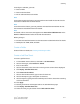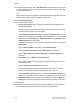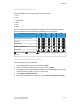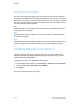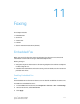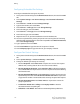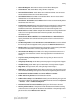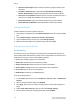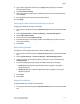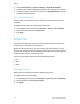Administrator's Guide
Table Of Contents
- Table of Contents
- Introduction
- Initial Setup
- Physical Connection
- Initial Setup at the Control Panel
- System Administrator Access at the Control Panel
- Manually Setting the Printer's Ethernet Interface Speed
- Viewing Services and Options
- CentreWare Internet Services
- Enabling Services and Options
- Changing the System Administrator Password
- Using the Configuration Overview Page
- Paper Tray Settings
- Accessing Paper Tray Settings
- Setting Custom Paper Name/Color
- Establishing Start-up Attributes
- Paper Type Priority
- Setting Paper Type Priority
- Setting Paper Tray Attributes
- Change Paper Settings During Loading
- Establishing Bypass Tray Defaults
- Customizing the Paper Supply Screen
- Paper Tray Priority
- Setting Paper Tray Priority
- Managing Auto Tray Switching
- Image Quality
- Specifying Image Quality Settings
- Image Quality and Calibration
- Network Configuration
- Security
- Setting Up Access Rights
- Local Authentication
- Network Authentication
- Authentication Using a Card Reader System
- Controlling Access to Tools and Features
- Digital Certificates
- Secure HTTP and SSL/TLS
- S/MIME
- IPsec
- 802.1X
- FIPS140-2 Data Encryption
- Overwriting Image Data
- IP Filtering
- Audit Log
- PDF and XPS Signatures
- Address Book Security
- Restricting Access to Job Information
- Hiding or Displaying Network Settings
- Printing
- Selecting Print Mode Options
- Managing Banner Sheet Printing Options
- Print Service Settings
- UNIX®, Linux®, and AS/400 Printing
- Image Registration Setups
- Copying
- Scanning
- Configuring General Scan Service Settings
- Scanning to a Folder on the Printer
- Managing Folders and Scanned Files
- Scanning to an Email Address
- Network Scanning
- Scanning to a User's Home Folder
- Configuring Scan to Home
- Scanning to a USB Drive
- Enabling Scan to USB Functionality
- Job Flow Sheets
- Xerox® Scan Utility
- Enabling Network Scan Utility 3
- Faxing
- Accounting
- Administrator Tools
- Monitoring Alerts and Status
- Configuring Stored File Settings
- Touch Screen Settings
- Taking the Printer Offline
- View Usage and Billing Information
- Cloning
- Address Books
- Font Management Utility
- Updating the Printer Software
- Date and Time Settings
- Fax Speed Dial Setup Settings
- Watermarks and Annotations
- Memory Settings
- Secure Access
- Authentication (CAC)
- Customization and Expansion
- Xerox® Remote Print Services
- Configuration Planning
- Printing the Configuration Report
- Configuring Xerox® Remote Print Services
- Troubleshooting
- Scenario 1: The Device Cannot Access the Internet
- Scenario 2: Proxy Server Settings Are Incorrect
- Scenario 3: The DNS Settings Are Incorrect
- Scenario 4: Unconfirmed Support for SMart eSolutions/Xerox® Remote Print Services Features
- Scenario 5: Connectivity Failed Following Device Reboot
- Additional Information
2. Touch System Settings > Fax Service Settings > Original Size Defaults.
3. Choose one of the pre-configured settings from the list or select an item in the list.
4. To modify an option, select the item in the list, touch Change Settings, and modify
the default settings as desired.
Fax Confirmation Report
You can configure a confirmation sheet to notify users if a fax transmission was not
successful.
To enable fax transmission error confirmation sheet printing:
1. In CentreWare Internet Services, click Properties > Services > Fax > Defaults.
2. Next to Confirmation Sheet, select Errors Only.
3. Click Apply.
Server Fax
The Server Fax kit allows you to send a fax over a network to a fax server, which then
sends the fax to a fax machine over a phone line.
Before you can send a server fax, you must configure a fax filing repository, or filing
location. Once configured, the printer transfers faxed images to the repository. The fax
server retrieves the documents from the repository and transmits them over the telephone
network. You can also print a transmission report.
You can set up a repository that uses one of the following protocols:
• FTP
• SMB
• SMTP
Enabling Server Fax
Before you begin, purchase and install the optional Server Fax Kit.
To enable the Server Fax functionality:
1. In CentreWare Internet Services, click Properties > Services > Fax > Fax Settings.
2. Next to Fax Service, select Scan to Fax Server.
3. Click Apply.
Xerox
®
Color C60/C70 Printer11-6
System Administrator Guide
Faxing